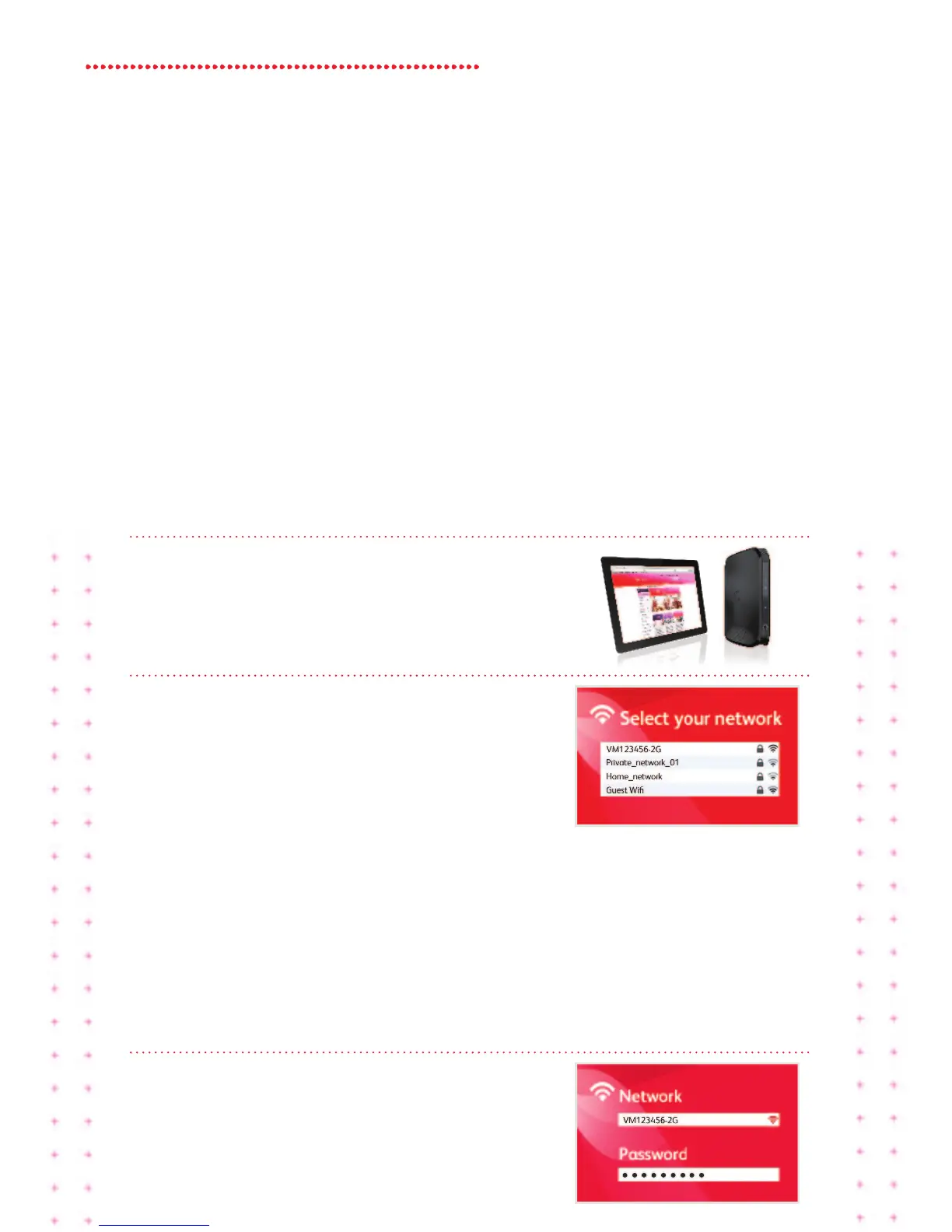17 Super Hub 2c Guide
HOW TO ADD A NEW
DEVICE TO YOUR
WIRELESS NETWORK
From computers nd lptops, to printers nd smrt
phones – you’ll be surprised t how mny devices you
cn connect to your Super Hub 2c.
1. Bring your device into the sme room s
the Super Hub 2c
Thiswillgiveyouthestrongestwireless
connection.(Don’tworry,onceit’sconnected
youcanmovearoundtheoce.)
2. Select your wireless network from
those vilble
OpenthewirelesssettingsorNetwork
Manageronyourdevice,thenselectyour
wirelessnetwork.Dependingonthetype
ofdevice,oneortwoWiFinetworknames
(SSID)willappearandwillbesomethinglike
VM123456-2Gand/orVM123456-5G.Your
WiFinetworknames(SSID)canbefoundon
thelabelonthebaseofyourSuperHub2ac.
Werecommendyouconnecttothe5GHz
SSIDifyourdeviceiscompatible(ifyour
deviceisn’tcompatibleitwon’tshowyouthis
option).Seepage19formoreinformation.
3. Enter the pssword for your network
when sked
EnterthePassword(Passphrase)foryour
network–youcanalsondthisdetailon
thebaseofyourSuperHub2ac.That’sit!
Yourdeviceshouldnowbeconnected.
