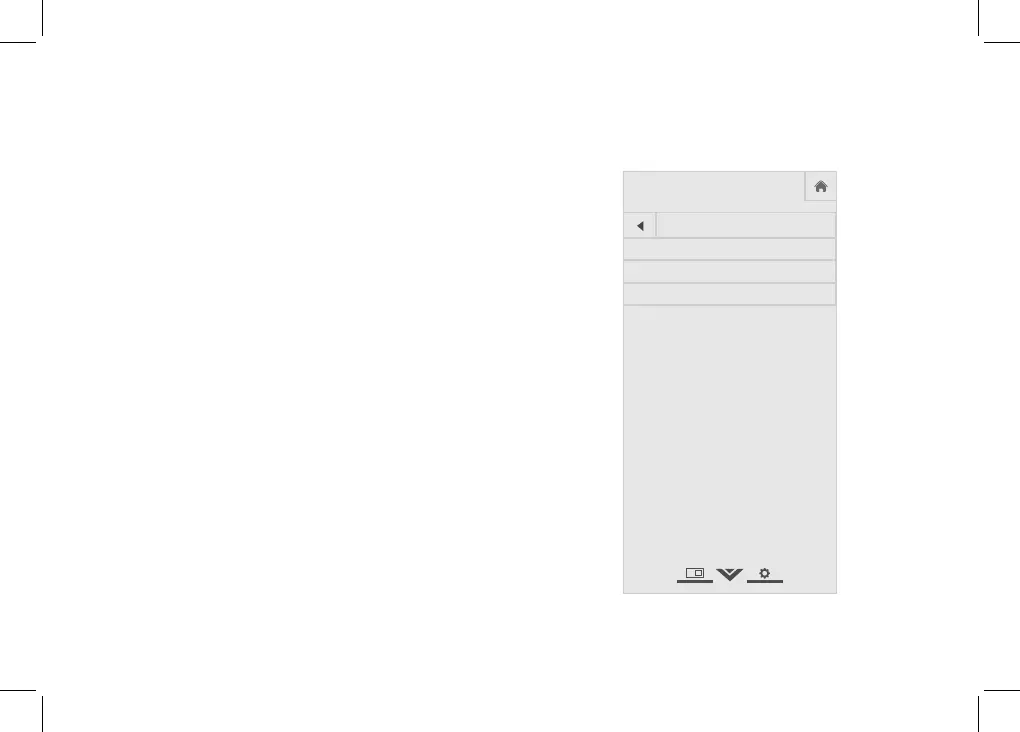English - 19
Accessibility Settings
VIZIO is committed to providing intuitive, user-
friendly products. Your new VIZIO TV oers several
accessibility features that can help you get the most
out of it.
To access the Accessibility menu:
1. Press the Menu button on the remote control.
1. Use the Arrow and OK buttons to navigate and
select System à Accessibility.
• Talk Back - Turn Text-to-Speech Talk Back On or
O. Text-to-Speech Talk Back enables your TV to
speak all settings changes and adjustments using
the remote in English.
• Speech Rate
*
- Adjusts the rate in which Text-to-
Speech is spoken. Select Slow, Normal (Default),
or Fast.
• Zoom Mode - Enlarges a section of the screen by
200%.
To access the Closed Caption
**
menu:
• Press the Menu button on the remote control.
• Use the Arrow and OK buttons to navigate and
select Closed Captions.
* Only available when Talkback is turned On.
** Input must be set to tuner for Closed Caption to appear in settings menu.
VIZIO
Network
Sleep
Timer
Input CC
AB C
Audio
Wide
Normal
Pict ure
Settings
PanoramicWide Zoom
2D 3DExit
ACCESSIBILITY
TalkBack O
Speech Rate Normal
Zoom Mode O
