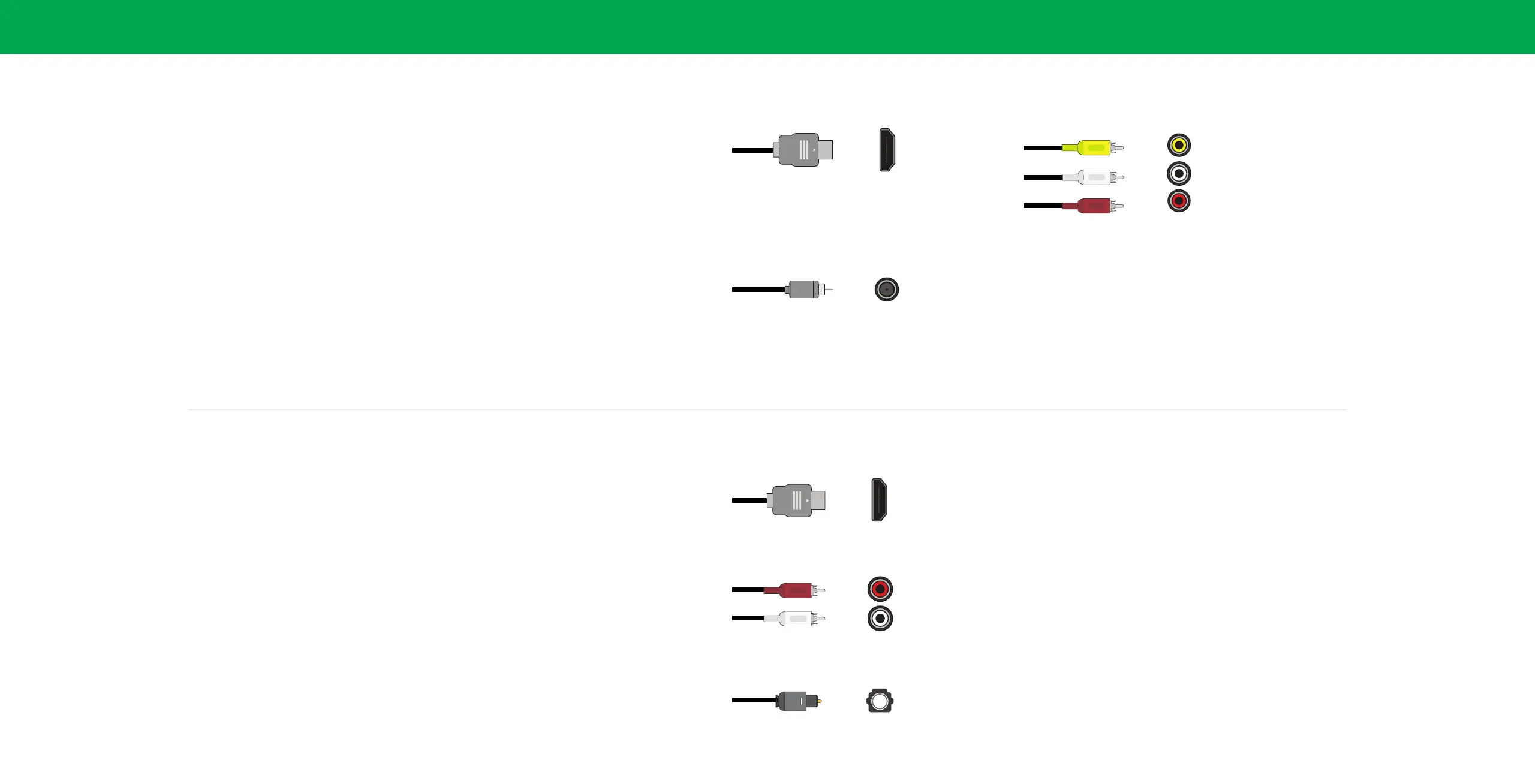10
1
Connecting a device — AUDIO & VIDEO CABLE TYPES
Your TV can be used to display output from most devices.
1. Verify that your device has a video port that matches an available port on the TV (HDMI, Composite, etc.).
2. Connect the appropriate cable (not included) to the TV and the device.
3. Turn the TV and your device on.
4. Set the TV’s input to match the connection you used (HDMI-1, HDMI-2, etc.).
Connecting a device — AUDIO CABLE TYPES
Your TV can be output sound to an audio device, such as a receiver or sound bar.
1. Verify that your device has an audio port that matches an available port on the TV (optical, RCA, etc).
2. Connect the appropriate cable (not included) to the TV and the device.
3. Turn the TV and your device on.
Note: The actual ports and their locations may vary, depending on the TV model.
HDMI
Optical
Standard
RCA
RCA To 3
5mm
HDMI
HDMI CABLE
Y
L
R
Optical
Standard
RCA
RCA To 3
5mm
HDMI
Optical
Standard
RCA
RCA To 3
5mm
HDMI
Optical
Standard
RCA
RCA To 3
5mm
HDMI
COMPOSITE (AV) CABLE
Coaxial
Optical
Standard
RCA
RCA To 3
5mm
HDMI
COAXIAL CABLE
Optical
Standard
RCA
RCA To 3
5mm
HDMI
OPTICAL/SPDIF CABLE
HDMI
R
L
Optical
Optical
Standard
RCA
RCA To 3
5mm
HDMI
Optical
Standard
RCA
RCA To 3
5mm
HDMI
Optical
Standard
RCA
RCA To 3
5mm
HDMI
COMPONENT AND/OR COMPOSITE CABLE
HDMI CABLE