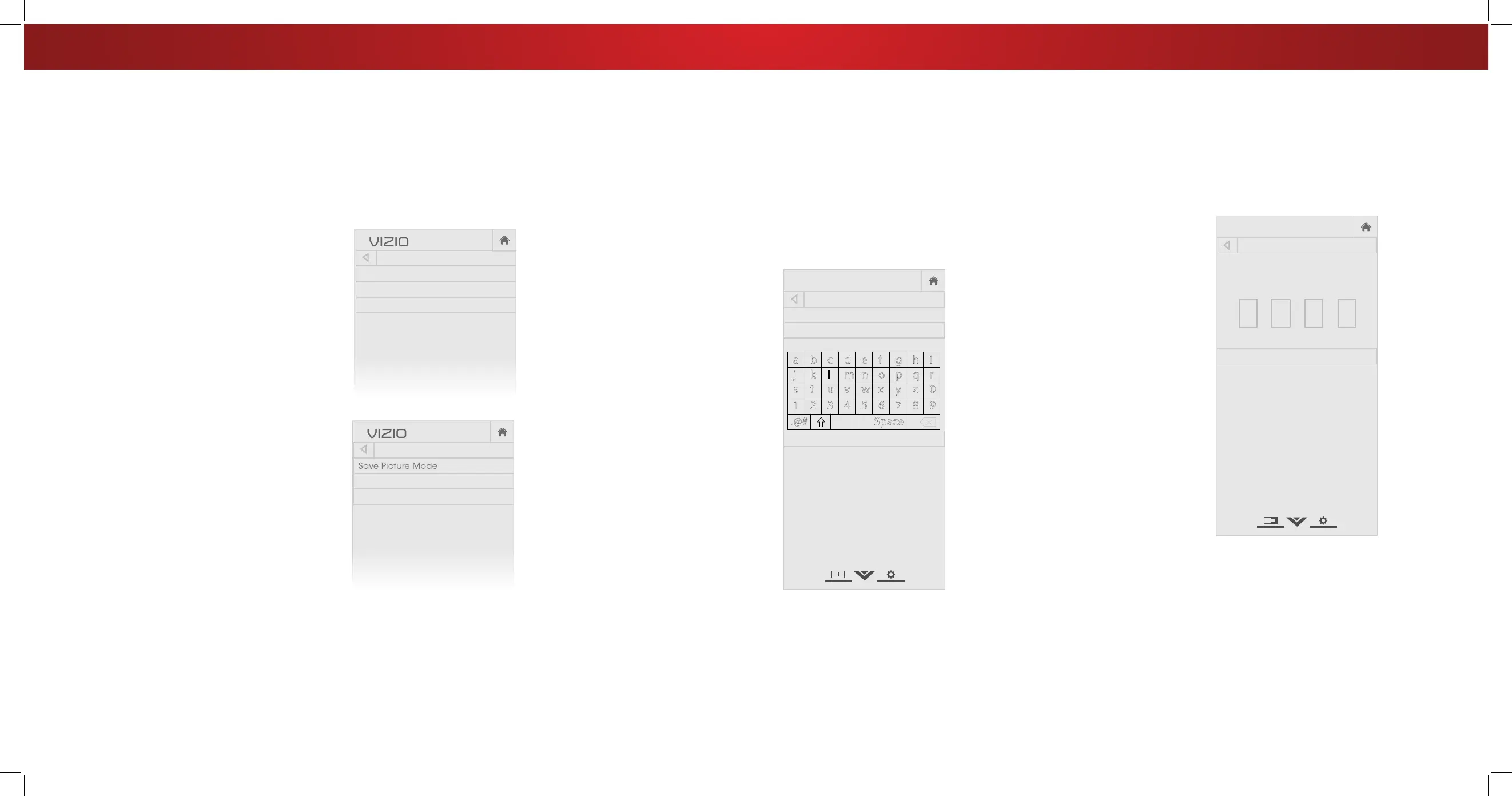Adjusting the Picture Mode Edit Settings
Picture Mode Edit Settings allow you to make precise adjustments
to the picture and to create picture modes to save groups of picture
settings.
To adjust the Picture Mode Edit settings:
1. From the PICTURE menu, use the
Arrow buttons to highlight Picture
Mode Edit, and then press OK.
The PICTURE MODE EDIT menu is
displayed.
2. Use the Arrow buttons to
highlight the setting you wish to
adjust, then press OK to change
the setting:
• Save Picture Mode - Save a
custom picture mode.
• Lock Picture Mode - Prevent
changes to custom picture
modes.
• Unlock Picture Mode - Allow
changes to custom picture
modes. (Available after a custom
picture mode is locked)
• Delete Picture Mode - Delete
a custom picture mode. Inputs
assigned to that custom picture
mode will be set to Calibrated
picture mode. (Available after a
custom picture mode is saved)
• Reset Picture Mode
†
- Reset
the picture mode settings to
factory default values.
Network
Sleep
Timer
Input CC
ABC
Audio
Wide
Normal
Picture
Settings
PanoramicWide Zoom
2D 3DExit
PICTURE MODE EDIT - Vivid
Save Picture Mode
Lock Picture Mode
Reset Picture Mode - Vivid*
†
Only available on customized preset modes.
‡
Only available on HDMI input.
Network
Sleep
Timer
Input CC
ABC
Audio
Wide
Normal
Picture
Settings
PanoramicWide Zoom
2D 3DExit
PICTURE MODE EDIT - MyMode
Save Picture Mode
Unlock Picture Mode
Delete Picture Mode - MyMode
Locking/Unlocking a Custom Picture Mode
Custom picture modes can be locked/unlocked with a unique PIN to
prevent accidental changes to their settings.
To lock all custom picture modes:
1. From the PICTURE MODE EDIT
menu, use the Arrow buttons
to highlight Lock Picture
Mode, and then press OK. The
LOCK PICTURE MODE menu is
displayed.
2. Use the Number Pad on your
remote to enter a unique 4-digit
PIN.
3. Highlight Save and press OK.
4. Press the EXIT button to exit the
menu screens.
To unlock all custom picture modes:
1. From the PICTURE MODE EDIT
menu, use the Arrow buttons
to highlight Unlock Picture
Mode, and then press OK. The
UNLOCK PICTURE MODE menu
is displayed.
2. Use the Number Pad on your remote to enter your 4-digit PIN.
3. Make any desired changes to the picture modes.
4. Relock the picture modes, if desired. You must create a new
4-digit PIN.
5. Press the EXIT button to exit the menu screens.
VIZIO
Network
Sleep
Timer
Input CC
ABC
Audio
Wide
Normal
Picture
Settings
PanoramicWide Zoom
2D 3DExit
LOCK PICTURE MODE
Create a picture control PIN to prevent
changes to all custom picture modes.
Save
Create a 4 digit passcode using the num-
ber keys on the remote.
Saving a Custom Picture Mode
Custom picture modes allow you to save a group of custom settings
for various viewing conditions and video sources.
• Changes made while on any preset picture mode will add an
asterisk on the top right corner of the preset mode.
• The custom picture mode is not automatically saved.
To save a custom picture mode:
1. From the PICTURE MODE EDIT
menu, use the Arrow buttons
to highlight Save Picture
Mode, and then press OK. The
SAVE PICTURE MODE menu is
displayed.
2. Use either the on-screen
keyboard or keyboard on your
remote control to enter a name
for your custom picture mode.
3. Highlight Save and press OK.
4. Press the EXIT button to exit the
menu screens.
VIZIO
Network
Sleep
Timer
Input CC
ABC
Audio
Wide
Normal
Picture
Settings
PanoramicWide Zoom
2D 3DExit
SAVE PICTURE MODE
Custom1_
Save
a b c d e f g h i
j k l m n o p q r
s t u v w x y z 0
1 2 3 4 5 6 7 8 9
.@# .com Space
äêí
27
