
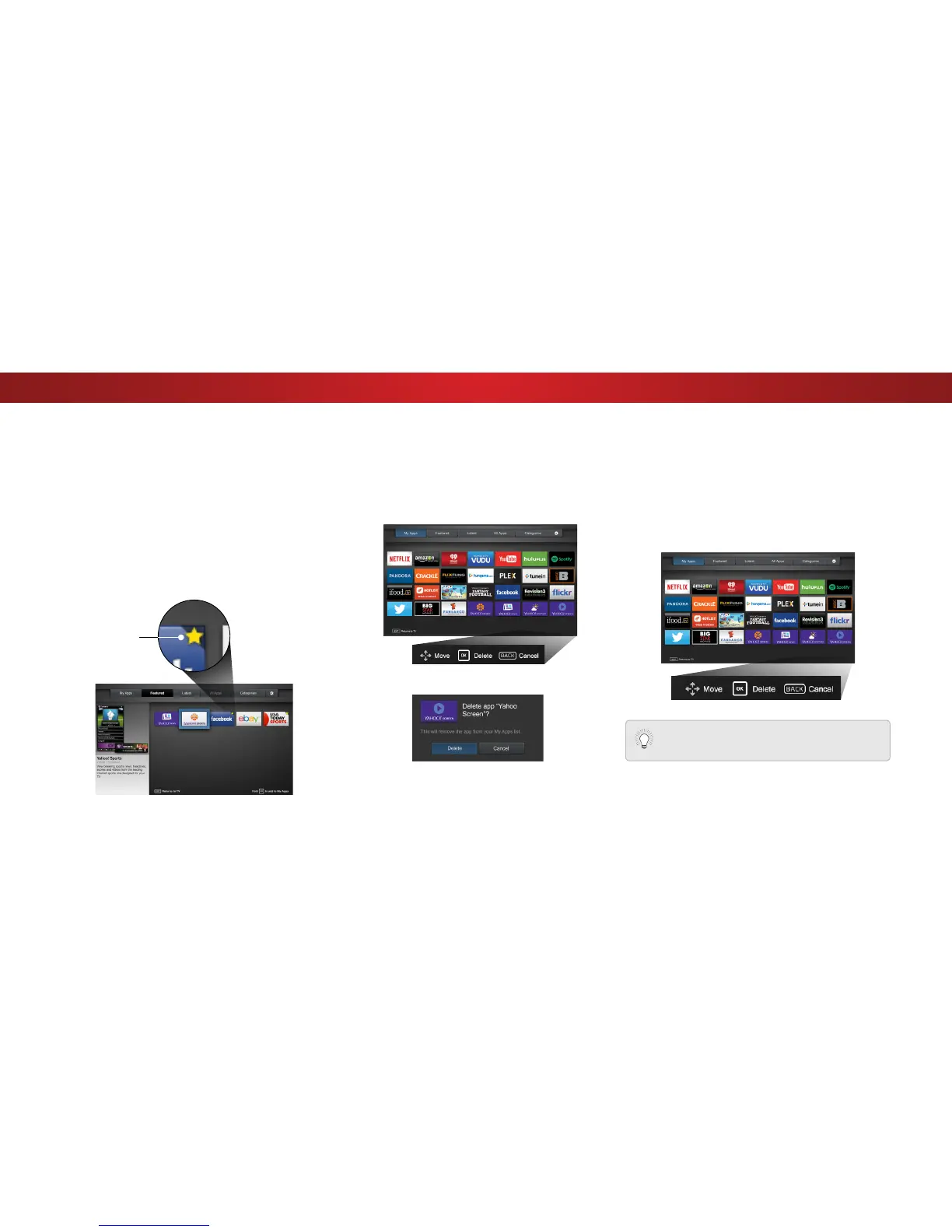 Loading...
Loading...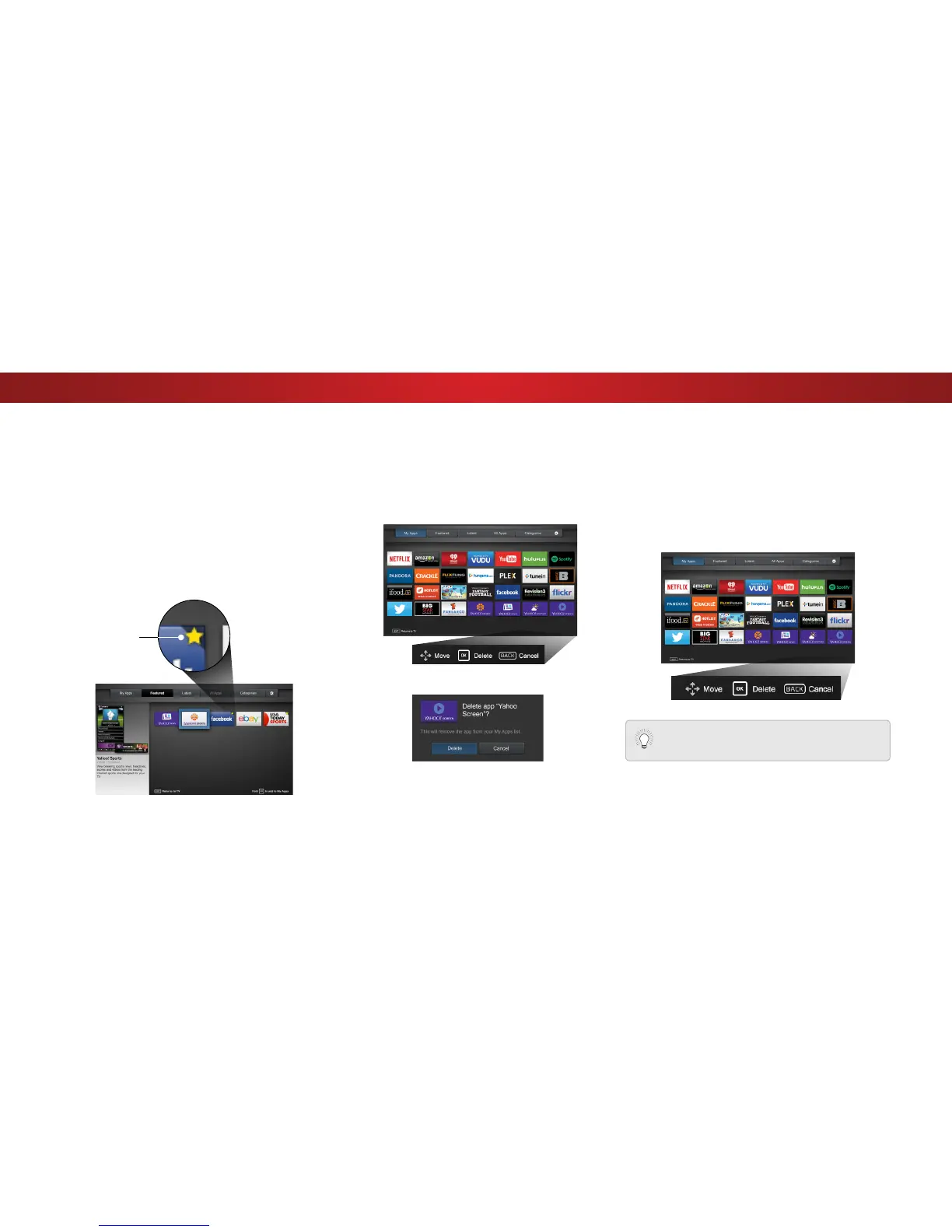
Do you have a question about the Vizio D50u-D1 and is the answer not in the manual?
| Screen Type | led |
|---|---|
| Wall Mount | 200mm x 200mm |
| Tuner | digital |
| Screen Size | 49.5 inches, 50 inches |
| Refresh Rate | 120hz |
| Motion Enhancement | clear action 240 |
| HDR | no |
| Built-In Speakers | yes |
| Surround Sound | dts studio sound |
| Speakers Output | 10 watts |
| Number Of Speakers | 2 |
| HDMI ARC Ports | yes |
| USB Ports | 1 |
| Ethernet | yes |
| RF Antenna | yes |
| Bluetooth | no |
| Network | built-in wi-fi |
| Headphones Output | no |
| Digital Optical Audio Outputs | 1 |
| Analog Audio Outputs | 1 |
| Component Video Inputs | 1 |
| Composite Video Inputs | 1 |
| DVI | 0 |
| SmartTV | chromecast |
| Remote Control | smart |
| 3D | no |
| Power Consumption | 138 kilowatt hours |
| Depth with Stand | 10.04 inches |
| Height with Stand | 28.27 inches |
| Width with Stand | 44.24 inches |
| Net Weight with Stand | 30.86 pounds |
| Depth without Stand | 2.52 inches |
| Height without Stand | 25.91 inches |
| Net Weight without Stand | 30.03 pounds |