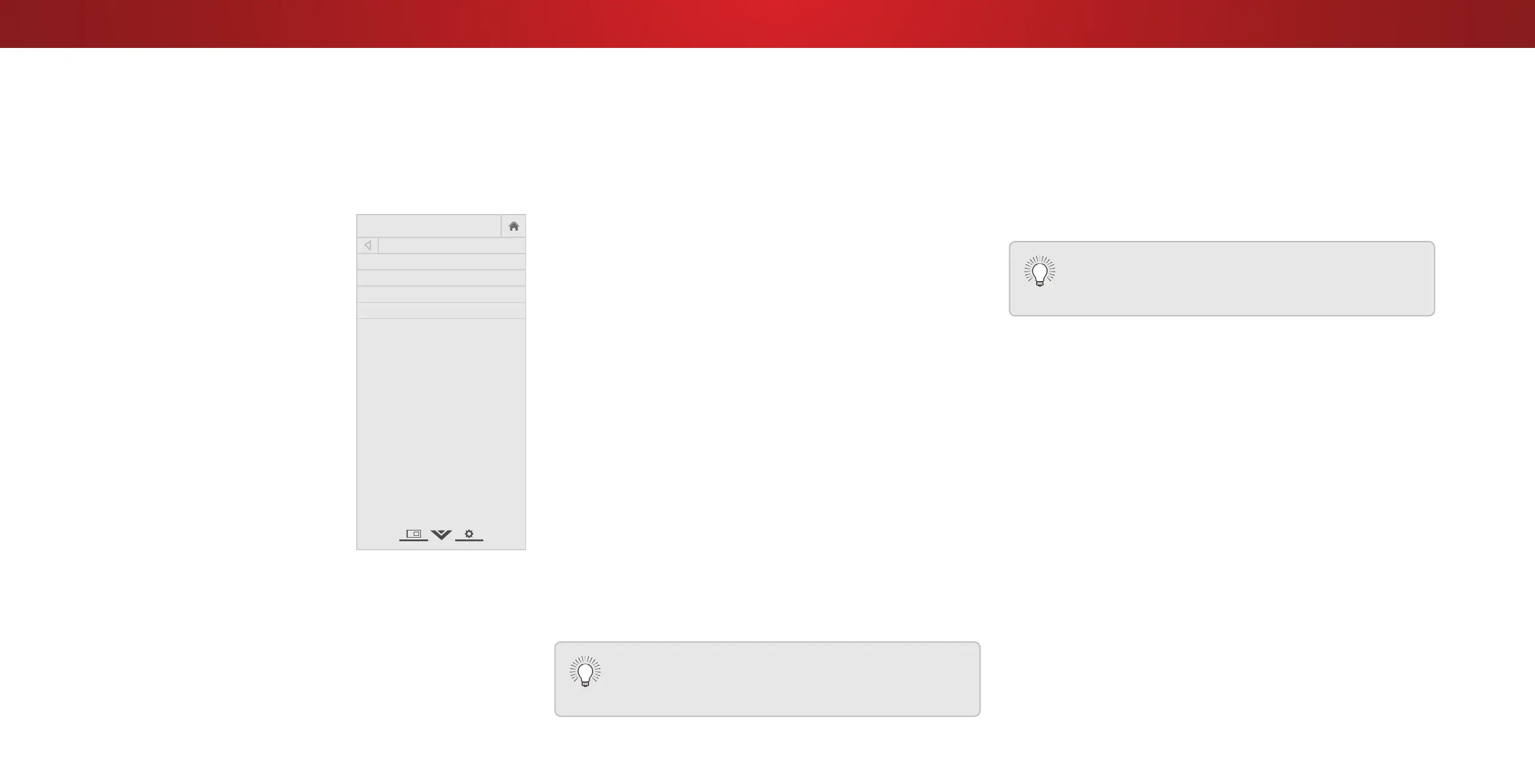4
SETTING TIMERS
Setting the Sleep Timer
When activated, the TV’s sleep timer will turn the TV o after a set
period of time.
1. Press the MENU button on the
remote. The on-screen menu is
displayed.
2. Use the Arrow buttons on the
remote to highlight Timers and
press OK. The TIMERS menu is
displayed.
3. Use the Left/Right Arrow
buttons on the remote to
highlight the period of time after
which you want the TV to go to
sleep: 30, 60, 90, 120, or 180
minutes. If you don’t want the
sleep timer to activate, change
the setting to O.
4. When you have nished setting
the sleep timer, press the EXIT
button on the remote.
VIZIO
Network
Sleep
Timer
Input CC
ABC
Audio
Wide
Normal
Picture
Settings
PanoramicWide Zoom
2D 3DExit
TIMERS
Sleep Timer Off
Auto Power Off 10 minutes
Screen Saver Off
Blank Screen
Setting the Auto Power O Feature
To help save energy, your TV is set by default to turn o after
10 minutes without a video or audio signal. This feature can be
deactivated.
To set the Auto Power O feature:
1. From the TIMERS menu, use the Up/Down Arrow buttons on
the remote to highlight Auto Power O.
2. Use the Left/Right Arrow buttons on the remote to change
whether the TV will turn o. If you don’t want the TV to turn o
when there is no signal, change the setting to O. Otherwise,
select 10 minutes.
3. When you have nished setting the auto power o time, press
the EXIT button on the remote.
Enabling the Screen Saver
If there is no on-screen content or static content when audio is
streaming, the backlight is turned o, saving energy. You can set
the time before the screen saver begins.
To set the Screen Saver:
1. From the TIMERS menu, use the Up/Down Arrow buttons on
the remote to highlight Screen Saver.
2. Use the Left/Right Arrow buttons on the remote to change
the time before the screen saver begins. If you don’t want the
screen saver to be active, change the setting to O. Otherwise,
select 2, 10, or 20 minutes.
3. When you have nished setting the screen saver time, press
the EXIT button on the remote.
Blanking the Screen
You can blank the screen while there is audio streaming. This
feature helps save energy and the life of the screen.
To blank the screen:
1. From the TIMERS menu, use the Up/Down Arrow buttons on
the remote to highlight Blank Screen and press OK.
To Exit the Screen Saver
Press any button other than the Volume and Mute
buttons on the remote to exit the screen saver.
To Exit the Blank Screen
Press any button other than the Volume and Mute
buttons on the remote to exit the blank screen.
33
