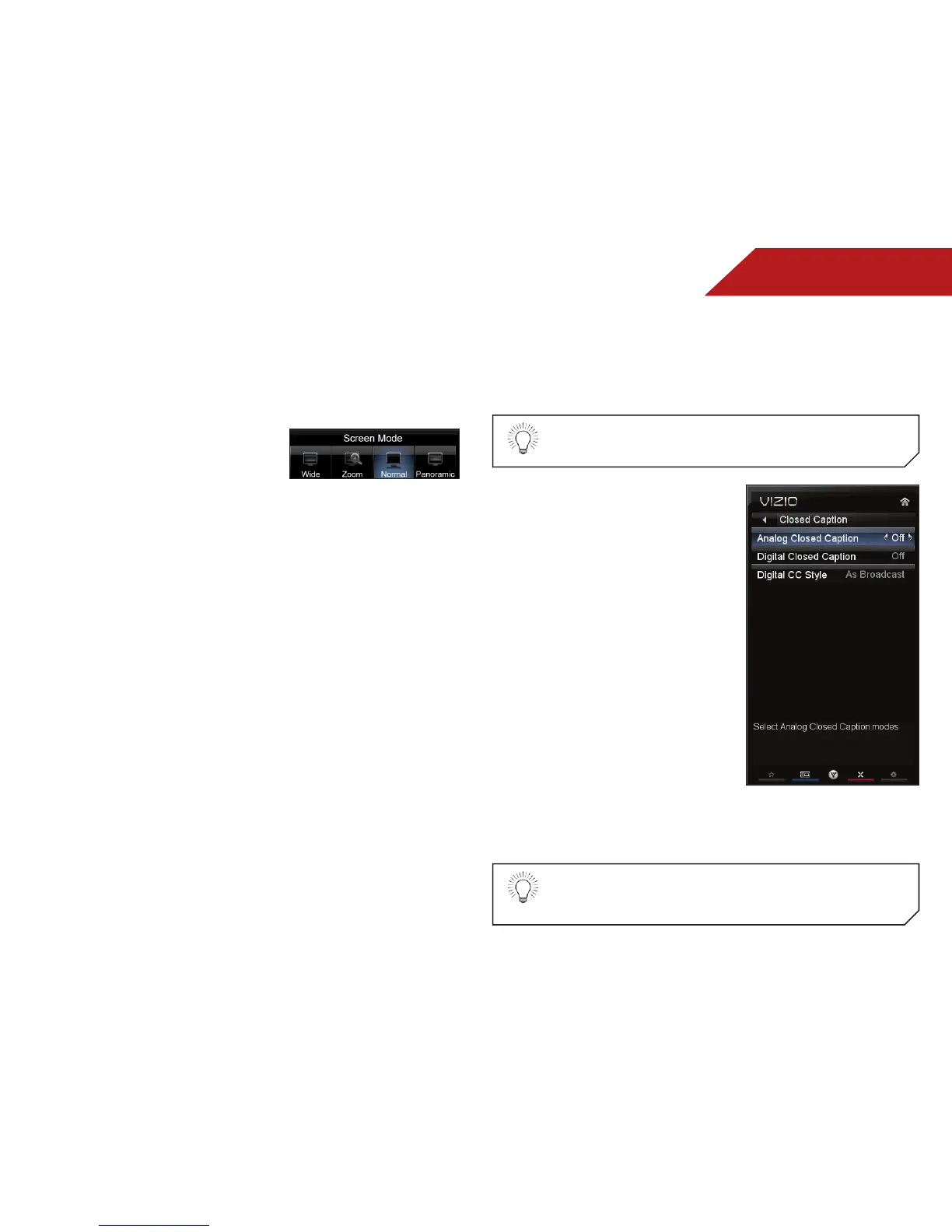5
20
CHANGING THE SCREEN ASPECT RATIO
The TV can display images in four different modes: Wide, Zoom,
Normal, and Stretch. Each mode displays the picture differently.
To change the screen aspect ratio:
1. Press the MENU button on the
remote.
2. Use the Arrow buttons to
highlight the Wide icon. Press
OK.
3. Use the Arrow buttons to highlight your desired screen mode
and press OK:
• Normal preserves the content’s original aspect ratio.
Since the 4:3 aspect ratio is not large enough to fill the
TV’s screen, black bars are added to the left and right of
the display image.
• Wide stretches a 4:3 aspect ratio picture to the edges
of the screen. Since the picture is being stretched, the
display image may appear distorted. If the program
is already formatted for widescreen viewing (1.85:1 or
2.35:1), then black bars will appear on the top and
bottom of the display image.
• Zoom expands images with black bars to fit the screen.
• Panoramic expands the display image to fill the screen.
Images may appear wider than intended. If you are
watching widescreen (1.85:1 or 2.35:1) content, black
bars will still appear on the top and bottom of the display
image. This option is only available when the TV is
displaying a 480i/480p source.
SETTING UP CLOSED CAPTIONING
Your TV can display closed captions for programs that include
them. Closed captions display a transcription of a program’s
dialogue.
If the program you are viewing is not being broadcast
with closed captions, the TV will not display them.
To activate or deactivate closed
captions:
1. Press the MENU button on the
remote. The on-screen menu is
displayed.
2. Use the Arrow buttons on the
remote to highlight the CC
icon and press OK. The Closed
Caption menu is displayed.
3. Use the Arrow buttons on the
remote to highlight the type
of closed captions you wish to
see:
• Analog Closed Caption for
analog (NTSC) TV channels.
• Digital Closed Caption for
digital (ATSC) TV channels.
4. After highlighting the type of closed captions you wish to
see, use the Left/Right Arrow buttons on the remote to select
the caption channel you wish to display, then press EXIT.
Caption channels usually display different languages.
For example, CC1 may display English captions and
CC2 may display Spanish captions.
