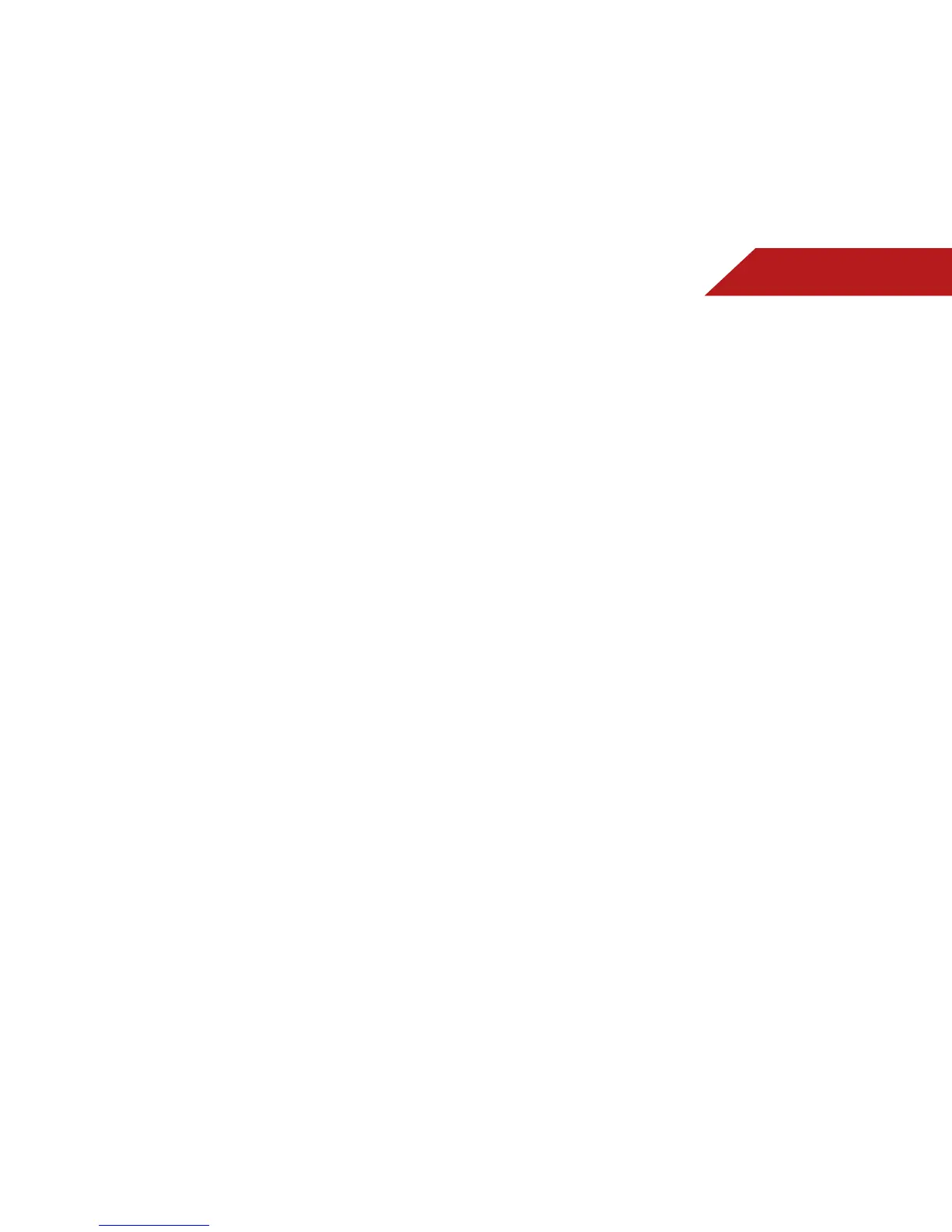7
44
AddingaNewApptotheVIADock
Though your TV arrives pre-loaded with featured VIA Apps, new
Apps are continually being added to the Widget Gallery. The VIA
Dock can hold a total of 17 Apps.
To add a new App:
1. Press the VButton on the remote.
2. Highlight the WidgetGallery App by scrolling left and right
using the Left/RightArrow buttons on the remote. (The
highlighted App is in the lower left corner of the screen.)
3. Select WidgetGallery by pressing the OK button. The Yahoo!
Widget Gallery is displayed.
4. Use the Arrow and OK buttons to select a new App.
5. HighlightAddWidgettoMyProle and press OK.
RemovinganAppfromtheVIADock
To remove an App:
1. Press the VButton on the remote.
2. Highlight the App you want to delete by scrolling left and
right using the Left/RightArrow buttons on the remote. (The
highlighted App is in the lower left corner of the screen.)
3. Press the YellowVIAShortcut button.
4. Highlight DeleteSnippet and press OK. The TV displays, “Are
you sure you want to delete this snippet?”
5. Highlight Yes,delete and press OK.
CREATING AND MANAGING USER PROFILES
User profiles allow you to keep a customized set of Apps in the
VIA Dock. For each profile you create, a different set of Apps and
App settings are saved.
CreatinganOwnerPIN
Creating an owner PIN allows you to restrict access to the
Administrative Controls menu in the Profile App. You can also
restrict other profiles from installing new Apps.
To create an owner PIN:
1. Press the VButton on the remote.
2. Highlight the Prole App by scrolling left and right using the
Left/RightArrow buttons on the remote. (The highlighted
App is in the lower left corner of the screen.)
3. Select the App by pressing the OK button. The Profile App is
displayed.
4. Highlight AdministrativeControls and press OK. Th e
Administrative Controls menu is displayed.
5. Highlight CreateOwnerPin and press OK. The Owner PIN
menu is displayed.
6. Highlight CreateOwnerPin and press OK. The PIN Creation
menu is displayed.
7. Enter a 4-digit passcode using the NumberPad on the
remote or the on-screen number pad. Write down your
passcode and save it in a secure location.
8. Highlight OK and press OK. The PIN Confirmation menu is
displayed.
9. Re-enter your 4-digit passcode. Highlight OK and press OK.
The Security Question dialog is displayed. Press OK.
10. Highlight a security question and press OK. The Security
