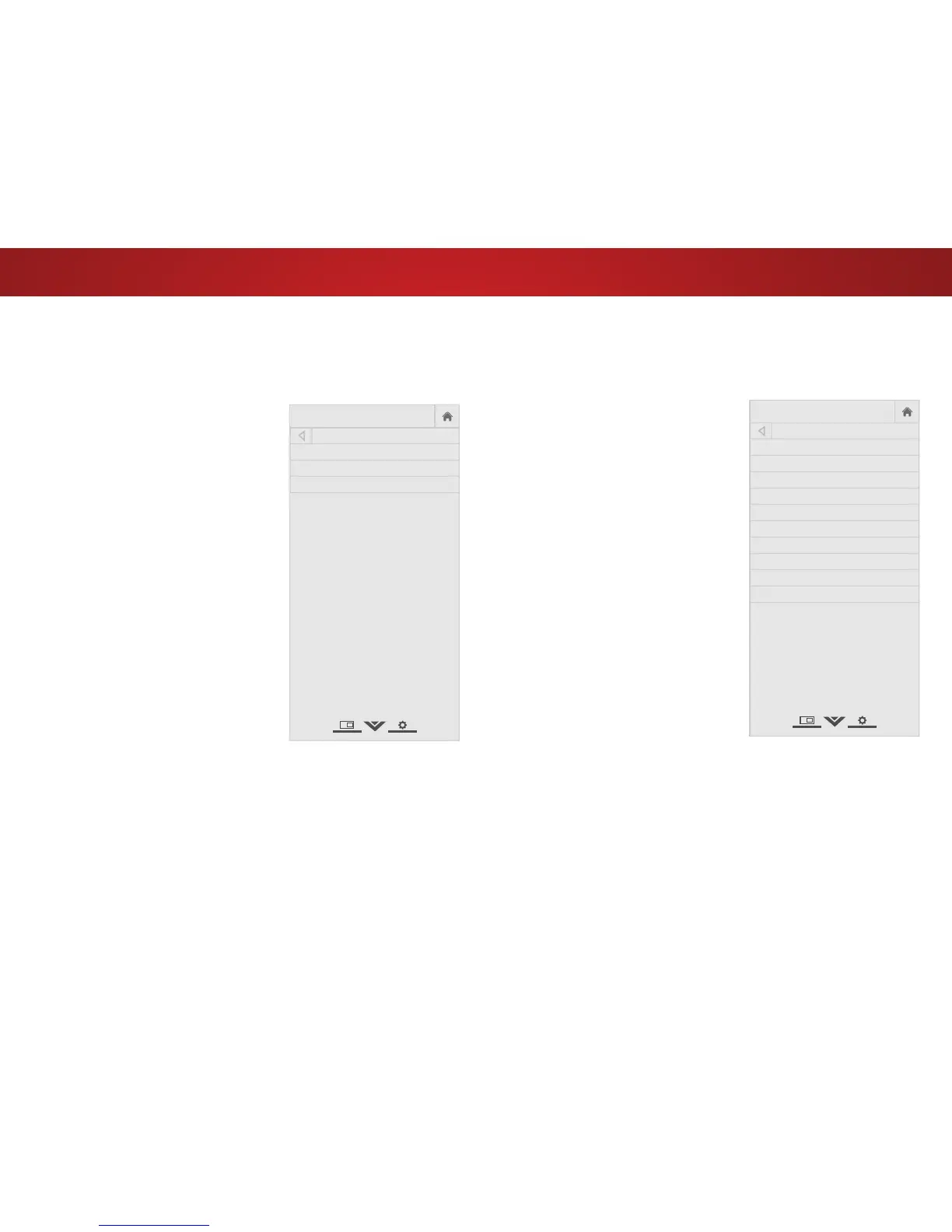4
51
Changing the On-Screen Menu Language
Your TV can display the on-screen menu in dierent languages.
To change the on-screen menu language:
1. Press the MENU button on the
remote. The on-screen menu is
displayed.
2. Use the Arrow buttons on the
remote to highlight System and
press OK. The SYSTEM menu is
displayed.
3. Use the Arrow buttons on
the remote to highlight Menu
Language and press OK. The
MENU LANGUAGE menu is
displayed.
4. Highlight your preferred
language (English, Español, or
Français) and press OK.
5. Press the EXIT button on the
remote.
MENU LANGUAGE
English
Español
Français
Setting the Time Zone
To ensure the correct time is displayed when you press the GUIDE
button, set the TV’s time zone:
1. Press the MENU button on the
remote. The on-screen menu is
displayed.
2. Use the Arrow buttons on the
remote to highlight System and
press OK. The SYSTEM menu is
displayed.
3. Use the Arrow buttons on the
remote to highlight Time & Local
Settings and press OK. The TIME
& LOCAL SETTINGS menu is
displayed.
4. Highlight Time Zone and press
OK. The TIME ZONE menu is
displayed.
5. Highlight your time zone and
press OK.
6. Highlight Daylight Saving Time
and press OK. The DAYLIGHT
SAVING TIME menu is displayed.
Choose On if your locale
observes daylight saving time,
O if it does not, or Auto to
have your TV detect daylight
saving automatically.
7. If you are in the United States, highlight ZIP Code. Enter your
ZIP code using the keypad on the remote, then press OK. ZIP
codes are often used by V.I.A. Plus Apps to give you the most
accurate location-based information, such as weather or news.
8. Highlight Country and press OK. Highlight your country and
press OK.
9. Press the EXIT button on the remote.
