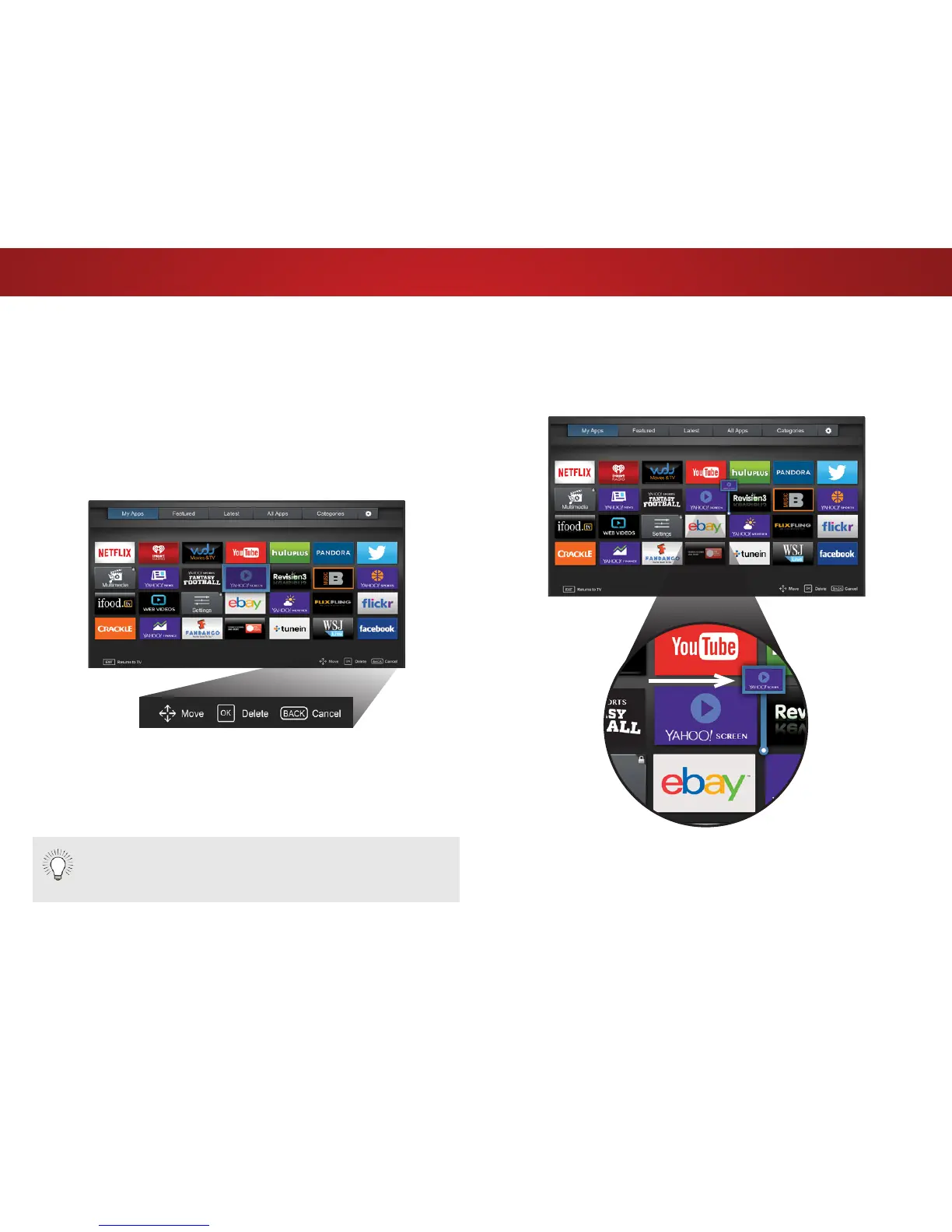6
68
Moving an App in My Apps
You can organize your Apps on your My Apps tab by moving them
where you want.
To move the Apps on your My Apps tab:
1. Use the Arrow buttons on the remote to highlight the App you
wish to move.
2. Press and hold the OK button. The following options appear:
3. Use the Arrow buttons to move the App to the desired location
and press OK to place the App. When you can move the App, it
appears as shown below.
Only the Apps on the rst page appear in the Dock.
Note: App location, appearance, and availability subject to change without notice.
Note: App location, appearance, and availability subject to change without notice.
