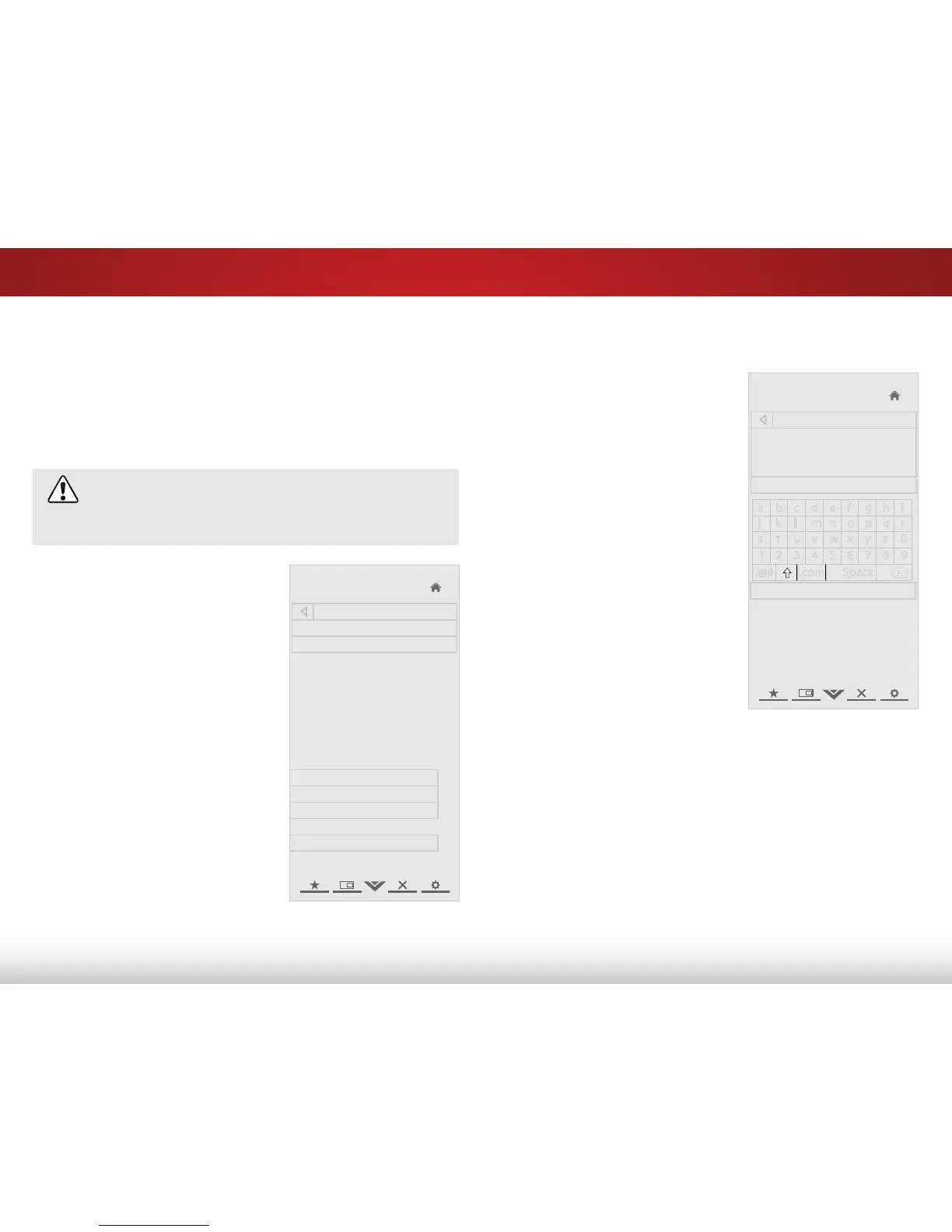5
28
uSiNg the NetwOrk cONNectiON MeNu
Your TV is internet-ready, featuring both an Ethernet port and
built-in high-speed Wireless-N.
Connecting to a Wireless Network
To connect to a wireless network whose network name (SSID) is
being broadcast:
If your TV is connected to a network with an
Ethernet cable, you will not see the wireless network
connection menu. You must disconnect the Ethernet
cable to set up a wireless network connection.
1. Press the MENU button on the
remote. The on-screen menu is
displayed.
2. Use the Arrow buttons on
the remote to highlight the
Network icon and press OK.
The Network Connection menu
is displayed.
3. If you do not see your wireless
network displayed, highlight
More Access Points and
press OK. The Wireless Access
Points menu, which is a list of
available wireless networks, is
displayed.
4. Highlight the name of your
wireless network (this is the
network’s SSID) and press OK.
5. Using the on-screen keyboard,
enter your network’s password,
then highlight Connect and
press OK.
6. Press the EXIT button on the remote.
To connect to a wireless network whose network name (SSID) is
not being broadcast:
1. Press the MENU button on the
remote. The on-screen menu is
displayed.
2. Use the Arrow buttons on
the remote to highlight the
Network icon and press OK.
The Network Connection menu
is displayed.
3. Highlight Enter Access Point
Name and press OK.
4. Highlight Show keyboard and
press OK to open the on-screen
keyboard.
5. Using the on-screen keyboard,
enter your network’s name
(SSID), then highlight Connect
and press OK.
6. Highlight Show keyboard and
press OK to open the on-screen
keyboard.
7. Using the on-screen keyboard,
enter your network’s password,
then highlight Connect and
press OK.
8. Press the EXIT button on the
remote.
