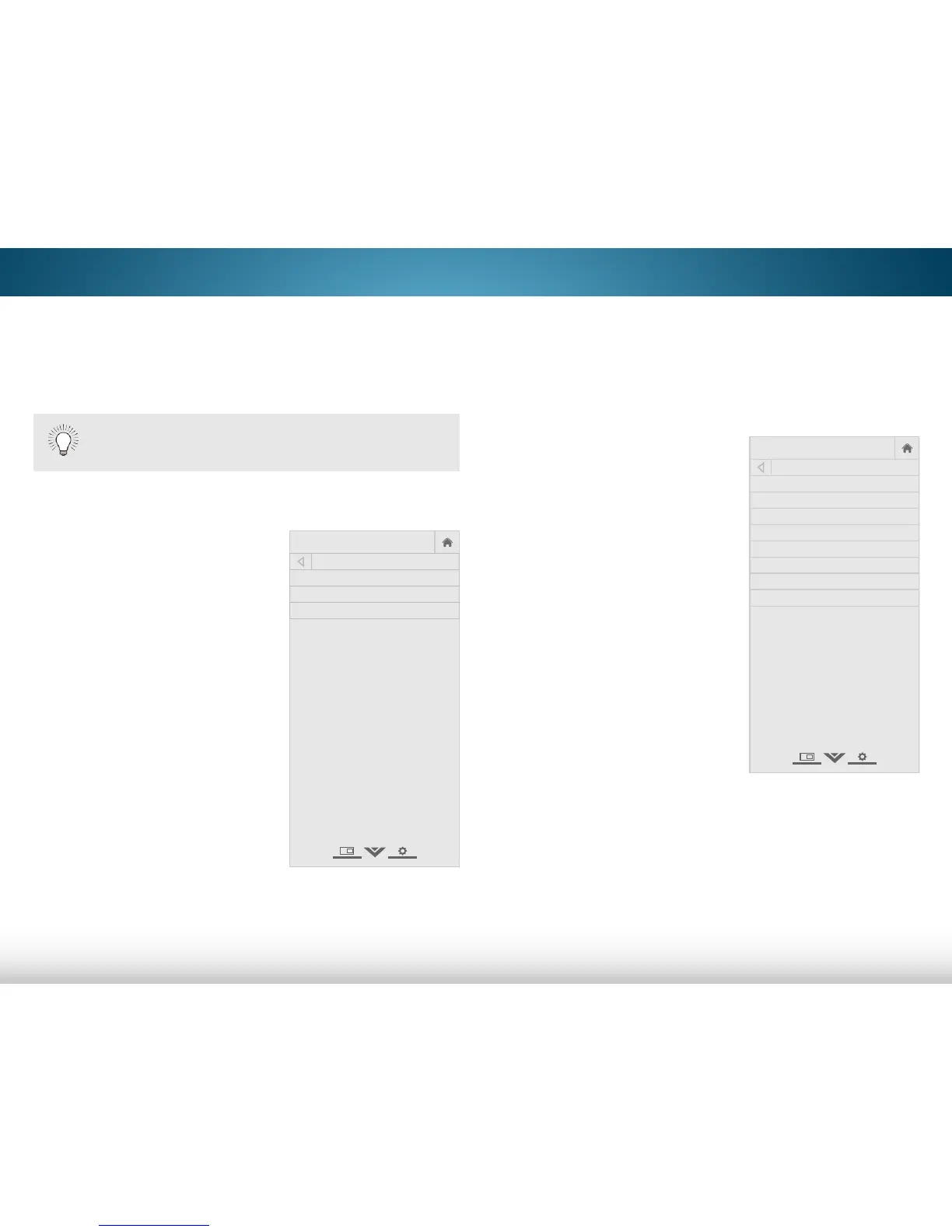5
32
SETTING UP CLOSED CAPTIONING
Your TV can display closed captions for programs that include
them. Closed captions display a transcription of a program’s
dialogue.
To activate or deactivate closed
captions:
1. Press the MENU button on the
remote. The on-screen menu is
displayed.
2. Use the Arrow buttons on the
remote to highlight Closed
Captions and press OK. The
CLOSED CAPTION menu is
displayed.
3. Use the Arrow buttons on the
remote to highlight the type
of closed captions you wish to
see:
• Analog Closed Caption for
analog (NTSC) TV channels.
• Digital Closed Caption for
digital (ATSC) TV channels.
4. After highlighting the type of
closed captions you wish to
see, use the Left/Right Arrow
buttons on the remote to select
the caption channel you wish
to display, then press EXIT.
If the program you are viewing is not being broadcast
with closed captions, the TV will not display them.
N etwork
S leep
Timer
Input CC
ABC
Audio
Wide
Normal
Picture
S ettings
PanoramicWide Zoom
2D 3DExit
CLOSED CAPTION
Analog Closed Caption Off
Digital Closed Caption Off
Digital CC Style As Broadcast
Changing the Appearance of Digital Closed Captions
Digital closed captions can be displayed according to your
preference. See the diagram on the next page for an explanation
of the parts of the closed caption area.
To change the appearance of digital closed captions:
1. From the Closed Caption
menu, use the Arrow buttons to
highlight Digital CC Style and
press OK.
2. Use the Left/Right Arrow
buttons on the remote to select
Custom. The Digital CC Style
menu appears as shown.
3. Use the Up/Down Arrow
buttons on the remote to
highlight the setting you wish
to change, then use the Left/
Right Arrow buttons to change
the setting:
• Caption Style - Choose
As Broadcast to keep
default settings or Custom
to manually change each
setting.
• Text Size - Make the text
larger or smaller.
• Color - Change the color of the text.
• Opacity - Change the transparency of the text.
• BG Color - Change the color of the background directly
behind the text.
• BG Opacity - Change the transparency of the
background directly behind the text.
• Window Color - Change the color of the closed
captioning box.
N etwork
S leep
Timer
Input CC
ABC
Audio
Wide
Normal
Picture
S ettings
PanoramicWide Zoom
2D 3DExit
DIGITAL CC STYLE
Caption Style Custom
Text Size As Broadcast
Color As Broadcast
Opacity As Broadcast
BG Color As Broadcast
BG Opacity As Broadcast
Window Color Black
Window Opacity Transparent
