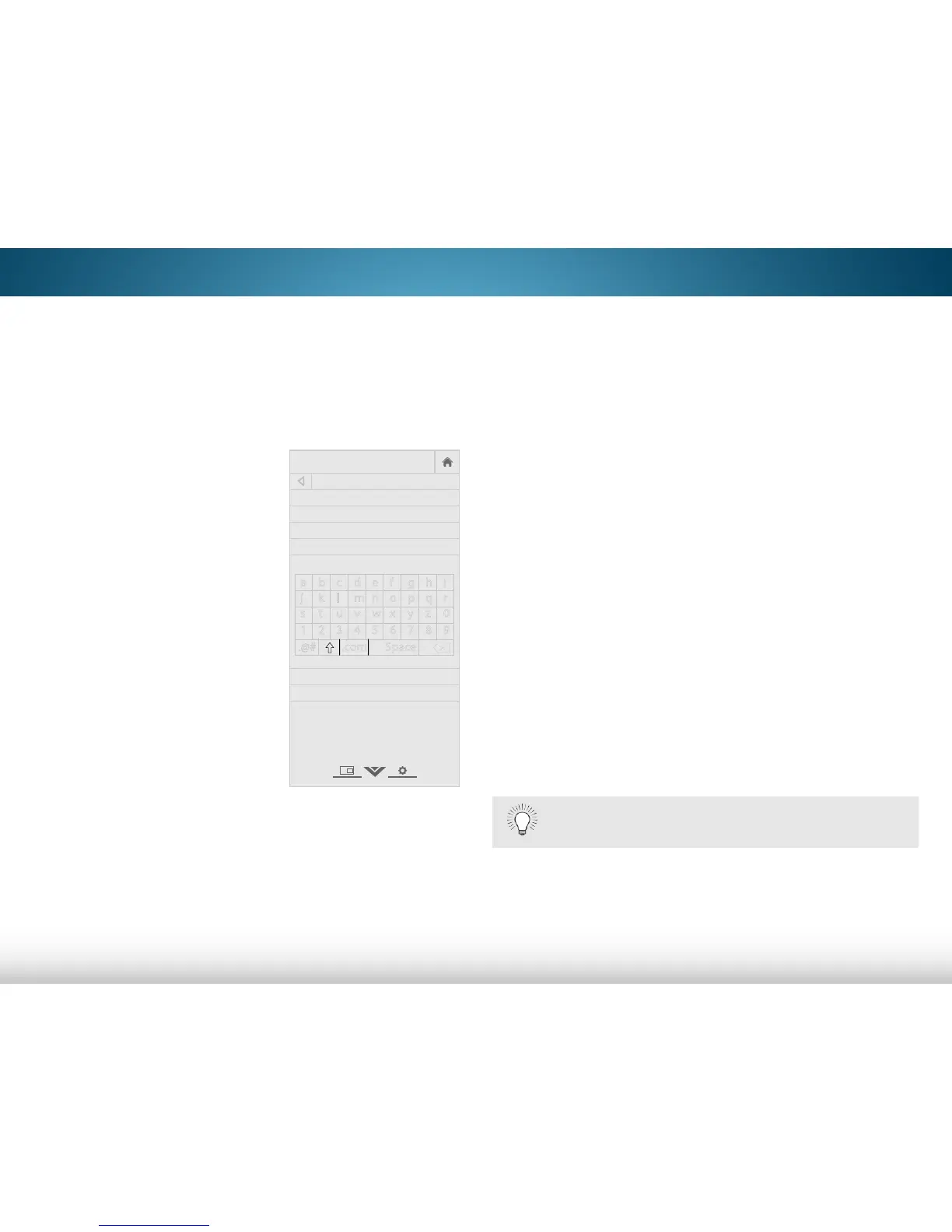5
38
Changing the Names of the Inputs
To make it easier to recognize the different devices attached to
the inputs on your TV, you can rename the inputs. For example, if
you have a DVD player connected to the Component input, you
can rename that input to display “DVD Player”.
To change the name of an input:
1. Press the MENU button on the
remote. The on-screen menu
is displayed.
2. Use the Arrow buttons on the
remote to highlight System and
press OK. The SYSTEM menu
is displayed.
3. Use the Arrow buttons on the
remote to highlight Name
Input and press OK. The NAME
INPUT menu is displayed.
4. Highlight Input Source and
press OK. Highlight the input
you want to rename and
press OK.
5. If you would like to use a preset
input label, highlight Input
Labels and press OK. Highlight
the input label you want to use
and press OK.
If you would like to name the input yourself, highlight the
field below Input Labels. Enter your custom label using the
on-screen keyboard and press OK.
6. When you have finished naming your input, press the EXIT
button on the remote.
Using the Parental Controls
The TV’s parental controls allow you to prevent the TV from
displaying certain channels or programs without a password.
The Parental Controls menu only appears when:
• You are using the tuner receive your TV signals, such as:
• Using an antenna to receive Over-the-Air signals
• Connecting to cable TV directly from the wall
without using a cable box
• You have a device connected using a composite video
cable or a coaxial cable, such as a VCR, satellite or
cable box, or a DVR.
Accessing the Parental Controls Menu
To access the Parental Controls menu:
1. Press the MENU button on the remote. The on-screen menu
is displayed.
2. Use the Arrow buttons on the remote to highlight System
and press OK. The SYSTEM menu displays.
3. Use the Arrow buttons on the remote to highlight Parental
Controls and press OK.
4. Enter your parental passcode. If you have not set a
passcode, enter the default, 0000. The Parental Controls
menu displays.
To set a custom parental passcode, see
Changing
the Parental Control Passcode
on page 40.
