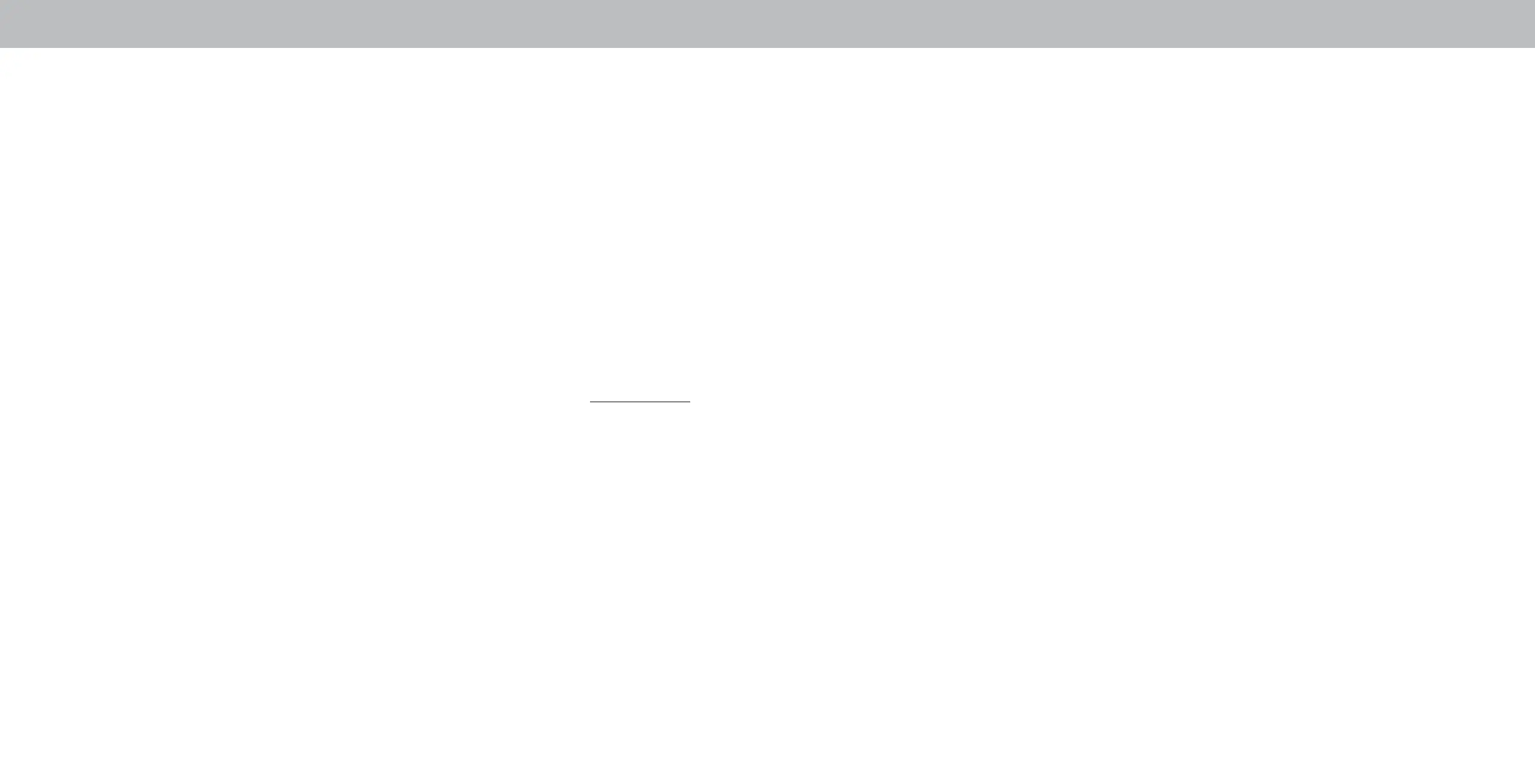A
I see “noise” or static on the screen.
• When your TV’s digital capabilities exceed a digital
broadcast signal, the signal is up-converted (improved) to
match your TV’s display capabilities. This up-converting
can sometimes cause irregularities in the image.
• If you are using an antenna, the signal strength of the
channel may be low. Ensure your antenna is connected
securely to the TV and move the antenna around the
room or close to a window for the best signal.
When I change input source, the TV image changes size.
• The TV remembers the viewing mode on each input
source. If the viewing mode on the new input source
diers from the one on the input source you switch from,
the dierence may be noticeable.
• See
Changing the Screen Aspect Ratio.
How do I download the VIZIO SmartCast™ App?
• Make sure your phone or tablet is connected to a Wi-Fi
network. Open a browser on your phone or tablet.
Navigate to vizio.com/smartcastapp and follow the
on-screen instructions to download the VIZIO SmartCast™
App.
How do I change the Inputs?
• Press the Input button on the back of the TV to cycle
through the Inputs.
• Press the Input button on the IR remote to cycle through
the Inputs.
How do I watch Cable/Antenna TV channels?
• If you subscribe to cable or satellite, simply connect an
HDMI cable (not included) to the receiver.
• If you use external antennas to watch local broadcast
channels, a TV tuner is required and is sold separately by
third parties.
How do I stream apps like Netix and Youtube to my VIZIO
SmartCast™ TV?
• Download and open a Chromecast-enabled apps on your
mobile device, such as like Netix or Youtube. Then tap
the Cast button.
How do I exit Demo Mode
• Press and hold the Input button on the back of the TV to
exit the demo mode.
How do I connect to my Wi-Fi network?
• On your IR remote, press the Menu button then go to
Networkà Select your Wi-Fi nameà Enter password.
• Open the VIZIO SmartCast™ App on your phone or tablet.
Tap on the device list and select yourTV. Tap on the
Settings iconà Network à Wireless Access Points.
Select your Wi-Fi network from the list, enter the Wi-Fi
password, and tap Connect.
45
