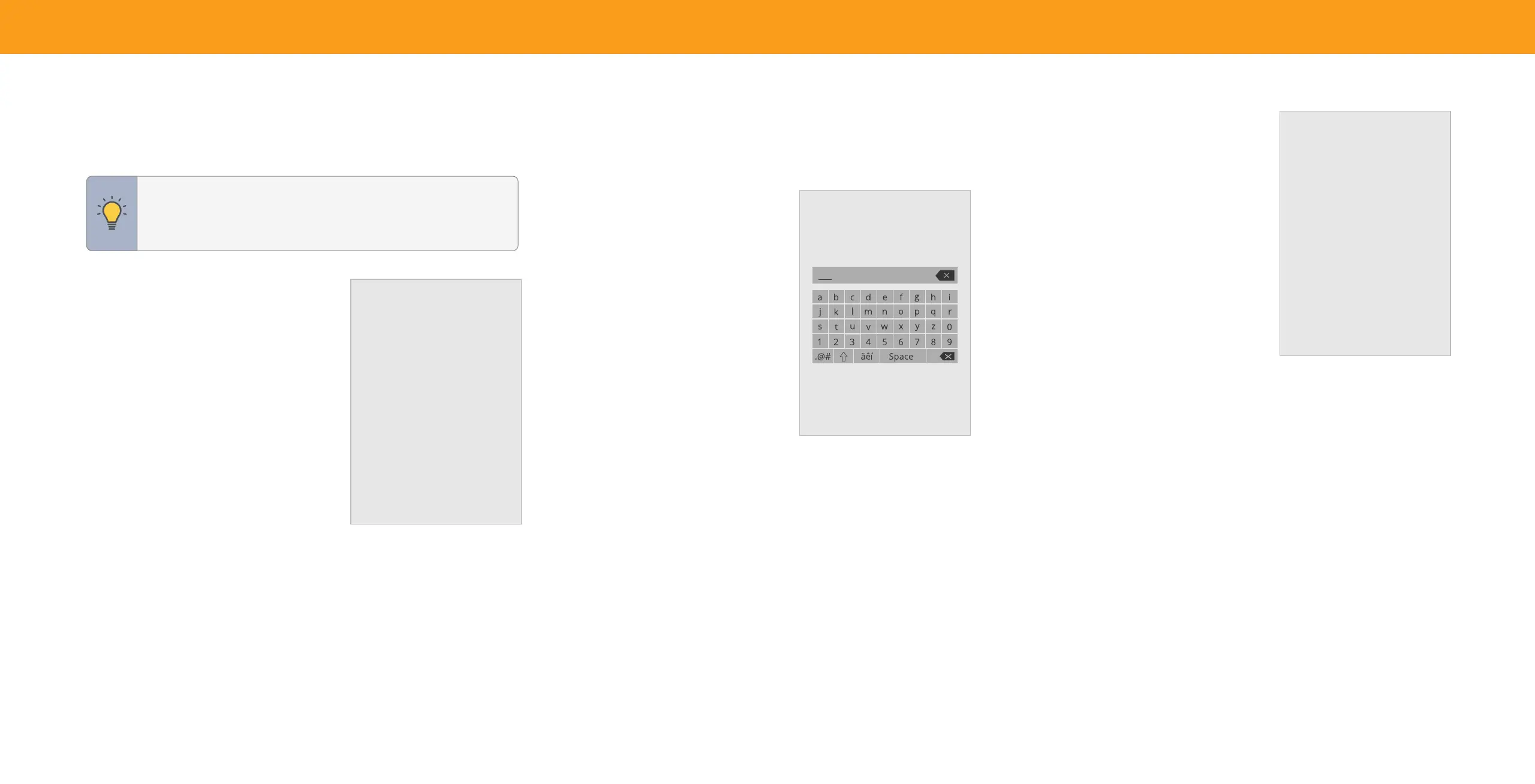16
3
ADJUSTING THE NETWORK SETTINGS
Your TV is Internet-ready, featuring both an Ethernet port and built-in high-speed
wireless internet.
TIP: If your TV is connected to a network with an Ethernet cable,
you will not see the wireless network connection menu. You must
unplug the Ethernet cable to set a wireless network connection.
Connecting to a Wireless Network
To connect to a wireless network whose
network name (SSID) is being broadcast:
Menu > Network >
Choose your network >
Enter in the password > Connect
Network
Wired Connection
Wireless Access Points
Test Connection
Hidden Networks
Manual Setup
Network Information
Disconnected
To forget a saved network:
Highlight a saved wireless access point > OK > Forget
If you do not see your wireless network displayed, click on:
More Access Points > Highlight your wireless network > Enter in
the password > Connect
Testing Your Network Connection
To test your network connection:
Menu > Network > Test Connection
Enter Access Point Name
Enter your access point name. This is used
to connect to an access point with a hidden
SSID.
Connecting to a Hidden Network
To connect to a wireless network whose
network name (SSID) is not being broadcast:
Menu > Network > Hidden
Network
> Enter the Access Point
Name
> Connect > Enter in the
password
Changing the Manual Setup Settings
Advanced users can fine-tune the network
settings using the Manual Setup feature. The
security settings on your router may require
you to enter the TV's MAC address.
To change advanced network settings:
Menu > Network > Manual Setup > DHCP > O
1. Use the Navigation and OK buttons to adjust each setting:
• IP Address — The IP address assigned to the TV.
• Subnet Mask — The subnet Exit 2D.
• Default Gateway — Your network’s default gateway address.
• Pref. DNS Server — Your preferred domain name server address.
• Alt. DNS Server — Your alternate domain name server address.
2. Use the Navigation buttons on the remote to highlight Save and press OK.
To nd the TV’s MAC address:
Menu > Network > Manual Setup
You can find your TV's MAC address at the
bottom of the list. The MAC addresses for the
connections in use are displayed:
• RJ45 MAC — The Ethernet or RJ45 MAC
address may be needed to set up your
network when you have connected the TV
to your network when you have connected
the TV to your network with an Ethernet
(Cat 5) cable.
• Wireless MAC — The Wireless (Wi-Fi) MAC
address may be needed to connect your TV
to your network with Wi-Fi.
To view network information
Menu > Network > Network Information
Manual Setup
DHCP
IP Address
Subnet Mask
Default Gateway
Pref. DNS Server
Alt DNS Server
RJ45 Mac
Wireless Mac
Off
__. __.__.__
__. __.__.__
__. __.__.__
__. __.__.__
__. __.__.__
0:0:0:0:0:0
0:0:0:0:0:0
