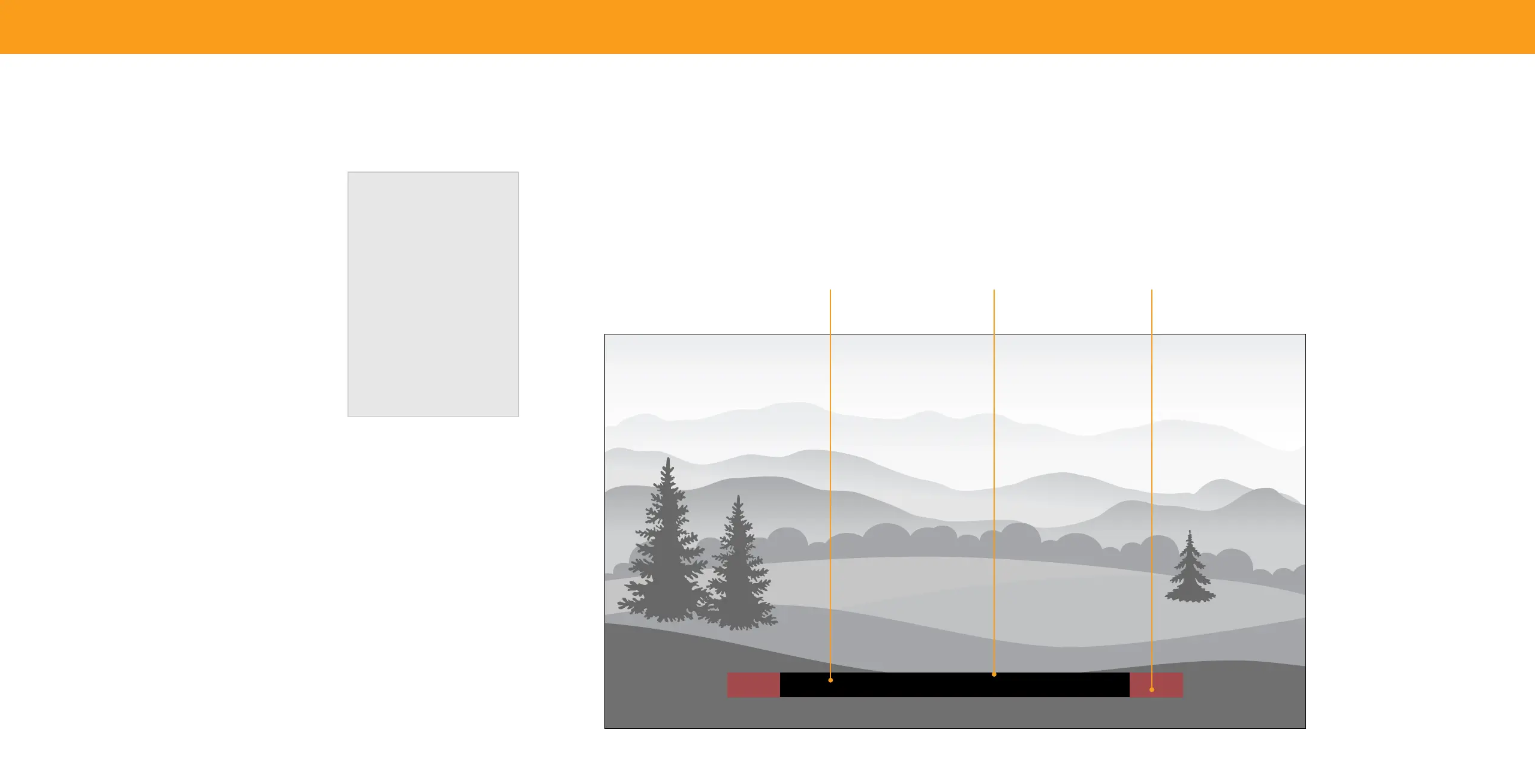21
3
2. Use the Up/Down Navigation buttons on the remote to highlight the setting
you wish to change, then use the Left/Right Navigation buttons to change the
settings (choose "As Broadcast" to keep default setting):
• Text Style — Change the font used for the
closed captioning text.
• Text Size — Make the text larger or smaller.
• Text Color — Change the color of the text.
• Text Opacity — Change the transparency
of the text.
• Text Edges — Change the effects at the
edges of the text, such as raising the edges
or adding drop shadows.
• Text Edges Color — Change the color of
the text edge effects.
• Background Color — Change the color of
the background directly behind the text.
Digital Style
Text Style
Text Size
Text Color
Text Opacity
Text Edges
Text Edges Color
Background Color
Background
Opacity
Window Color
Window Opacity
As Broadcast
Large
Blue
As Broadcast
As Broadcast
As Broadcast
As Broadcast
As Broadcast
As Broadcast
As Broadcast
• Background Opacity — Change the
transparency of the background directly
behind the text.
• Window Color — Change the color of the closed captioning box.
• Window Opacity — Change the opacity of the closed captioning box.
Typical choices include:
• Opaque background, transparent window — Only a strip of background appears behind the text, expanding as the text appears. This is the typical "As
Broadcast" mode.
• Opaque background and window in the same color — When text appears, the entire line fills with color at once.
In the example, the closed caption text is green, the background is black, and the window is red.
Tex t Background Window
CLOSED CAPTION TEXT SAMPLE
