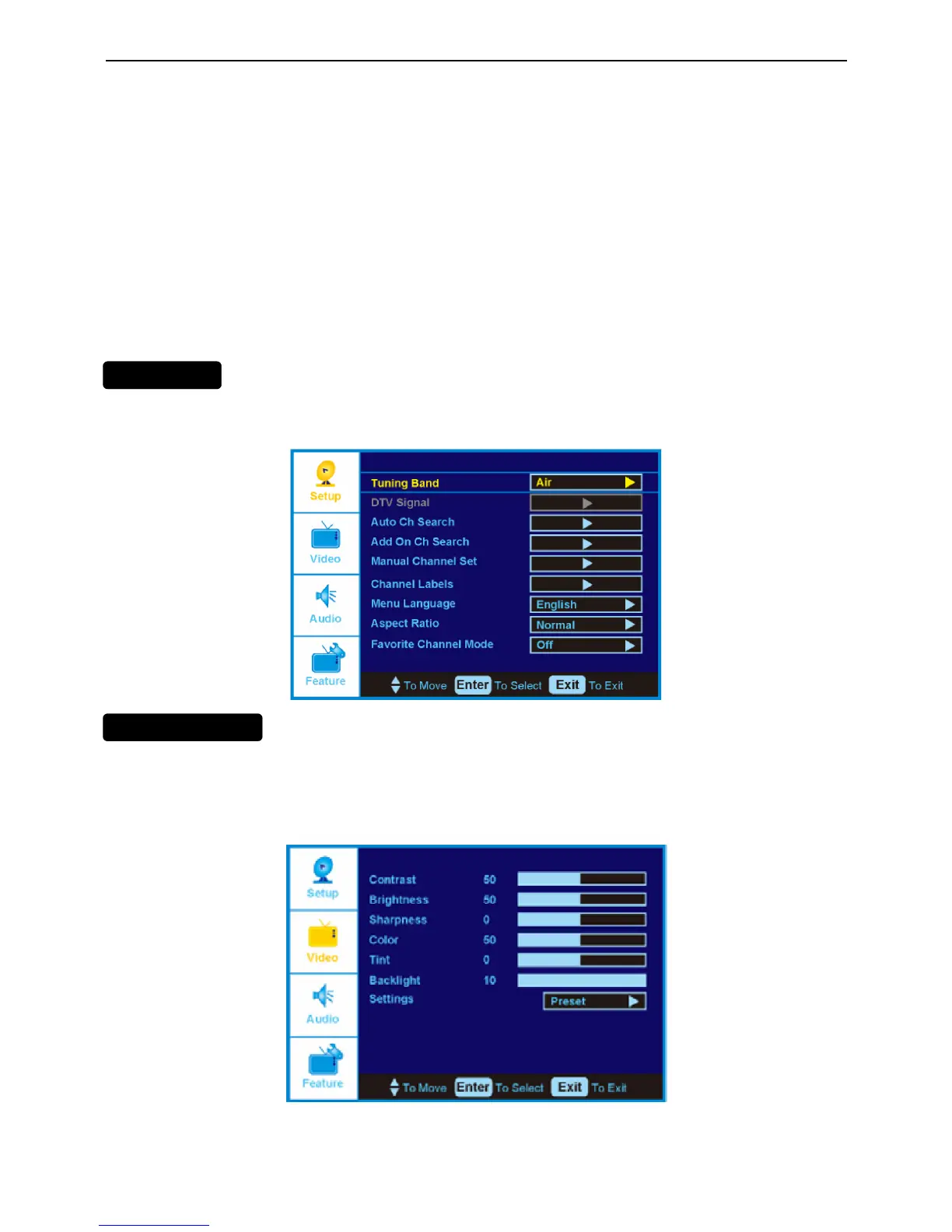USING YOUR TV
2.2 To Use the Menus
1. Press the MENU button on the remote control or the side of the TV and the OSD menu will be shown on the
screen.
2. Press the UP and Down arrow buttons on the remote control buttons or the CH + or CH – buttons on the side of
the HDTV to select one of the other menu options.
3. Once the menu option is displayed, press the Left arrow button on the remote control or the VOL + or VOL –
button on the side of the TV to select one of the items to adjust.
4. Press the MENU button to return to previous screen when finished.
5. Repeat steps 2 through 5 to adjust additional options within this menu.
6. Once the adjustments are completed press the EXIT button to exit the OSD completely.
The OSD consists of several menu options: SETUP, VIDEO, AUDIO and FEATURE.
Note: Some of the submenu options may vary depending on your selected input source.
Picture adjustment
Press the MENU button to activate the On Screen Display (OSD), select the VIDEO option to adjust the contrast,
brightness, sharpness, color, tint and the backlight.
Contrast
Press the Right and Left arrow buttons to start adjusting the contrast and the menu page will disappear and be
