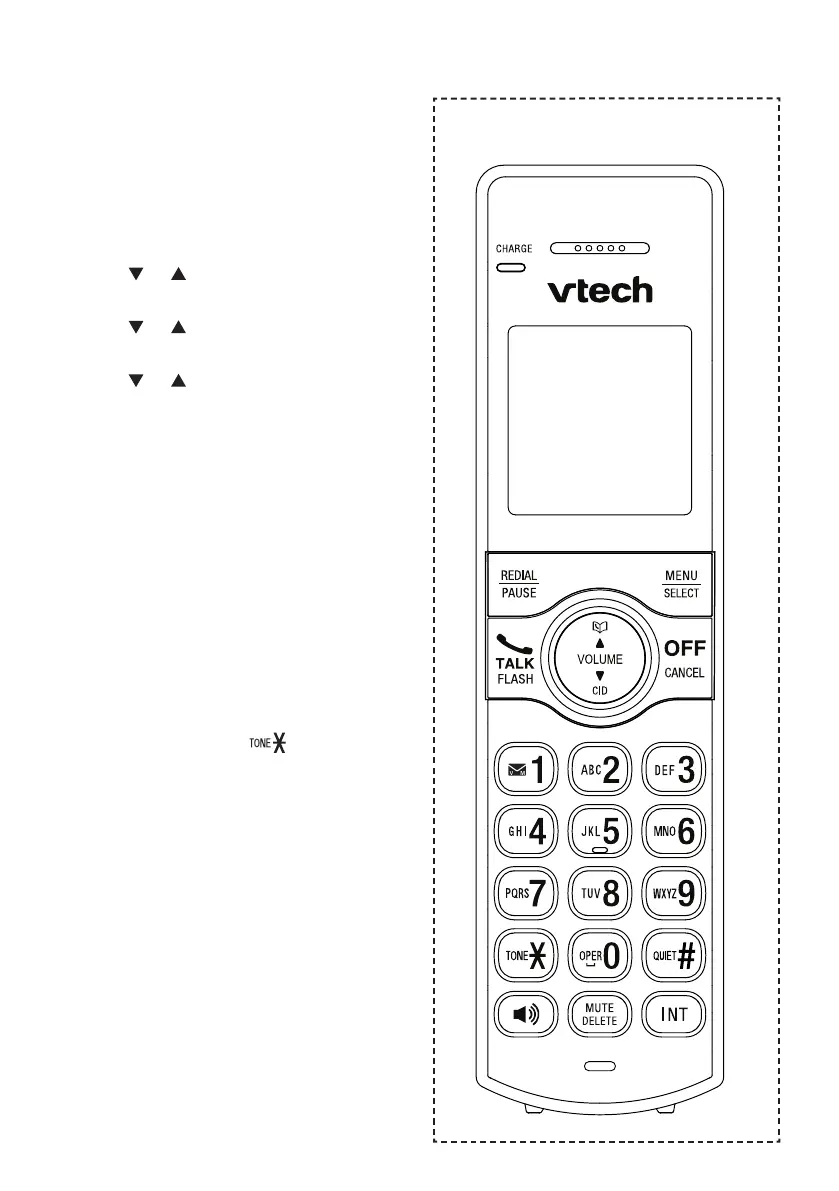10
Dial mode
The dial mode is preset to touch-tone
dialing. If you have pulse (rotary)
service, you need to change the dial
mode to pulse dialing before using the
telephone to make a call.
Press MENU when the phone is not
in use.
Press or to choose Settings,
and then press SELECT.
Press or to choose Dial mode,
and then press SELECT.
Press or to choose Touch-tone
or Pulse.
Press SELECT to save your
selection. Then the handset returns
to the previous menu. You hear a
confirmation tone.
Temporary tone dialing
If you have pulse (rotary) service only,
you can switch from pulse to touch-tone
dialing temporarily during a call. This
is useful if you need to send touch-
tone signals to access your telephone
banking or long distance services.
During a call, press .
Use the dialing keys to enter the
number. The telephone sends
touch-tone signals. The telephone
automatically returns to pulse dialing
mode after you end the call.
1.
2.
3.
4.
5.
1.
2.
Telephone Operations
Handset control key panel:
