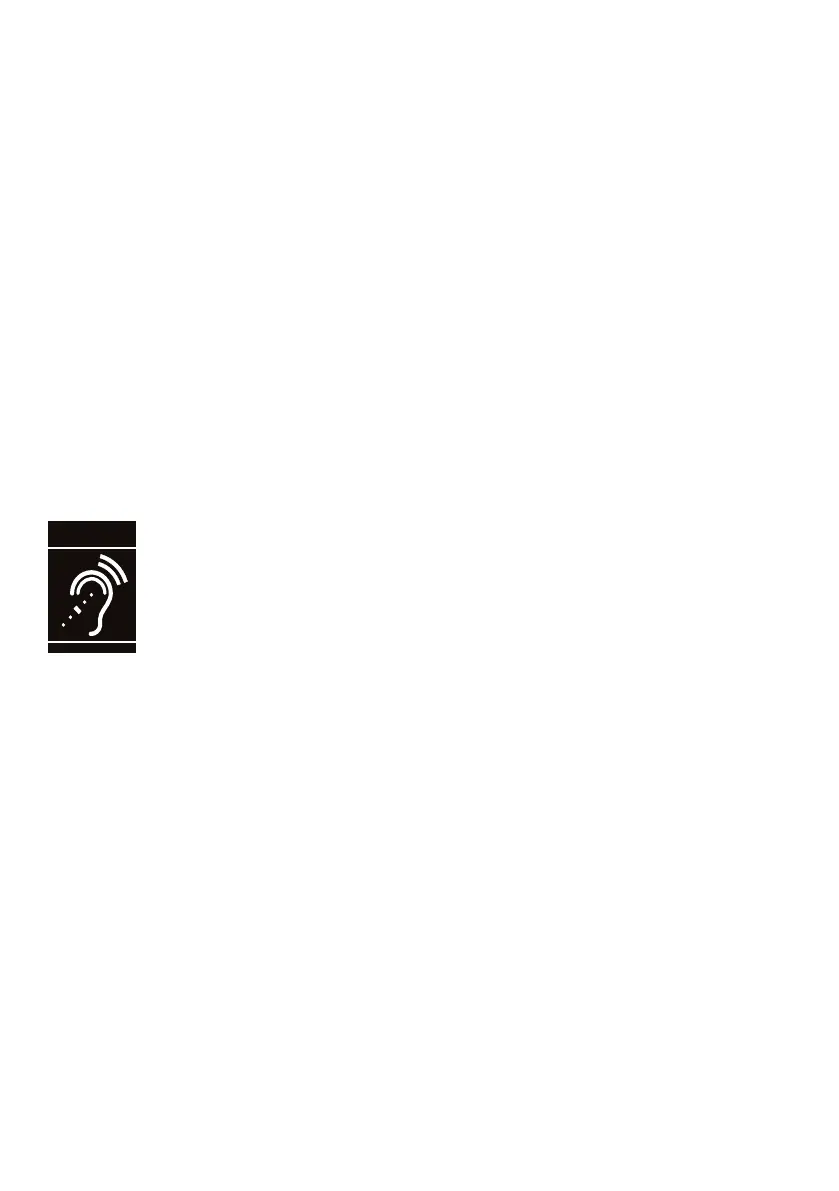Congratulations
on purchasing your new VTech product.
Before using this telephone, please read
Important safety instructions.
This manual has all the feature
operations and troubleshooting
necessary to install and operate your
new VTech telephone. Please review
this manual thoroughly to ensure
proper installation and operation of
this innovative and feature rich VTech
product.
For support, shopping, and everything
new at VTech, visit our website at
www.vtechphones.com.
In Canada, please visit
www.vtechcanada.com.
Telephones identified with
this logo have reduced
noise and interference
when used with most T-coil
equipped hearing aids
and cochlear implants.
The TIA-1083 Compliant
Logo is a trademark of
the Telecommunications
Industry Association. Used
under license.
Important safety
instructions
When using your telephone equipment,
basic safety precautions should always
be followed to reduce the risk of fire,
electric shock and injury, including the
following:
Read and understand all instructions.
Follow all warnings and instructions
marked on the product.
Unplug this product from the wall
outlet before cleaning. Do not use
liquid or aerosol cleaners. Use a
damp cloth for cleaning.
Do not use this product near water
such as near a bath tub, wash bowl,
kitchen sink, laundry tub or swimming
pool, or in a wet basement or shower.
Do not place this product on an
unstable table, shelf, stand or other
unstable surfaces.
Avoid placing the telephone system
in places with extreme temperature,
direct sunlight, or other electrical
devices. Protect your phone from
moisture, dust, corrosive liquids and
fumes.
Slots and openings in the back or
bottom of the telephone base and
handset are provided for ventilation.
To protect them from overheating,
these openings must not be blocked
by placing the product on a soft
surface such as a bed, sofa or
rug. This product should never be
placed near or over a radiator or heat
register. This product should not be
placed in any area where proper
ventilation is not provided.
This product should be operated
only from the type of power source
indicated on the marking label. If
you are not sure of the type of power
1.
2.
3.
4.
5.
6.
7.
8.
T
Compatible with
Hearing Aid T-Coil
TIA-1083
