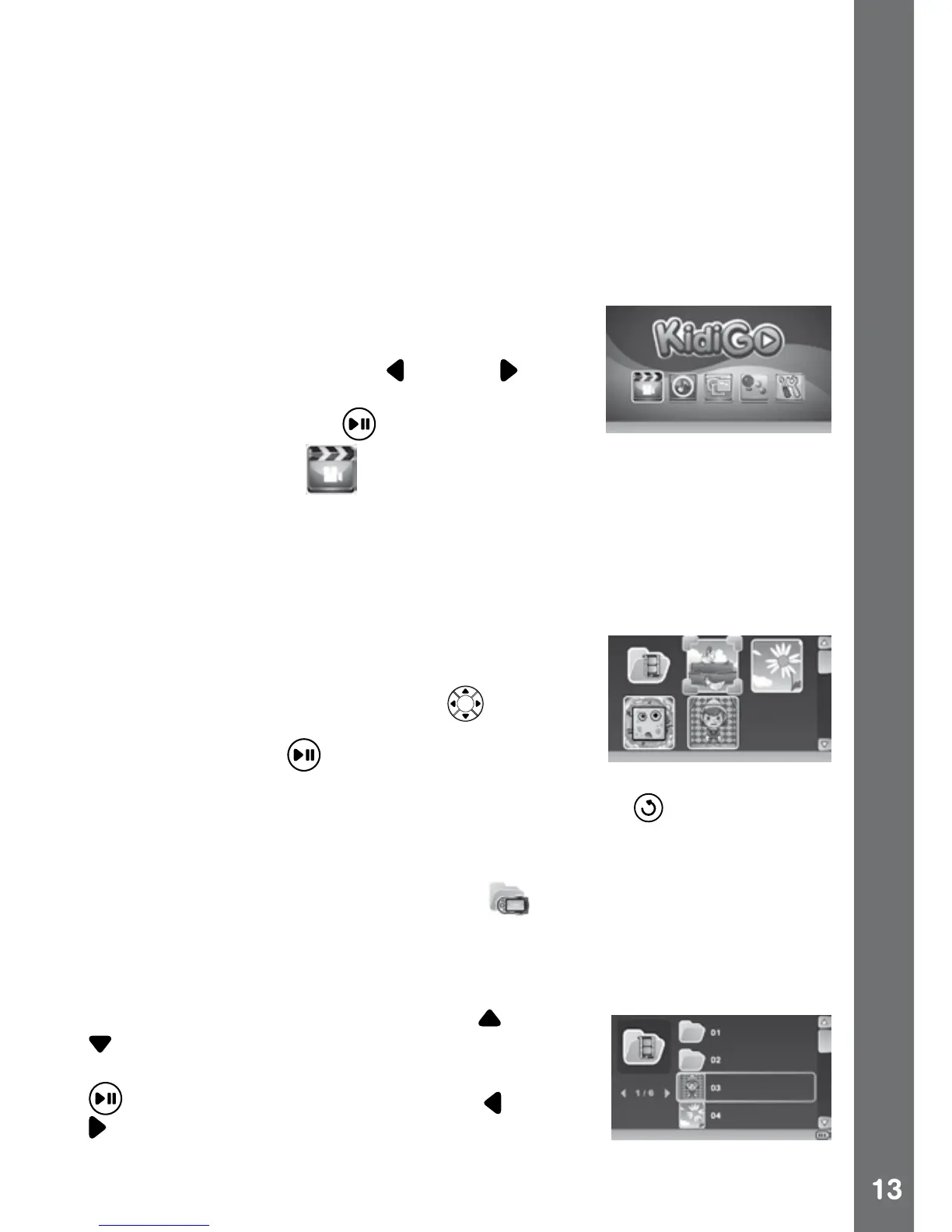the computer. Here you can nd many fantastic videos and music tracks
to download. The downloaded videos will be shown on the Video Home
menu and the music will be shown on the Music Home menu.
NOTE: To download content from VTech Learning Lodge to your
KidiGo
®
, please refer to the latest instructions in the online help section.
ACTIVITIES
Main Menu
There are 5 main activities in KidiGo
®
: Video
Player, Music Player, Photo Viewer, Games
and Settings. Press the Left or Right cursor
buttons to select an activity and then press the
Play/Pause (OK) button
to enter.
1. Video Player
Here you can watch videos that have been downloaded from VTech
Learning Lodge or your own videos stored in the VIDEO folder of the
built-in memory or memory card (if inserted). Video should be converted
to supported format before transferring to KidiGo
®
. Please refer to
pages 5-6 for details of the video format.
In the Video Home Menu, you can nd
downloaded video bundles or single videos. Use
the 4-directional cursor buttons
to select
different bundles or videos, then press the Play/
Pause (OK) button to open a bundle or play a
single video. To access your own video les, select the My Videos icon
in the Video Home Menu. Press the Return button to return to the
main menu and select other activity.
If a memory card is being used, you can access the videos stored in the
internal memory by selecting this icon
.
Note: There are some pre-loaded video previews and a try-me video on
your KidiGo
®
. Once these pre-loaded videos are deleted, they cannot
be recovered or downloaded from the VTech Learning Lodge again.
After opening a bundle, press the Up
or Down
cursor buttons to select different videos in the
bundle. Then press the Play/Pause (OK) button
to start playing it. Press the Left or Right
cursor buttons to quickly switch between the
previous or next page.
Activities
