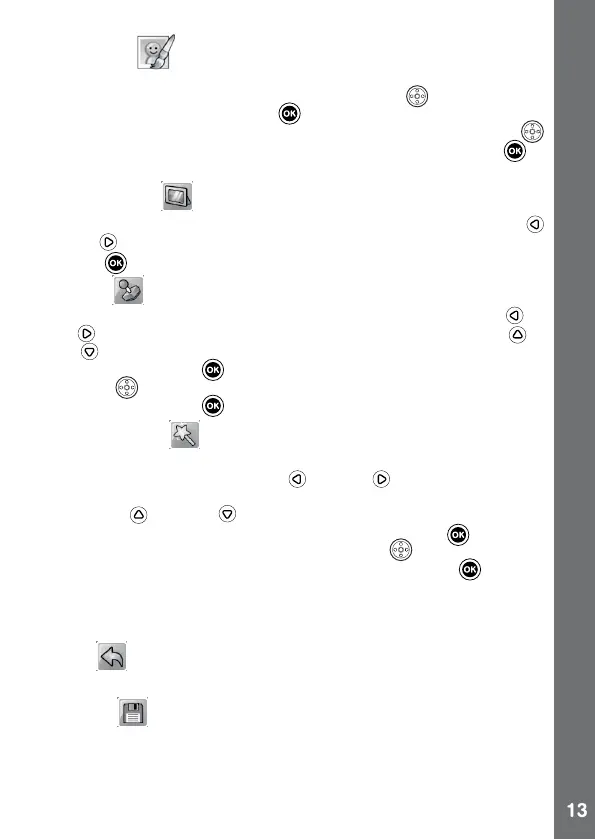Photo Editor
In the Photo Editor, you can add photo frames, stamps and special
effects to a photo. Press the CURSOR BUTTONS to view photos,
and then press the OK BUTTON to conrm the selection and start
editing. An Editing Menu will appear. Press the CURSOR BUTTONS
to choose one of the below functions, then press the OK BUTTON to
begin.
• Photo Frames
Choose this icon to add a photo frame to your photo. Press the Left
or Right CURSOR BUTTONS to select a frame, then press the OK
BUTTON to conrm your selection.
• Stamps
Choose this icon to add a stamp to your photo. Press the Left or
Right CURSOR BUTTONS to choose a stamp, then press the Up or
Down CURSOR BUTTONS to enlarge or shrink the size of the stamp.
Press the OK BUTTON to conrm the selection, then press CURSOR
BUTTONS to move the stamp to where you want to apply it. Finally,
press the OK BUTTON again to add the stamp to the photo.
• Special Effects
Choose this icon to add funny face, distortion, kaleidoscope or fantasy
effects to your photo. Press the Left or Right CURSOR BUTTONS
to choose an effect. For funny face, distortion and kaledoscope effects,
press the Up or Down CURSOR BUTTONS to change the size of
the area it will be applied to. Next, press the OK BUTTON to conrm
the size, and then press the CURSOR BUTTONS to move the effect
to where you want to apply it, then press the OK BUTTON again to
add it to the photo.
Note: Generating a special effect on your camera may take more than
1 minute.
• Undo
Choose this icon to undo the last editing operation.
• Save As
Choose this icon to save the photo that you just edited as another le.
Note: The process of saving an edited photo with a distortion effect may
take more than 1 minute.
ACTIVITIES
