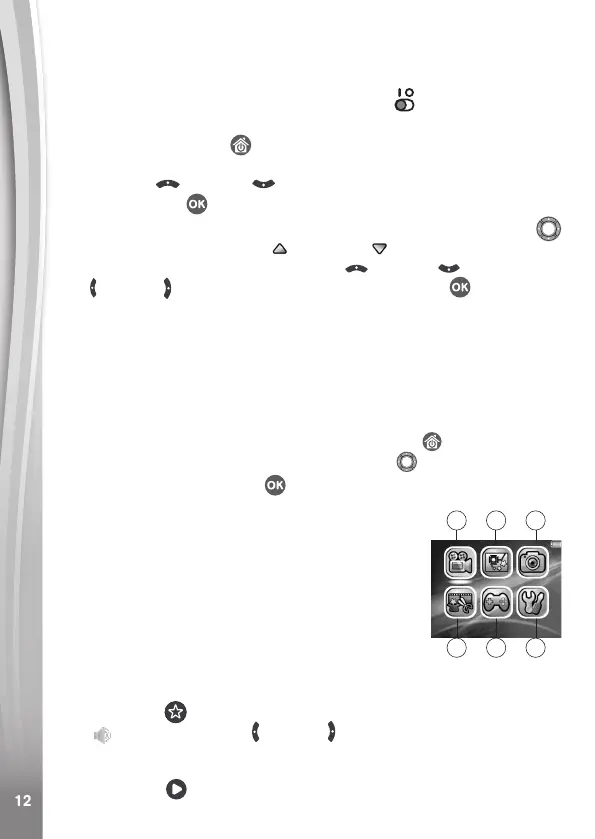12
12
TO BEGIN USING KIDIZOOM
®
CREATOR CAM
Make sure the Master Power Switch is in the position and charge
the camera before using.
Press the Home/On/Off button to turn the camera On. When turning
the camera On for the rst time, you will be asked to select the language.
Press the Up or Down buttons to select your desired language
and press the OK button to conrm.
Next, you will be asked to set the date and time. Use the Directional
buttons to set values. The Up and Down arrow icons will appear
on the item to be adjusted. Press the Up or Down buttons or the
Left or Right buttons to adjust values. Press the OK button when
all values are set.
Note: If the battery level is too low and cannot keep the clock running,
enter the time and date again after recharging. If you wish to later change
the language, date or time, you can do so from the Settings menu.
Home Menu
From the Home menu, you can access all of the modes on the
KidiZoom
®
Creator Cam camera. Press the Home button to display
the Home menu. Then press the Directional buttons to select a
mode icon and press the OK button to enter.
There are six modes:
1. Video
2. Green Screen Studio
3. Photo
4. Creativity Tools
5. Games
6. Settings
Adjust Speaker Volume
Press the Star button to show the option panel. Select the Speaker
icon and press the Left or Right button to adjust the volume.
Video and Photo Playback
Press the Play button to view your photos and videos.
1
4
2
5
3
6
