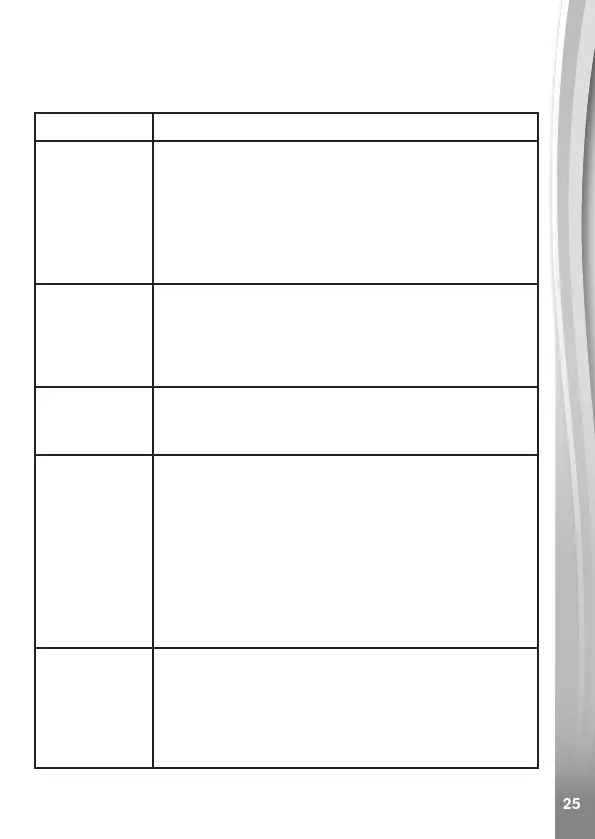25
25
TROUBLESHOOTING
Consult this section if you experience difculty while operating your
KidiZoom
®
Creator Cam camera.
Problem Solution
The camera
isn’t working
1. Turn the Master Power Switch off for 30
seconds.
2. Turn the Master Power Switch on again and
then press the Home button to turn it on. The
camera should now work properly.
3. If the camera still doesn't work, recharge the
battery and try again.
Screen
display is
abnormal
1. Turn the Master Power Switch off for 30
seconds.
2. Turn the Master Power Switch on again and
then press the Home button to turn it on. The
screen display should be normal again.
Photos and
videos aren’t
clear
1. Make sure the lighting conditions of the shooting
environment are adequate.
2. Check to see if the Lens is clean.
Recorded
video is not
smooth
• Check your memory card’s performance. We
recommend using a Class 10 or above microSD
/ microSDHC card. Using a memory card with
lower performance may slow the video data-
writing on the card and thus affect the video
quality.
• The performance of some memory cards will
slow down after they have been used for a long
time. If you have this problem, rst back up your
les and then re-format the card.
Cannot
connect to
computer
• Check the connections on the USB cable between
the camera and the computer and review the
connection procedures in this manual.
• Turn the Master Power Switch off for 30
seconds. Turn the Master Power Switch on and
connect to the computer again.
