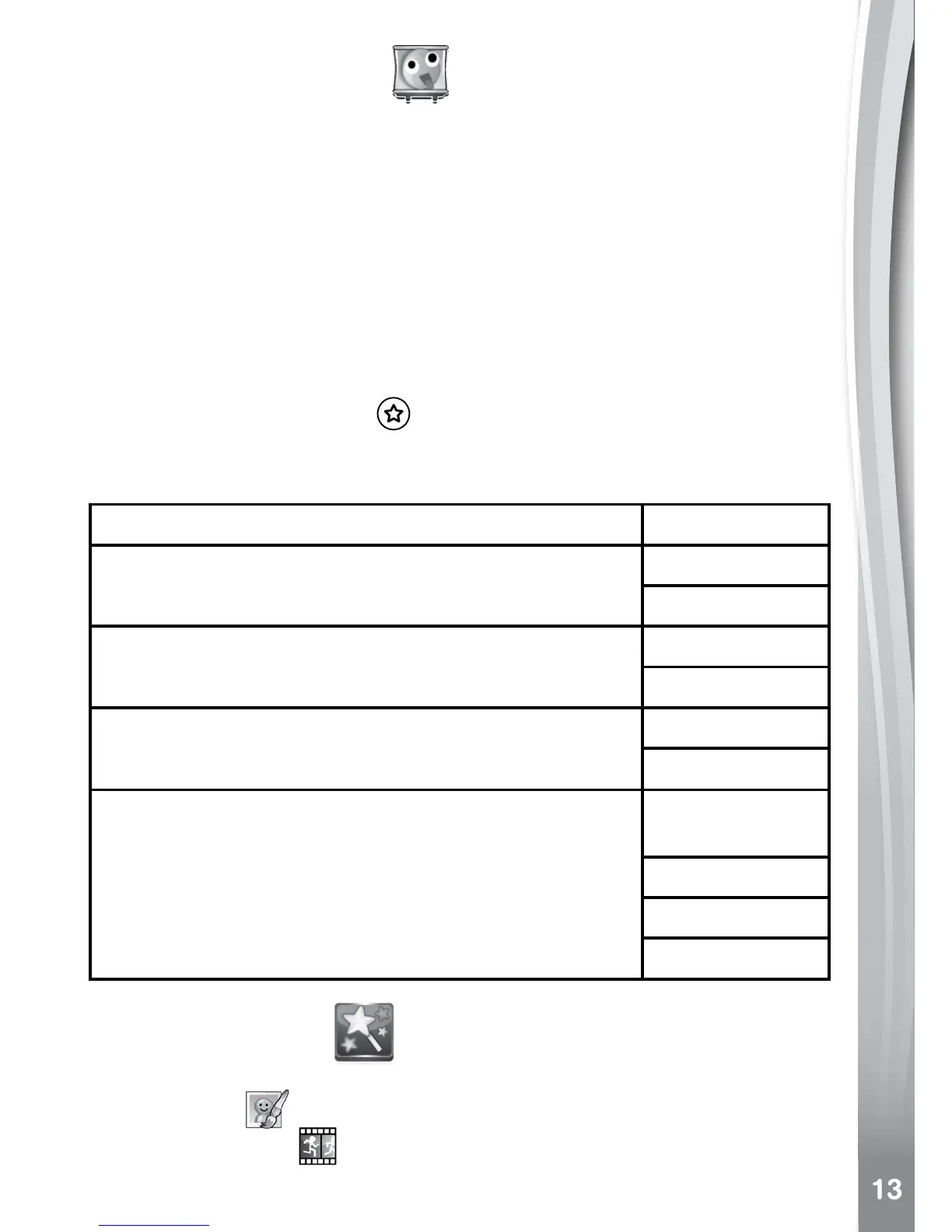5. Wacky Slide Show
In Wacky Slide Show, you can view all photos on the camera as a
slideshow.
All photos to be shown in the slideshow will be displayed in descending
order. There is a delay time between each photo that can be changed
(see settings information below). There are also several different
transition effects that can be seen when the photos change.
When the wacky effects are turned on, different effects will be applied to
the photos. The original photo will rst be shown followed by the same
photo with the effect added.
Note: The photos with the applied effects will not be saved.
• Press the Magic Button
to go to the Wacky Slide Show Menu to
change the settings.
There are 4 settings in this menu:
Items Settings
Wacky effects (Set the effects applied to photos)
Off
On (Default)
Transition effects (Set the effects when changing
from one photo to the next)
Off
On (Default)
Random (Set the display order of the photos to be
random)
Off (Default)
On
Delay (Set the delay time between photos)
4 seconds
(Default)
6 seconds
8 seconds
10 seconds
6. Creative Tools
There are three creative and fun tools here:
• Photo Editor
: to add more fantastic effects to pictures you’ve taken.
• Animation Maker
: to create your very own photo animations with
great background music.