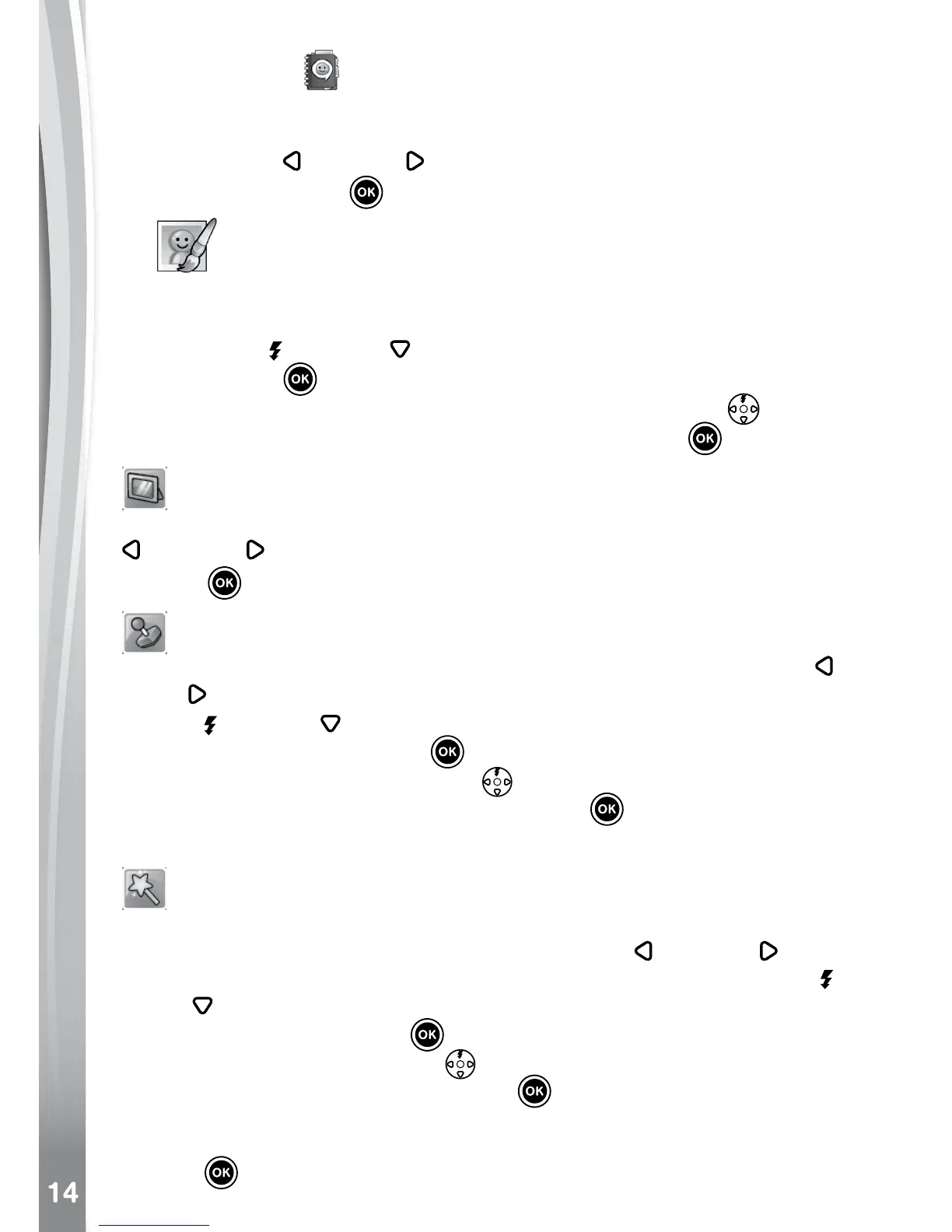• Talking Album : to turn your travel photos, party pictures or family
portraits into talking photo albums. Narrate pictures in your albums by
recording a voice-over for each photo.
Press the Left
or Right Cursor Buttons to select a function and
press the OK Button
to enter the selected function.
A.
Photo Editor
In the Photo Editor, you can add photo frames, stamps, special effects
and fantasy effects to a photo.
Press the Up
or Down Cursor Button to view photos, then press
the OK Button
to conrm your selection and start editing. An editing
menu will appear. Press the 4-Directional Cursor Buttons to choose
one of the functions below, then press the OK Button to begin.
Photo Frames
Choose this icon to add a photo frame to your photo. Press the Left
or Right Cursor Buttons to select a frame, then press the OK
Button to conrm your selection.
Stamps
Choose this icon to add a stamp to your photo. Press the Left
or
Right Cursor Buttons to choose a stamp, then press the Up Cursor
Button or Down Cursor Button to enlarge or shrink the size of the
stamp. Press the OK Button to conrm to the selection, then press
the 4-Directional Cursor Button to move the stamp to where you
want to apply it. Finally, press the OK Button again to add the stamp
to the photo.
Special Effects
Choose this icon to add funny face effects, distortion, kaleidoscope or
color lter effects to your photo. Press the Left
or Right Cursor
Buttons to choose an effect, then press the Up Cursor Button or
Down Cursor Button to change the size of the area it will be applied
to. Press the OK Button to confirm your selection. Press the
4-Directional Cursor Button to move the effect to where you want
to apply it, then press the OK Button to add it to the photo.
For the color lter effect, simply select the effect and then press the OK
Button
to apply it.