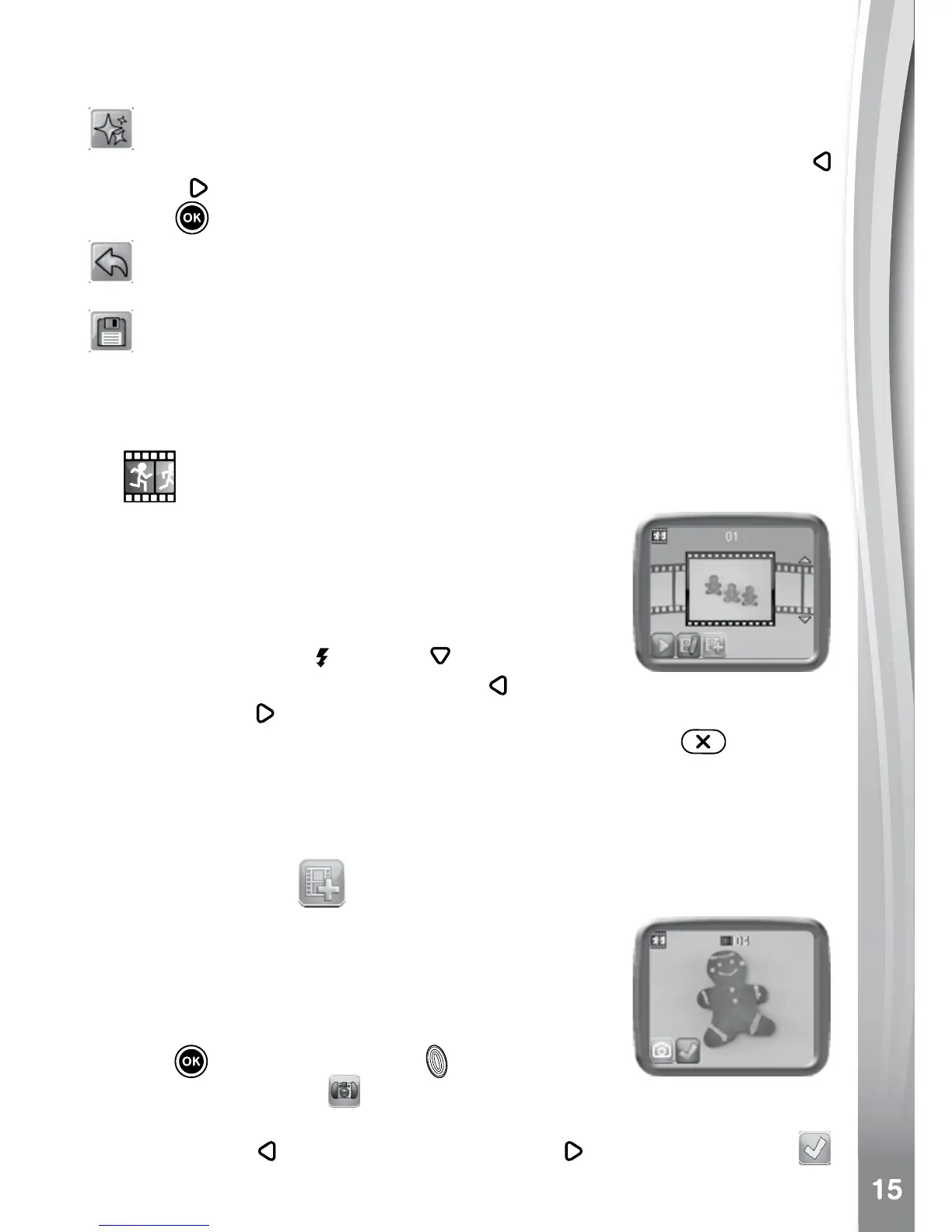Note: Generating a special effect on your camera may take more than
1 minute.
Fantasy Effects
Choose this icon to add a fantasy effect to your photo. Press the Left
or Right Cursor Buttons to select an effect, then press the OK
Button to confirm your selection.
Undo
Choose this icon to undo the last editing operation.
Save As
Choose this icon to save the photo that you just edited as another le.
Note: The process of saving an edited photo with a distortion effect may
take more than 1 minute.
B.
Animation Maker
Animation Maker is an easy tool for creating your
very own stop motion animations. Sample demo
projects are available in the project selection
screen. Within this menu, you can view the sample
animations and add, view or edit your own new
projects. Press the Up
or Down Cursor Button
to select a project. Press the Left
or Right
Cursor Button
to select the function and then press the OK Button
to continue. To delete a project, press the Delete Button
to display
the delete menu, then select Yes to conrm.
NOTE: The demo projects are for reference only. They cannot be edited,
deleted or saved as video.
Add a new project
In the preview screen, you can start taking photos.
This series of photos will become the frames of
your animation. When completed, the photos you
took can be played continuously to create your
animation. In the preview screen, press the OK
Button or Shutter Button to take a photo
when the camera icon
is highlighted. The last
image taken will be overlaid on the screen to help line up the next photo.
Press the Left
or Right Cursor Button to select this icon