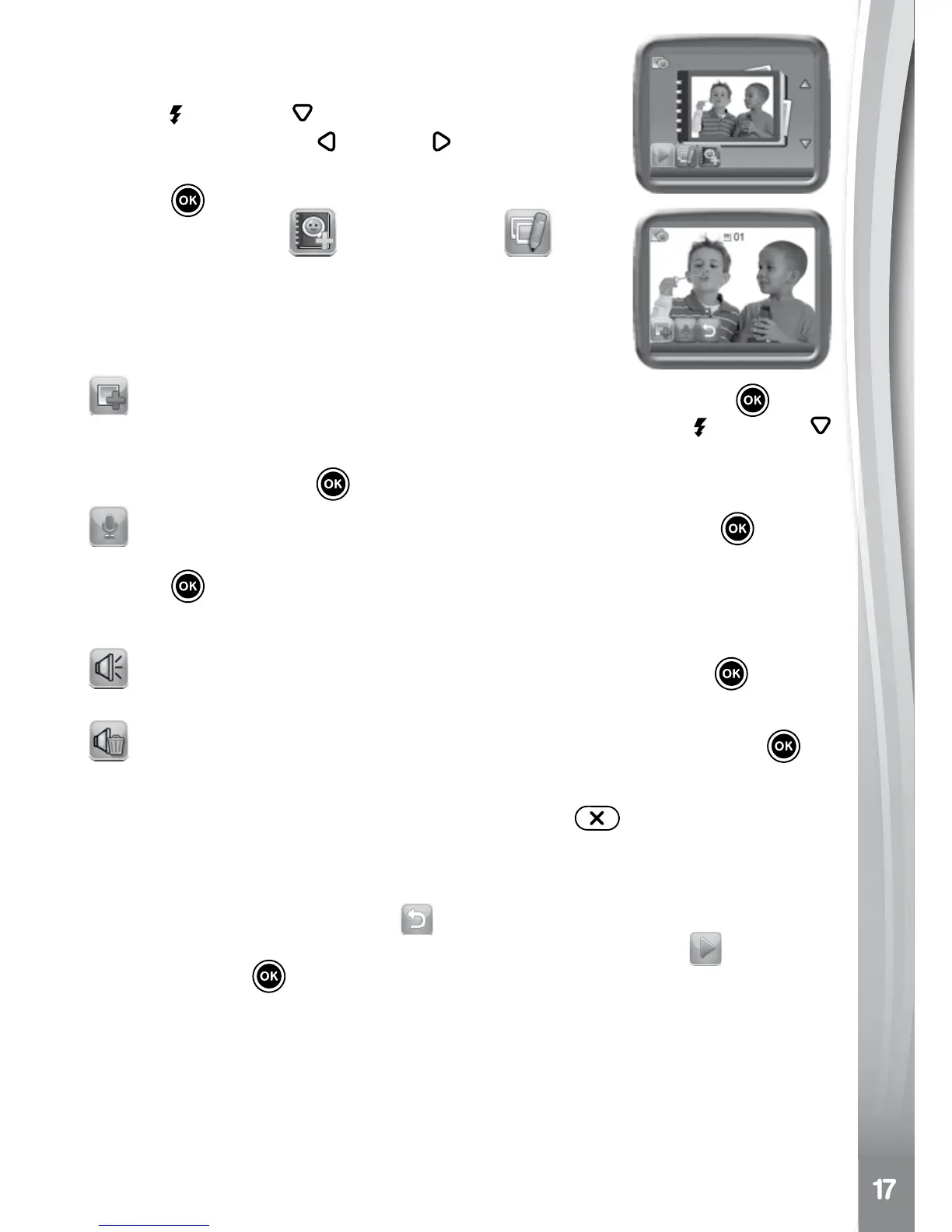Once you have created an album, you can choose
to play an album, edit it or add a new album. Press
the Up
or Down Cursor Button to select an
album. Press the Left
or Right Cursor Button
to select the function and then press the OK
Button
to continue.
Add a new album
or Edit Album
To start, add the rst photo to a new album. After
adding a photo, use the album menu to add another
photo, record a voice-over for the selected photo or
return to the list of albums.
Add a photo: select this icon and press the OK Button to go
to the photo selection screen. In this screen, press the Up
or Down
Cursor Button to select the photo you would like to add next and then
press the OK Button
to conrm adding this to the album.
Record voice: select this icon and press the OK Button to start
recording a voice for the current photo. While recording, press the OK
Button
to stop or it will stop automatically after 10 seconds.
If there is a recorded voice, two more icons will appear on screen:
Play voice: select this icon and press the OK Button to hear
the recorded voice accompanying the current photo.
Delete voice: select this icon and press the OK Button to
display the delete voice menu, then select Yes to conrm.
To delete a photo, press the Delete Button
to show the delete
photo menu and select Yes to conrm.
Add the photos you wish to use and record a voice-over for each of
them. Select the return icon
when you are nished and ready to
return to the project selection screen. Select the play icon and press
the OK Button to start playing the entire album.
To delete an album, press the delete button in the album selection
screen to display the album delete menu. Select Yes to conrm deleting
the album shown.