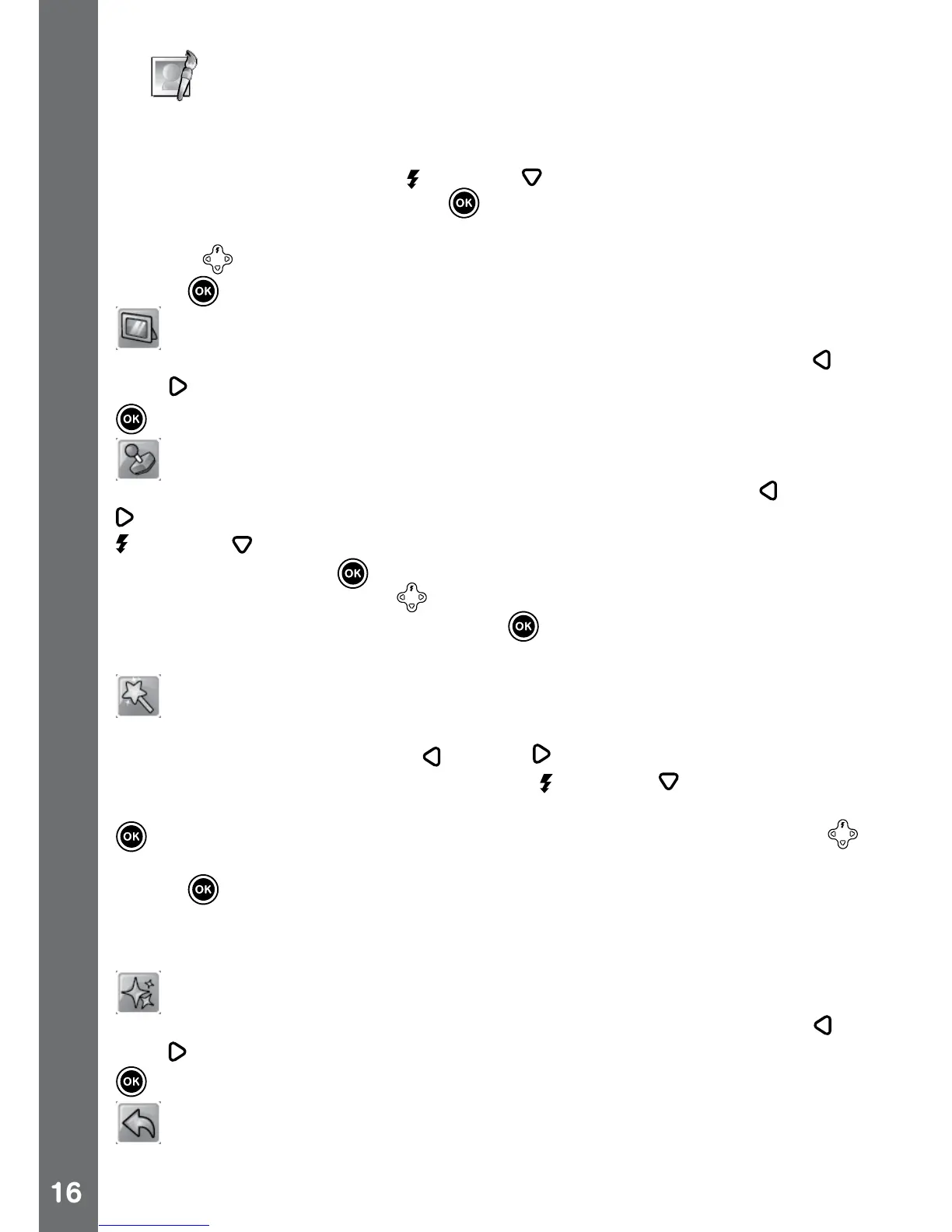B. Photo Editor
In the Photo Editor, you can add photo frames, stamps, special effects
and fantasy effects to a photo.
Press the up cursor button
or down cursor button to view photos,
and then press the OK button to conrm your selection and start
editing. An editing menu will appear. Press the 4-directional cursor
buttons to choose one of the below functions, then press the OK
button to begin.
Photo Frames
Choose this icon to add a photo frame to your photo. Press the left
or
right cursor buttons to select a frame, and then press the OK button
to conrm your selection.
Stamps
Choose this icon to add a stamp to your photo. Press the left
or right
cursor buttons to choose a stamp, then press the up cursor button
or down cursor button to enlarge or shrink the size of the stamp.
Press the OK button to conrm to the selection, and then press the
4-directional cursor button to move the stamp to where you want to
apply it. Finally, press the OK button again to add the stamp to the
photo.
Special Effects
Choose this icon to add a funny face, distortion or Kaleidoscope effect
to your photo. Press the left
or right cursor buttons to choose an
effect, then press the up cursor button or down cursor button to
change the size of the area it will be applied to. Press the OK button
to conrm your selection. Press the 4-directional cursor button
to move the effect to where you want to apply it, and then press the OK
button to add it to the photo.
Note: Generating a special effect on your camera may take more than
1 minute.
Fantasy Effects
Choose this icon to add a fantasy effect to your photo. Press the left
or
right cursor buttons to select an effect, and then press the OK button
to conrm your selection.
Undo
Choose this icon to undo the last editing operation.
Activities