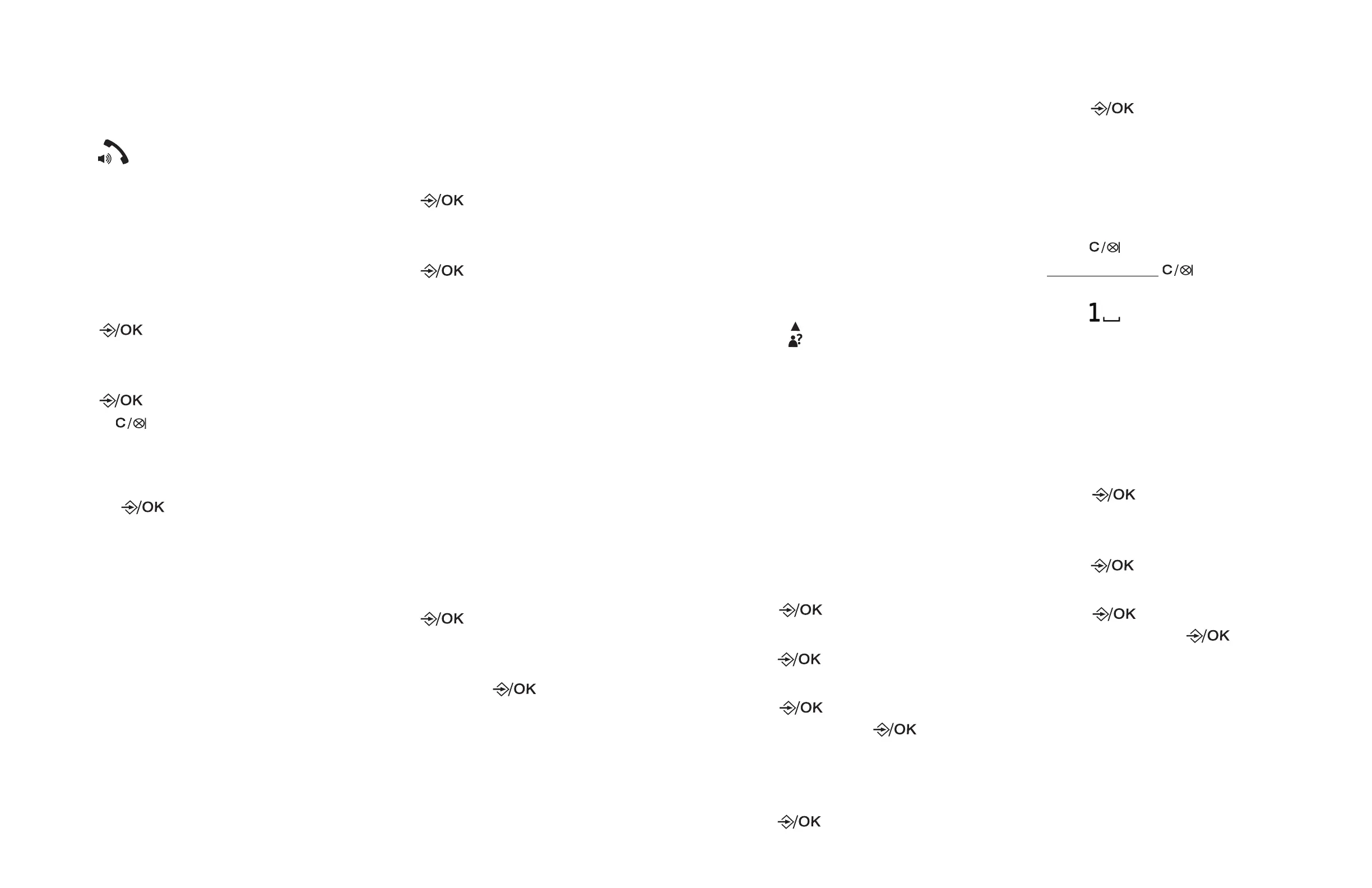26
27
Dial a phonebook entry
1. Search for the desired entry in
the phonebook (see Review the
phonebook entries).
2. Press to dial.
Edit a phonebook entry
1. Search for the desired entry in
the phonebook (see Review the
phonebook entries).
2. When the desired entry displays,
press to select.
• ADD displays.
3. Press ▼/▲ to select EDIT, and then
press to select.
• Press to delete the name and
number.
• Re-enter new name and number
and the ringer melody.
• Press to save.
• You hear a confirmation tone.
Delete a phonebook entry/
all entries
1. Search for the desired entry in
the phonebook (see Review the
phonebook entries).
2. When the desired entry displays,
press to select.
• ADD displays.
3. Press ▼/▲ to select DELETE, and then
press to select and confirm.
• The entry is deleted, and you hear
a confirmation tone.
NOTE
• If you want to delete all phonebook
entries, press ▼/▲ to select DELETE
ALL instead of DELETE.
Add a phonebook entry to
white list
1. Search for the desired entry in
the phonebook (see Review the
phonebook entries).
2. When the desired entry displays,
press to select.
• ADD displays.
3. Press ▼/▲ to select ADD TO WLIST,
and then press to select.
•
X
displays next to the entry.
• You hear a confirmation tone.
Caller ID
This feature is available if you have
subscribed to the Caller ID service from
your local service provider telephone
company.
Review the caller ID log
Review the caller ID log to find out who
called, to return the call, or to copy the
caller’s name and number into your
phonebook.
1. Press when the phone is not in
use.
• The screen displays the first entry
in the caller ID log.
2. Press ▼/▲ to browse.
Save a caller ID log entry to
the phonebook
1. Search for the desired caller ID log
entry (see Review the caller ID log).
2. When the desired entry displays,
press to select.
• The screen displays ADD TO PB.
3. Press to select.
• The screen displays NAME.
4. Press and use dialing keys to
enter name. Press to save.
• The number displays.
• Use the dialing keys to edit the
number, if necessary.
5. Press to save.
• MELODY 1 displays.
6. Press ▼/▲ to select your preferred
ringtone from MELODY 1 to MELODY
10.
7. Press to save.
• You hear a confirmation tone.
While entering names and numbers
• Press ▼/▲ to move the cursor to
the left or right.
• Press to erase a digit.
• Press and hold to erase all
digits.
• Press to add a space.
Save a caller ID log entry to
blacklist
1. Search for the desired caller ID log
entry (see Review the caller ID log).
2. When the desired entry displays,
press to select.
• The screen displays ADD TO
BLIST.
3. Press to select.
• The screen displays NAME.
4. Press and use dialing keys to
enter name. Press to save.
• The number displays.
• Use the dialing keys to edit the
number, if necessary.
• You hear a confirmation tone.
