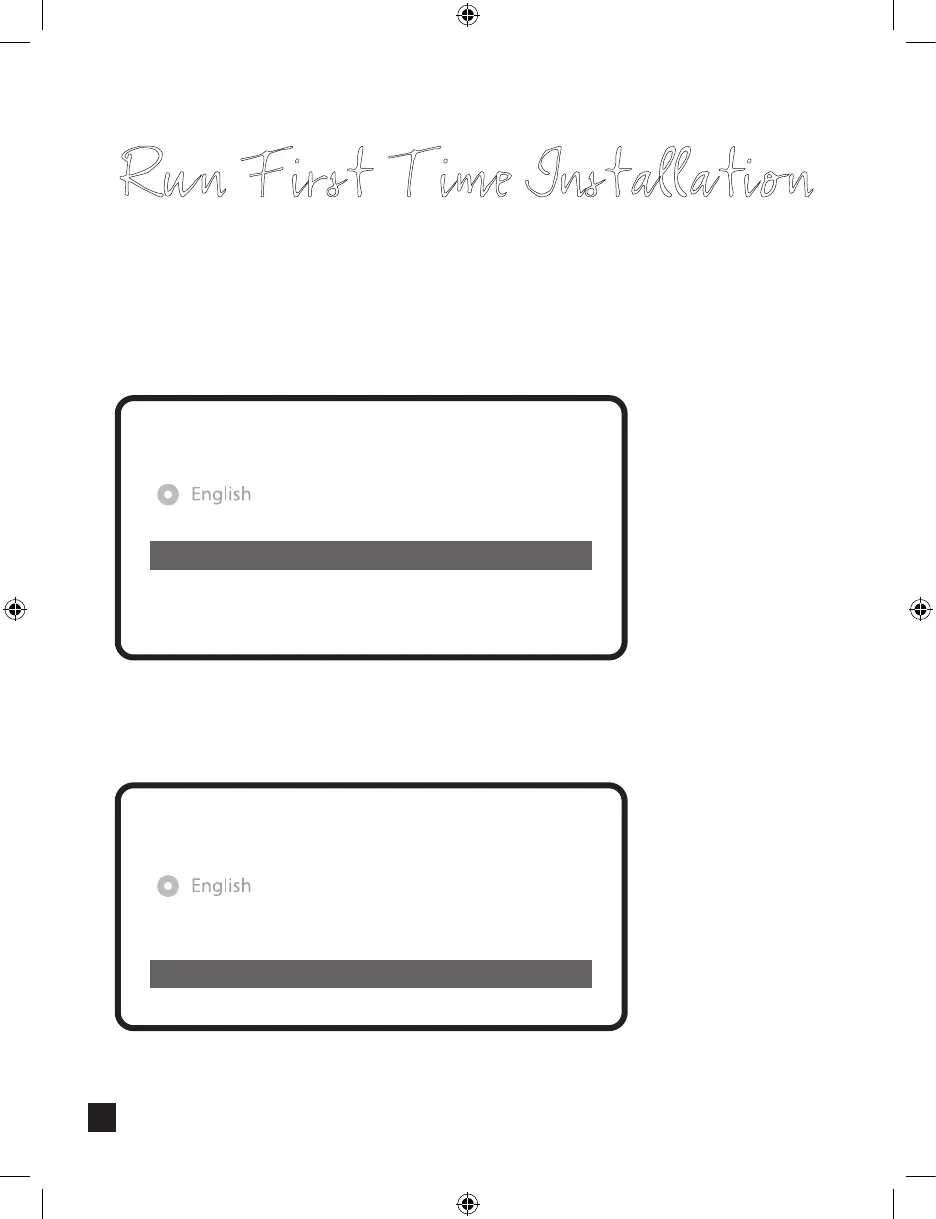Run First Time Installation
If you choose Simple conguration mode, the following picture will appear.
For the other modes, please refer to the user manual of ZERO 4K.
Do you want to install default sat lists?
No
Yes
Use the left and right buttons to change an option.
Please set up tuner A.
Mode
Port A
Port B
Set Voltage and 22KHz
Send DiSEqC only on satellite change
Conguration Mode
DiSEqC A/B
Astra(19.2E)
Hotbird(13.0E)
yes
no
Simple
Here you will be asked whether you want to install the default satellite lists. Press OK and
the following image appears:
Step 5. Channel Scan
(Selecting Scan Mode - Automatic Scan / Manual Scan)
• Automatic Scan
If you choose Automatic Scan, you will be asked whether to erase all the existing channels
before scanning.
Run First Time Installation
What do you want to scan?
Yes, ScanTuner A(DVB-S2)
Yes, Clear before scan
• If you press No, following image will appears.
Channel scanning is possible either in Automatic Scan mode or Manual Scan mode.
Do you want to do a service scan?
Yes, do a manual scan now
No, scan later manually
Yes, do an automatic scan now
1111