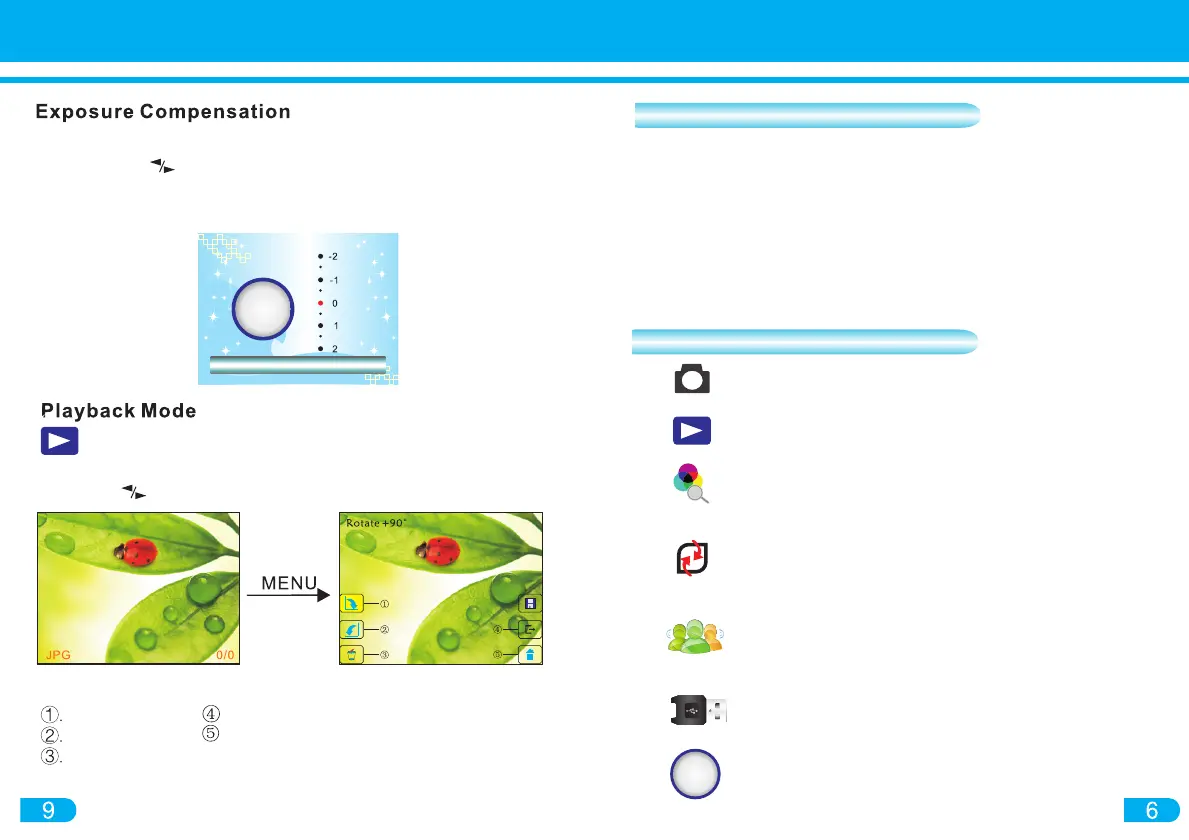EVEV
Exposure
EVEV
Playback: Preview your saved scans
Language Setting: English, French, German, Italian,
Spanish,Traditional Chinese, Simplified Chinese,
Japanese
Format: By formatting the converter's internal memory
and external SD/SDHC memory card, all contents will
be erase and deleted.
Resolution: Select resolution of 5MP or 10MP
USB MDSC: Mass storage. Connect to the
computer and switch to this mode to view
images on PC
Exposure Control: Select exposure -2, -1, 0, 1, 2
Capture: Select Film types and Exposure
1) Press the MENU button to enter into main menu
2) Use the navigation button to CAPTURE mode
3) Click SCAN/OK button, and then select Exposure (EV)
4) Click SCAN/OK to confirm selection. Click MENU to exit screen
To preview captured images, enter into MENU screen and
select PLAYBACK. To view next or previous image, press
the navigation buttons.
Subordinate Menu from Playback
Exit: Return to Playback mode
Home: Return to Capture mode
Powering ON/OFF the converter:
A) Connect converter to the Power Adapter and then the USB
Cable. Plug the adapter to a power source. Press the POWER
button to turn ON the converter. Press the POWER button again
to turn OFF.
B) Connect the converter to the USB Cable then to the computer
USB port. Press the POWER button to turn ON the converter.
Press the POWER button again to turn OFF.
