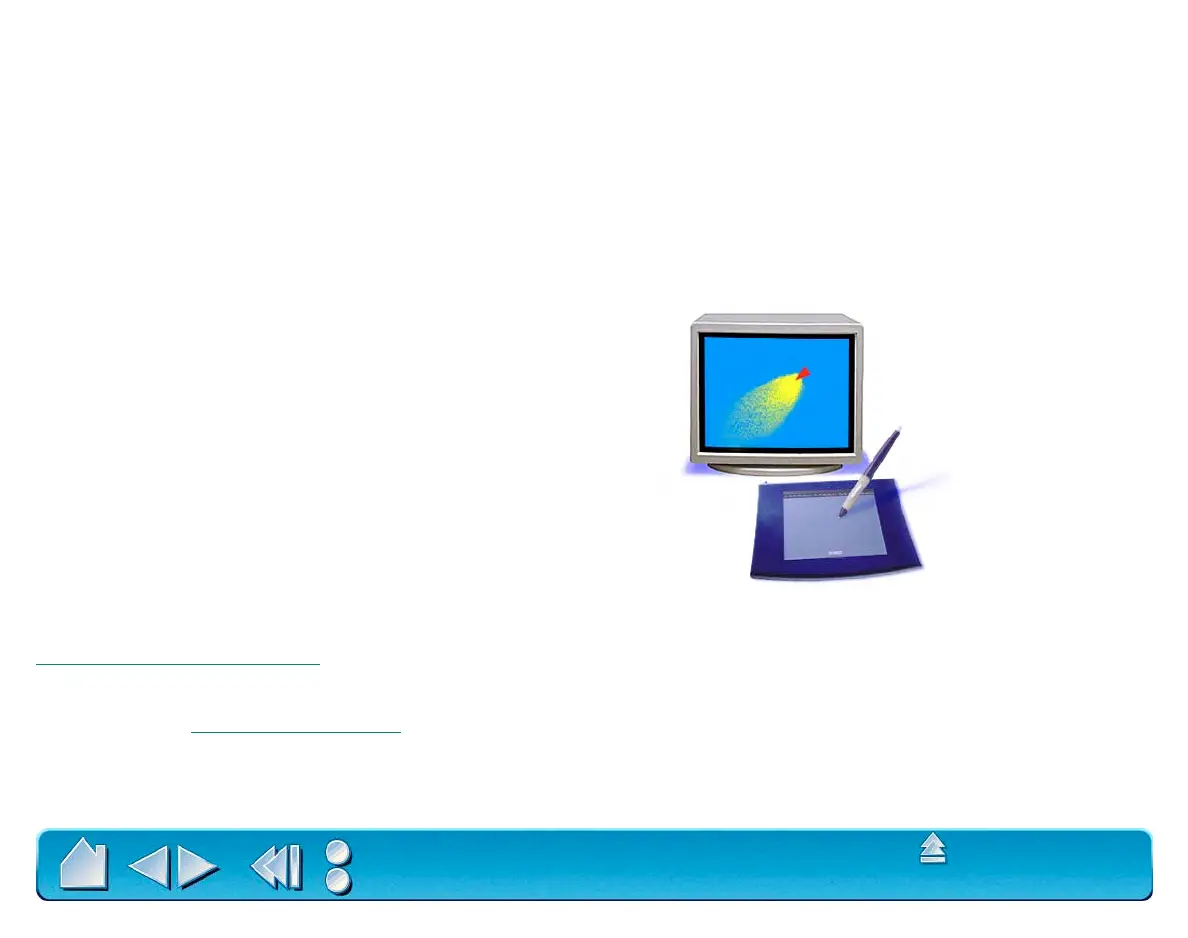USING INTUOS2
Page 32
Contents
Index
DRAWING WITH TILT
As with pressure, the tablet recognizes when you tilt the pen or airbrush from vertical to inclined positions.
In some drawing applications, tilt can be used to control line shape and thickness. This is like working with
an airbrush where tilt can be used to make a line thin when the tool is vertical, or wide when the tool is
tilted. In other applications, you can adjust tilt to define brush characteristics such as width, color and
opacity.
To test tilt, draw a curve in a graphics application (such as Painter) that supports tilt. Be sure that the tilt
function in your application is active, then change the tilt of the pen as you draw to vary the shape and
thickness of the brush stroke.
To adjust how much you must tilt the pen to produce a desired tilt effect in your application, see
Customizing
Tilt Sensitivity.
Not all applications support tilt. To see a list of applications which currently support this feature, visit our
web site. See Product Inf
ormation.
As an example, with the Wacom PenTools Virtual Airbrush
Photoshop plug-in, tilting the pen results in an elongated
pattern. This simulates the effects of an airbrush spray that
is angled away from the paint surface.
