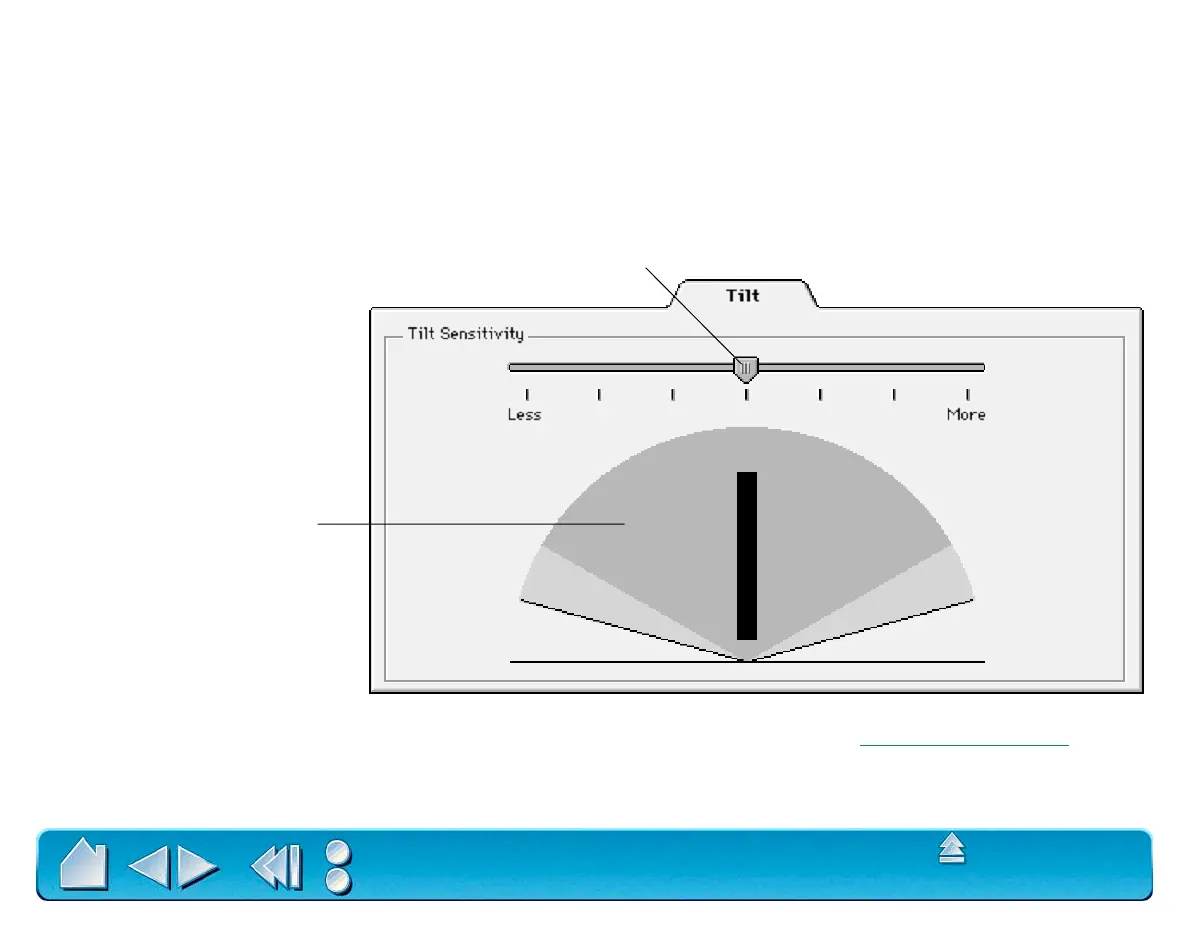CUSTOMIZING
Page 65
Contents
Index
CUSTOMIZING TILT SENSITIVITY
To adjust the tilt sensitivity of your Intuos2 Pen or Airbrush, select the TILT tab. Tilt sensitivity controls how
far you have to tilt the tool to produce the maximum tilt effect in your application. You need to tilt the pen
less at high sensitivity than at low sensitivity to get the full tilt value reported to your application.
Like pressure-sensitivity, tilt can be assigned to control brush characteristics. Your tilt setting applies to
both the tip and eraser of your pen or airbrush.
Visit Wacom’s web site for a list of applications that currently support tilt. See Product Inf
ormation.
Drag the slider to increase or decrease pen
tilt sensitivity. The default setting is LESS.
The tilt display graphically shows
the reported tilt angle of your
pen or airbrush.
Place your pen or airbrush
vertically on the tablet, and tilt it
from side to side and forward
and backward. The graphic
lever moves to indicate the
amount and direction of tilt
reported to the application.
Note: Tilt is direction-sensitive
and can be used in some
applications to control brush
orientation.
