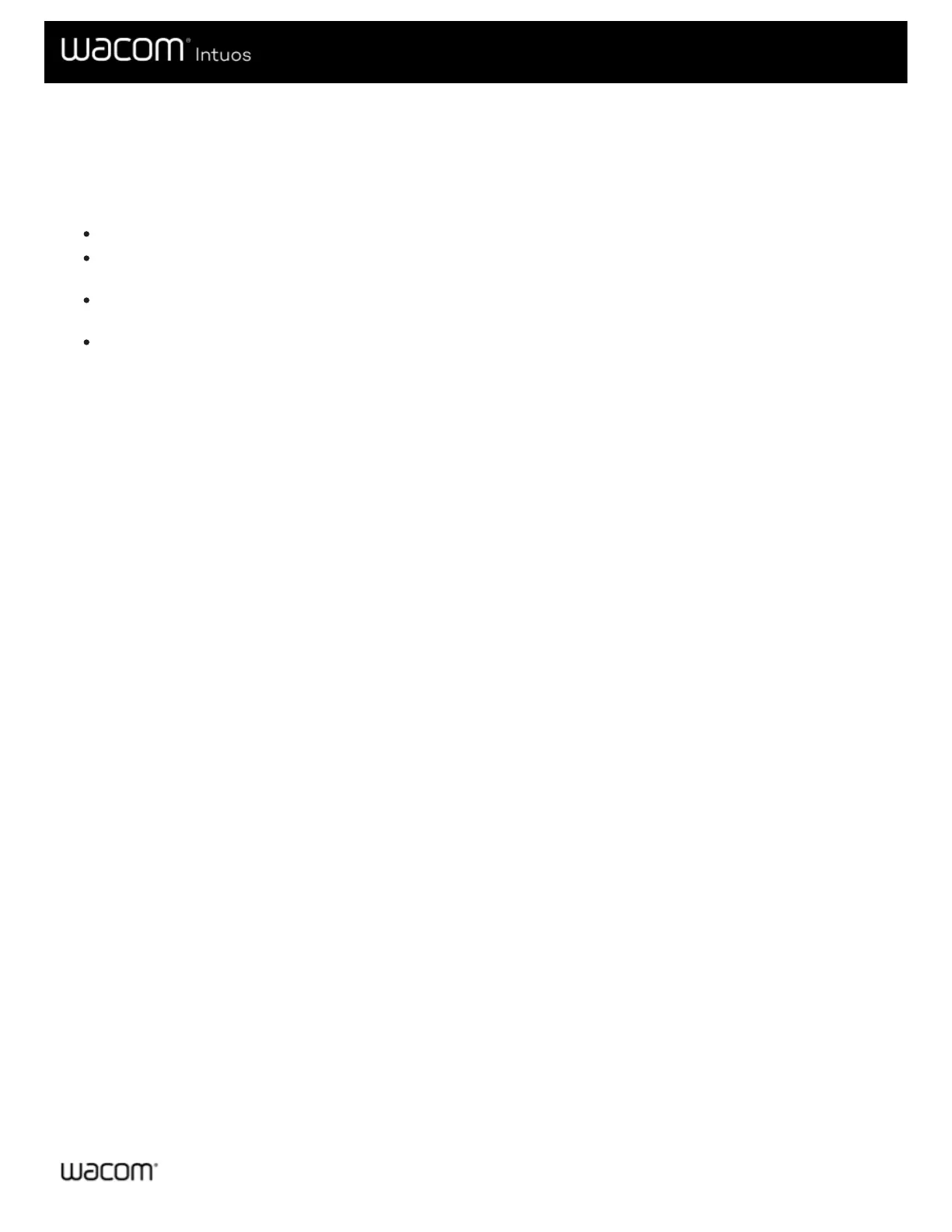Use your pen with Windows Ink
You can take advantage of the variety of pen features that Microsoft Windows supports. All versions of Windows (except
Windows 7 Starter and Home Basic) support them. Windows 10 and the Windows Ink Workspace provide additional features as
well.
Handwriting recognition: Convert your handwritten content to typed text.
Gestures: Use touch gestures on the tablet to trigger customizable actions. To customize gestures, go to the Flicks tab in
the Pen and Touch control panel.
Digital Ink (Microsoft Office 2007 or later): Use the enhanced digital mark-up and inking tools found on the Review tab in
applicable applications.
Windows Input Panel: Use handwriting or an on-screen keyboard to directly enter text with your Wacom pen.
Note: The Pen Flicks and press-and-hold-to-right-click features are disabled in some graphics applications.
Windows Ink is ON by default. If you want to turn OFF Windows Ink, unselect Use Windows Ink in Wacom Tablet Properties.
