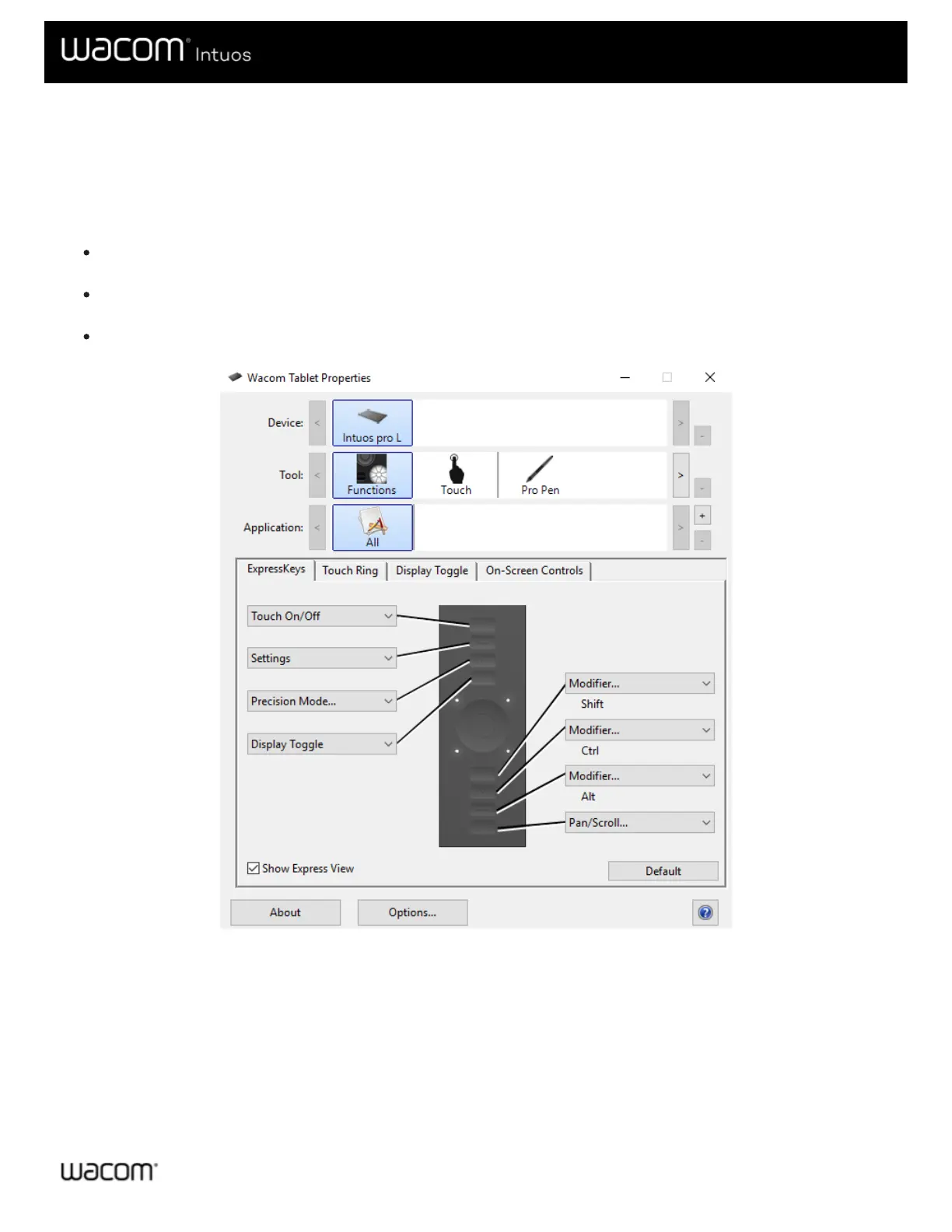Application-specific settings assigned by you
The Application list enables you to add individual applications, and then customize your tool settings for that application. For
example, if you select an application icon and change the Pen settings, the changes will apply to the Pen only while you are using
that application. Application-specific settings can be used with all Wacom pen tablets and pen displays, and with the ExpressKey
Remote device.
When application-specific settings are added, the All icon changes to All Other, and an application icon is displayed for
the newly added application(s).
After adding an application, its icon appears in the Application list whenever the associated tool is selected in the Tool
list.
Select the application, then customize the Wacom Tablet Properties tab settings for your tool and application.
The above screenshot is for descriptive purposes; it may not match your screen.
To create an application-specific setting:
1. In the Tablet Properties, choose the Device and Tool for which you want to create an application-specific setting.
2. In the Application list click the + button.
3. In the Currently Open Applications box, select an application for which to create custom settings, or browse to select
the executable file of any application installed on your computer.
4. Click OK.
To remove an application-specific setting:
