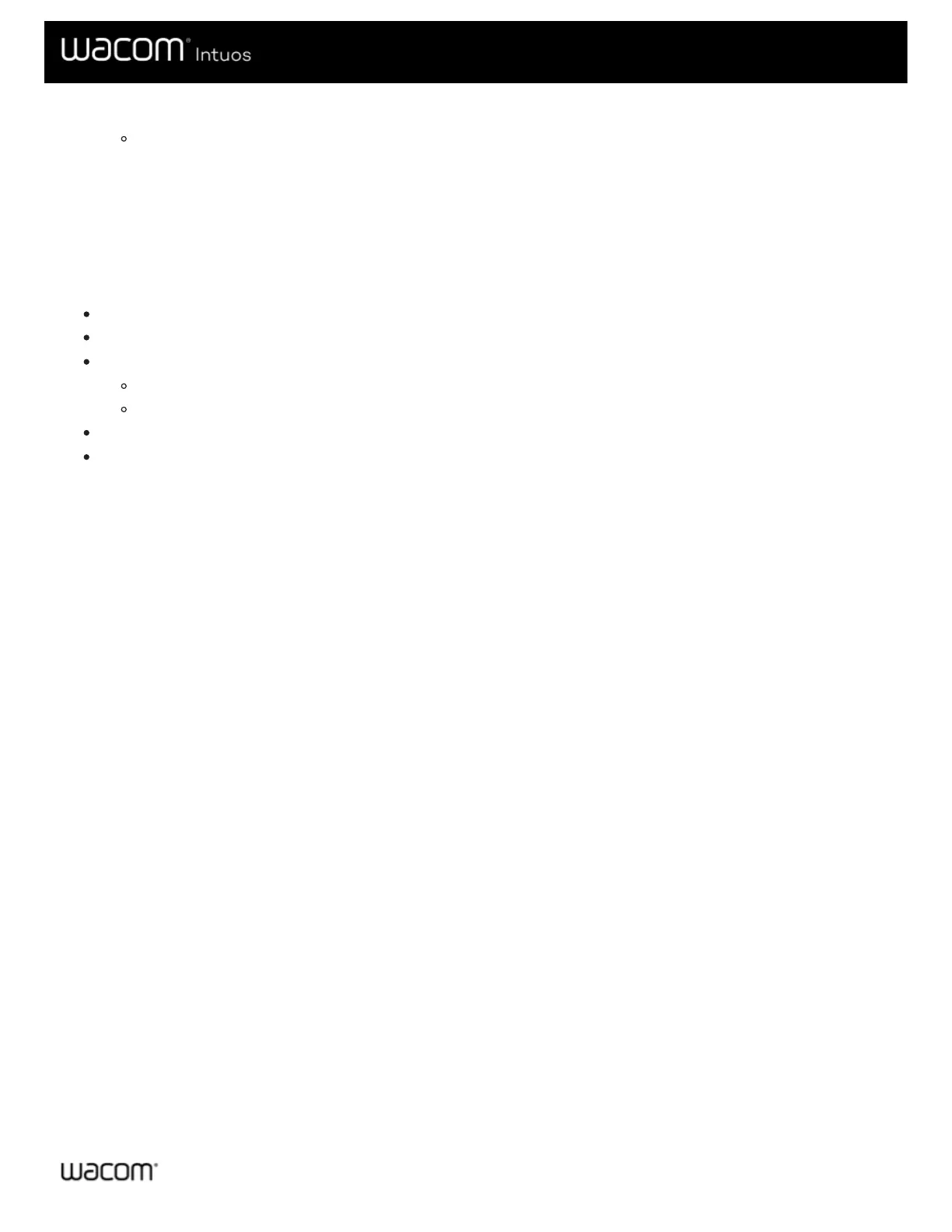5. From the drop-down menu next to the component that you want to customize, select the setting that you want to assign to it.
Any changes you make take effect immediately.
6. Engage the component that you customized, and the setting that you assigned is performed.
Tip: You can assign settings that apply only in a specific application.
Example of assigning a setting in Wacom Tablet Properties
Here is how you can customize a pen button to Zoom In.
Open Wacom Tablet Properties.
Select your pen from the Tool list.
Select the Pen tab.
An image of your pen is displayed on the tab.
Each pen button has a drop-down menu next to it that tells you the current setting assigned to it.
From the drop-down next to one of the pen buttons, select Zoom In.
Press that pen button, and your application zooms in.
