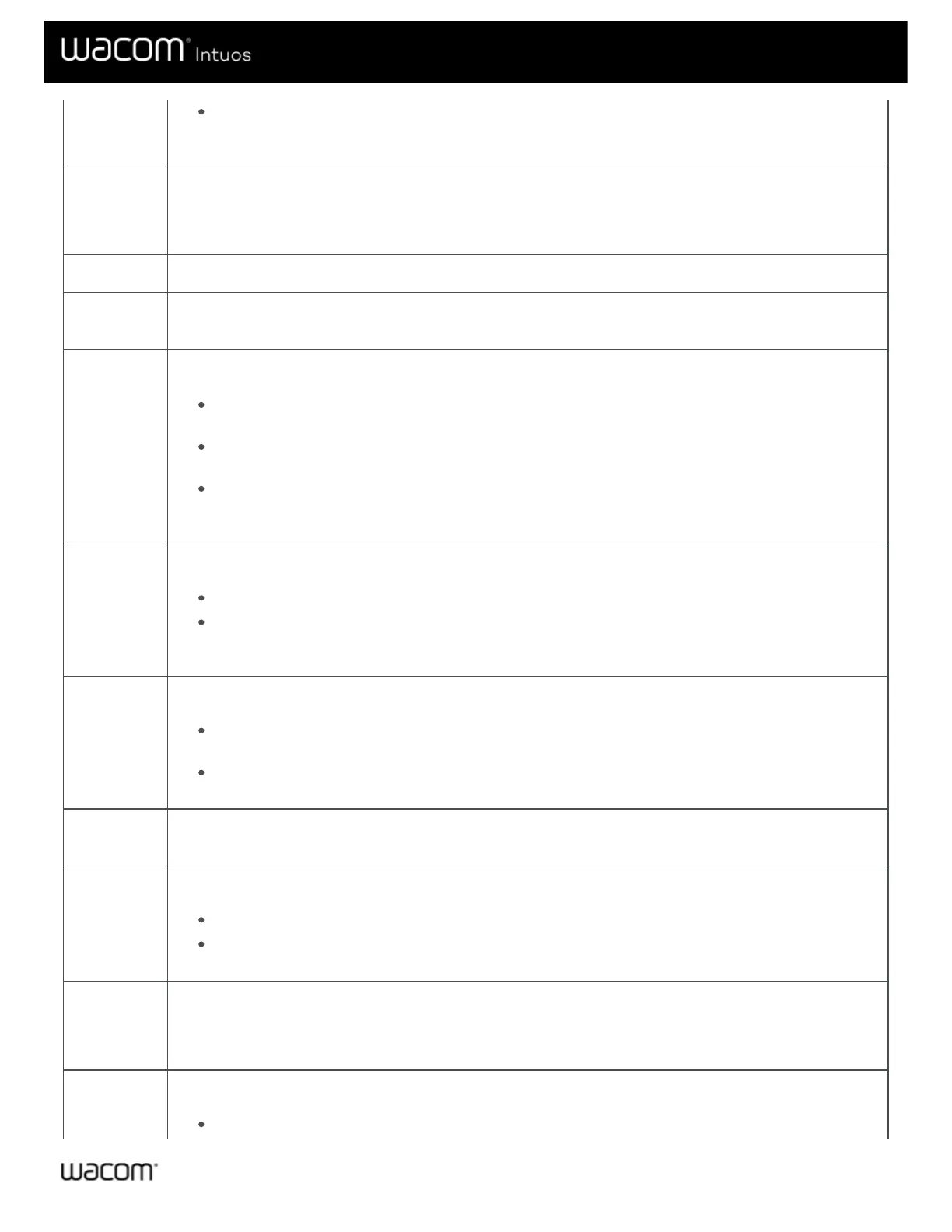Ink Toggle
(Mac)
When Handwriting recognition is turned on, Ink recognizes and converts your handwriting into text and
inserts it into a document.
Keystroke
Performs the keystroke or combination of keystrokes that you assign.
When you select Keystroke, the Define Keystroke window appears so you can select a keystroke or create
a keystroke combination.
Launchpad Displays the Launchpad menu, where you can start applications.
Middle
Click
Performs a middle mouse button click.
Mode
Toggle
Assign this setting to a pen button to toggle between Pen mode and Mouse mode.
When you first set a pen button to Mode Toggle, the Mouse Mode window appears. Move the sliders
to adjust the mouse acceleration and speed.
In Pen mode, you use the pen like a regular pen. The cursor jumps to the point where you place your
pen, and you define which portion of your device maps to which portion of your monitors.
In Mouse mode, you use the pen like a mouse. The cursor stays on the point you left it when you pick
up your pen, and you interact with your device like you interact with a mousepad.
Modifier
Performs a modifier (Shift, Alt, Ctrl, Option, Command) plus a mouse button click or mouse wheel scroll.
When you select Modifier, the Define Modifier window appears.
Select the modifier and then select a mouse button click or mouse wheel scroll to assign that
combination.
On-Screen
Controls
Displays the On-Screen Control that you select.
When you select On-Screen Controls, the list of Screen Key panels, Radial Menus, and Keypads
from the On-Screen Controls tab appears.
Select the On-Screen Control that you want to assign.
On-Screen
Keyboard
Toggles the Windows On-Screen Keyboard open and closed.
Open/Run
Opens or runs the application, file, or a script you choose.
When you select Open/Run, the Run Application window appears.
Click Browse and select the item. Click OK.
Pan/Scroll
Allows you to pan or scroll in a document or item by moving the pen tip up and down or right and left.
When you select Pan/Scroll, the Scroll Speed window appears. Move the slider to your preferred scrolling
speed.
Pans or zooms, depending on whether you are hovering or touching the device surface.
To pan, hover above (but do not touch) the device surface, and then press and hold the button while
