
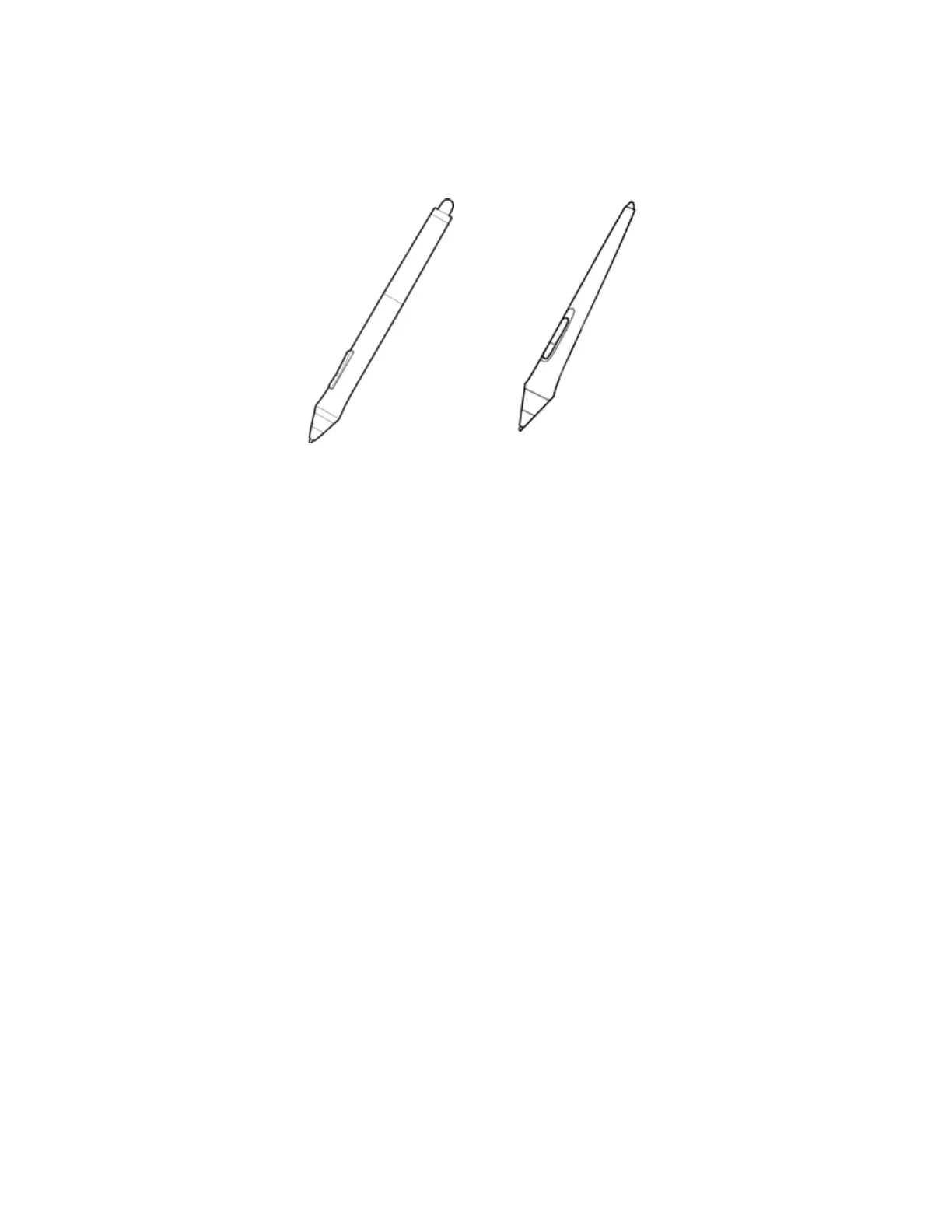 Loading...
Loading...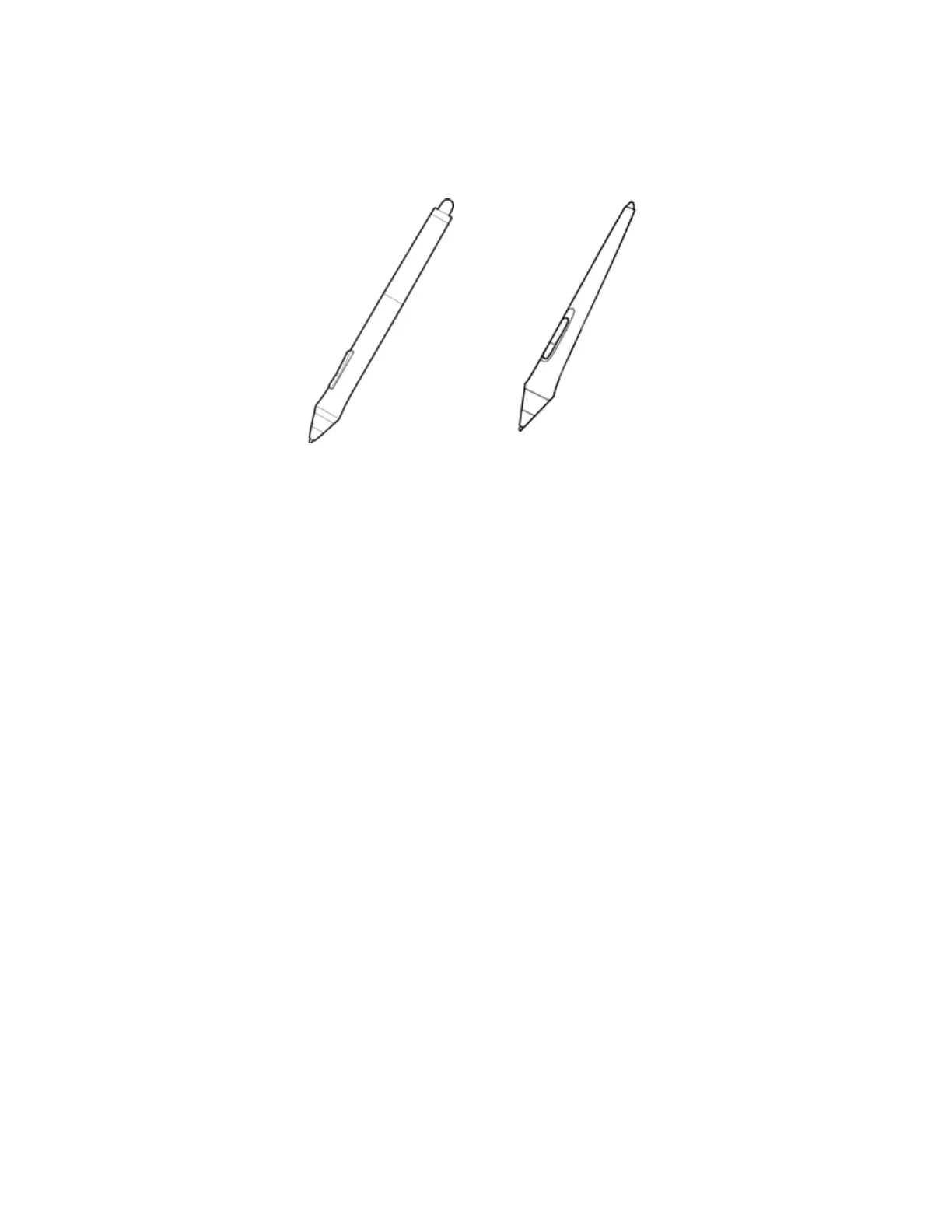
Do you have a question about the WACOM Intuos Pro and is the answer not in the manual?
| Pressure Levels | 8192 |
|---|---|
| Pen | Wacom Pro Pen 2 |
| Multi-Touch | Yes |
| Connectivity | USB, Bluetooth |
| Compatibility | Windows, macOS |
| Tilt Recognition | ±60 levels |
| Resolution | 5080 lpi |
| Touch Ring | Yes |
| Report Rate | 200 points per second |
| Active Area | 12.1 x 8.4 inches (Large) |
| ExpressKeys | 8 customizable ExpressKeys |
| Dimensions | 13.2 x 8.5 x 0.3 in |
| Weight | Small: 450g, Medium: 700g, Large: 1300g |











