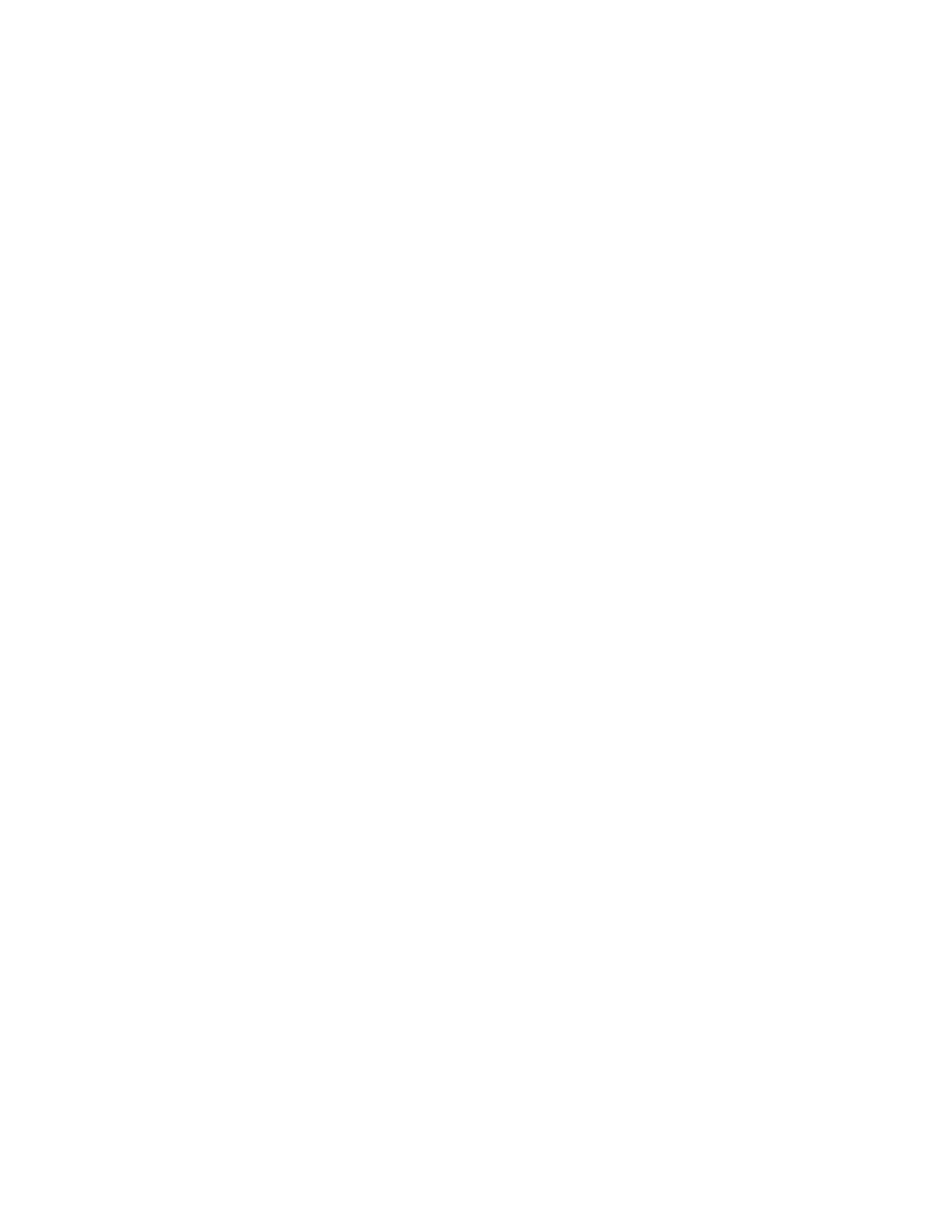for Mac. You can customize your tool buttons or ExpressKeys to simulate a modifier key.
Mouse Acceleration. A setting on the Mapping tab that allows you to adjust the screen cursor
acceleration when using mouse mode.
Mouse mode. A method for positioning the screen cursor. When you place a tool on the pen tablet, you
can move the screen cursor with a pick-up-and-slide motion similar to using a traditional mouse. This is
known as relative positioning, and is the default setting for the optional mouse.
Mouse Speed. A setting on the Mapping tab that allows you to adjust the speed at which your screen
cursor moves when using mouse mode.
Nib. The replaceable pen tip.
Pairing. A method of creating a virtual cable link between two devices.
Pan. A motion used when navigating with touch. Touch the tablet surface with your fingers and move
them in the same direction.
Pen input. A method of controlling a computer using the pen.
Pen mode. A pen input method of positioning the screen cursor. When you place your pen on the tablet,
the screen cursor will jump to the corresponding point on the screen. This is known as absolute
positioning, and is the default setting for the pen tablet tools. Pen mode allows you to quickly position the
screen cursor without having to first find it and then move it across the desktop.
Pinch. A motion used when navigating with touch. Touch the tablet with two fingers spaced slightly apart,
then move or 'pinch' your fingers together on the tablet surface.
Pixel. The smallest unit of measure on your display screen.
Pressure sensitive. A quality of the Wacom pen tip and eraser that senses the amount of pressure being
applied. This is used to create natural-looking pen, brush, and eraser strokes in applications that are
pressure-sensitive.
Pressure-sensitive application. Any application that supports pressure-sensitive input.
Proximity. The height above the tablet active area where pen detection occurs.
OnScreen Control Radial Menu. A hierarchical menu (in radial format) in On-Screen Controls. Each
level of the menu consists of eight menu slices which contain various features and options to choose
from. You can customize the buttons of your pen or tablet to display this menu.
Rotate. A motion used when navigating with touch. Touch the tablet with two fingers spaced slightly apart
and rotate them in a circular fashion, move them in opposing directions, or hold one finger stationary and
track your other finger around the stationary finger.
Screen cursor. The pointer on the display screen. Screen cursors come in different shapes (such as an
I-beam, arrow, or box), depending on which application you are running.
Swipe. A motion used when navigating with touch. Touch the tablet surface with three, four, or five
fingers and sweep them quickly across the tablet in the same direction.
Tap. A motion used when navigating with touch. Touch and lift a single finger (or multiple fingers,
