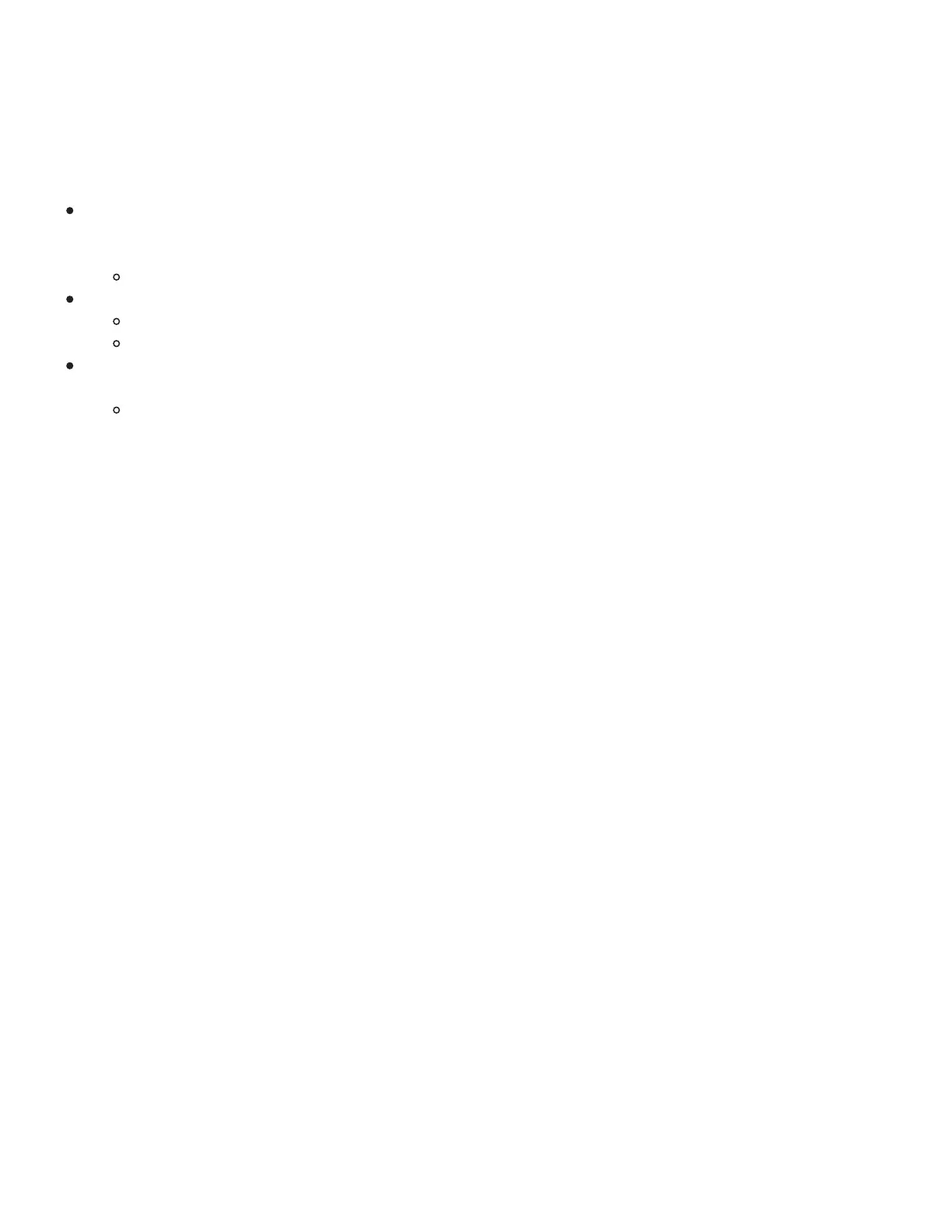Working on battery power
When your tablet is on and not connected by USB to your computer or a charger, a built-in battery powers
your tablet. The LED near the Wacom logo notifies you when your battery needs to be charged.
If the LED blinks orange, your tablet's battery is getting low and needs to be charged. To charge the
battery, connect your tablet with a USB cable to your computer, to a powered USB hub, or to a USB
charger.
The LED is solid orange when the battery is charging.
You can also check the battery status at any time to see if your tablet needs to be charged soon.
Go to the Wacom Desktop Center and check the battery icon next to your device's name.
Go to the Wacom Inkspace App and hover your mouse over the battery charging icon.
When you are working on battery power, the tablet goes to sleep if you do not interact with it for a
period of time.
You can wake up the tablet by pressing the Touch Ring center button or the power button. If
that does not work, press and hold the power button for two seconds.
