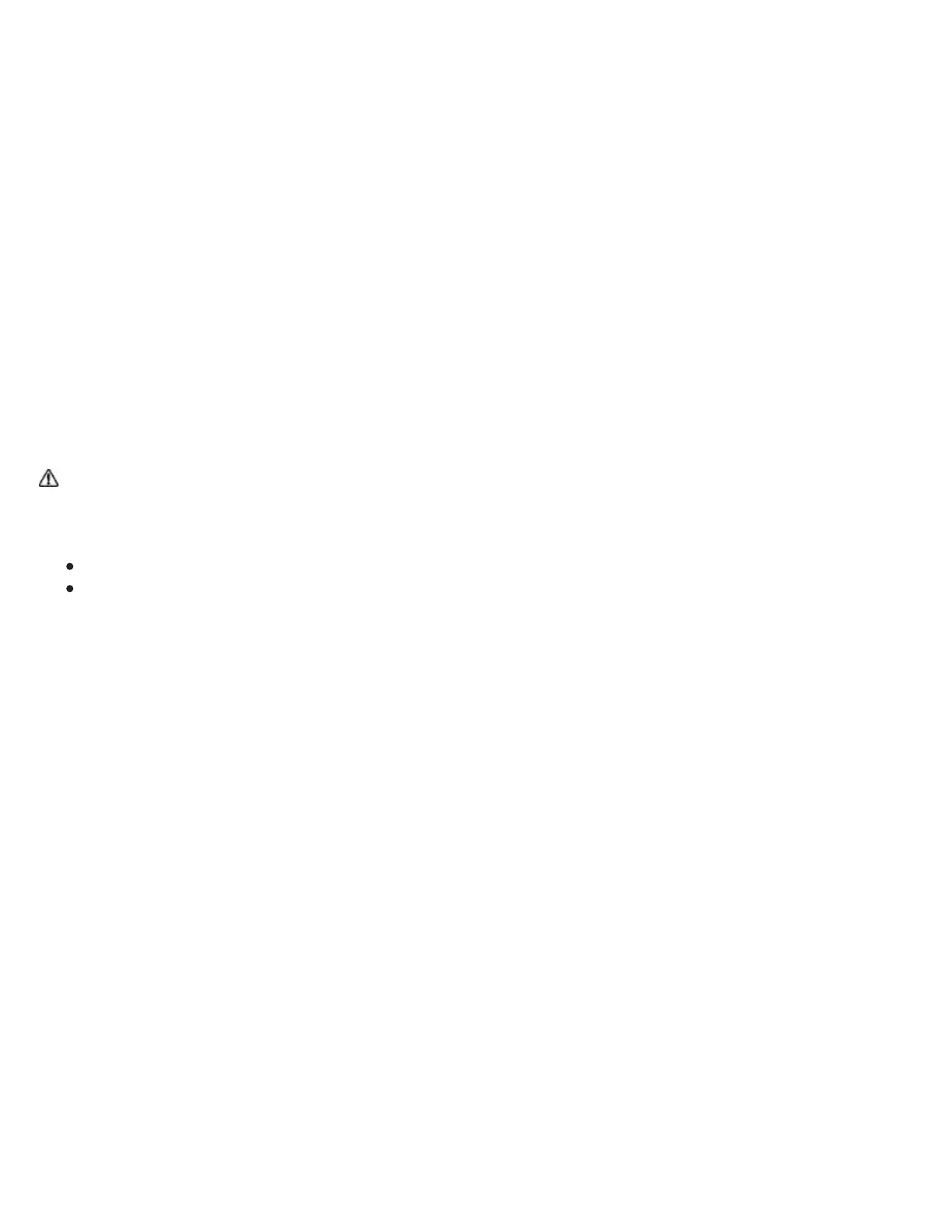Installing the driver
Important: You must install the driver to make your device work, unless your device comes with a pre-
installed driver. Refer to the Getting Started Guide to see if your device has a pre-installed driver or not.
1. Go to Customer Support and select Drivers.
2. Click Download next to the latest driver that corresponds to your computer's operating system.
3. Follow the prompts to finish installation.
Updating the driver and firmware
Updated drivers and firmware are made available on the Wacom Desktop Center and at Customer
Support periodically. Check in and update regularly so that your device has the latest features and
functionality.
Warning: Do not update firmware while your device is connected to your computer wirelessly, if that
functionality is available for your device. Plug your tablet into your computer by USB before you update
firmware.
From the Wacom Desktop Center, select Updates, and then click the update to install it.
If the Wacom Desktop Center is not available for your device, go to Customer Support and select
Drivers to find the latest updates.
Note: Your device will not work if you uninstall the driver. If you uninstall the driver, reinstall the latest
driver from the drivers page so that your device works again, with default settings.
