
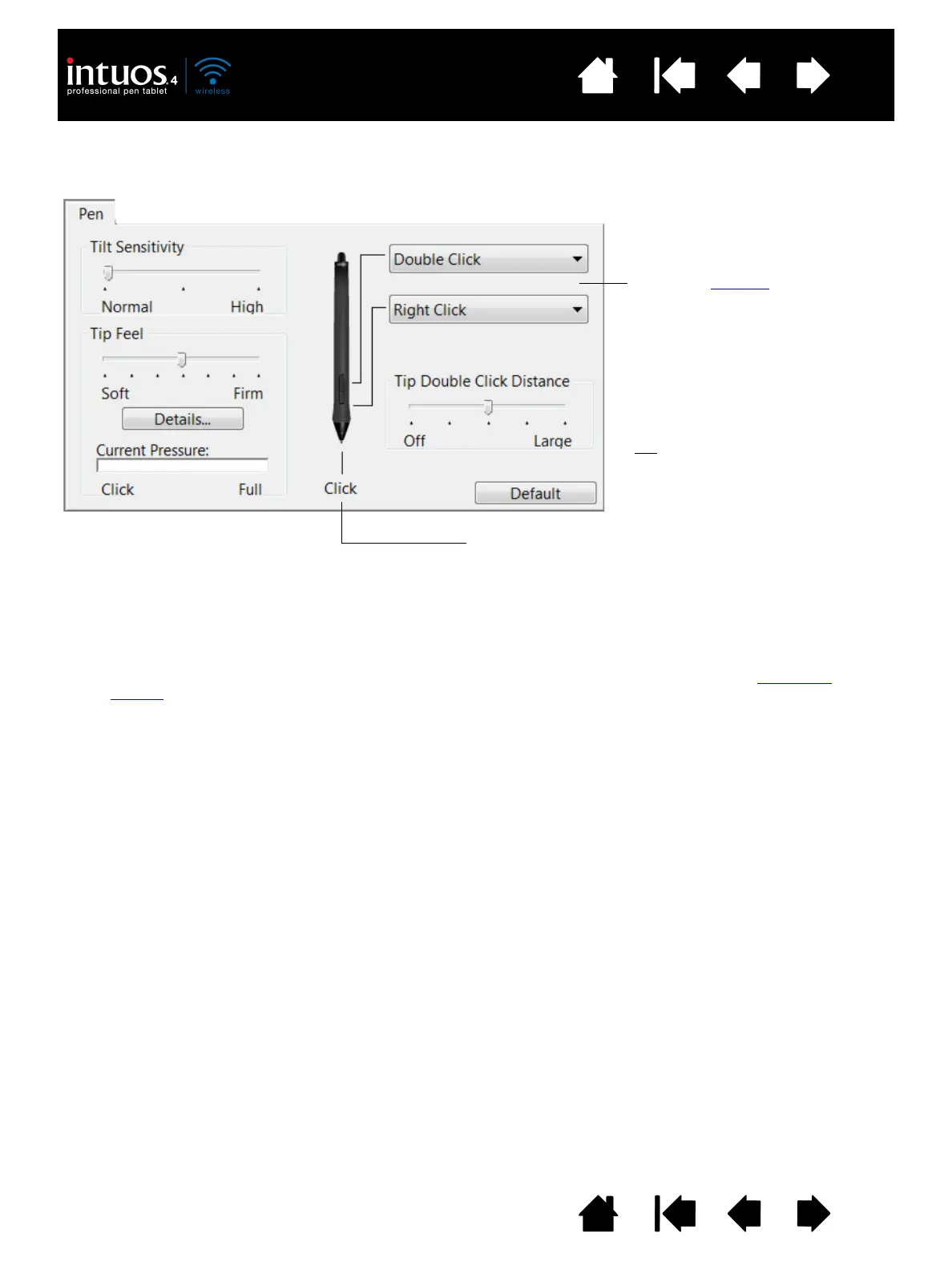 Loading...
Loading...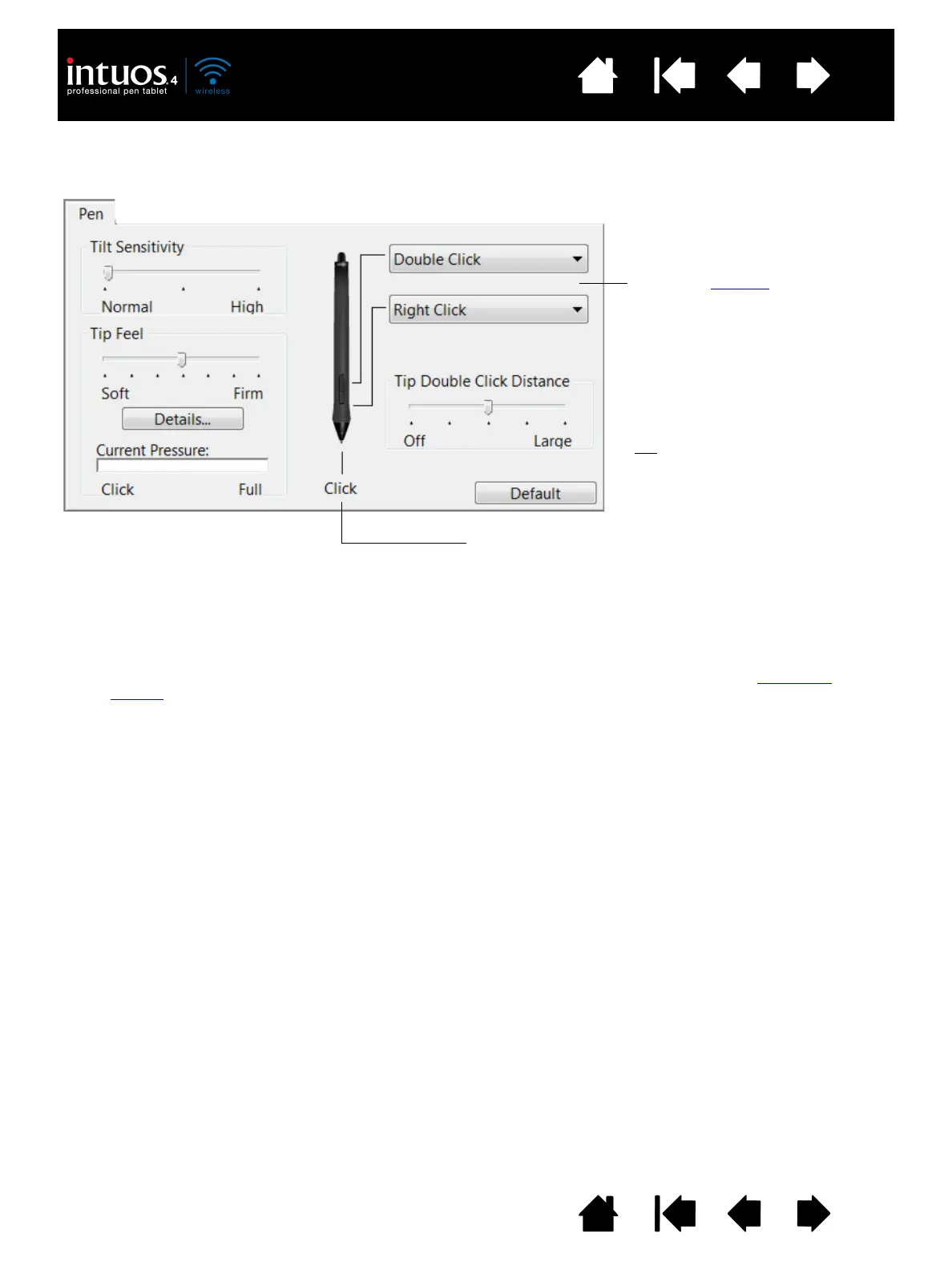
Do you have a question about the WACOM INTUOS4 WIRELESS PTK-540WL and is the answer not in the manual?
| Model | PTK-540WL |
|---|---|
| Pressure Levels | 2048 |
| Wireless Connectivity | Yes |
| Resolution | 5080 lpi |
| ExpressKeys | 8 |
| Touch Ring | Yes |
| Pen | Grip Pen |
| Technology | Electromagnetic Resonance |
| Compatibility | Windows, Mac |
| Battery Type | Rechargeable |
| Interface | USB |
| Report Rate | 200 points per second |
| Weight | 2.2 lbs |
| Active Area | 8.8 x 5.5 inches |











