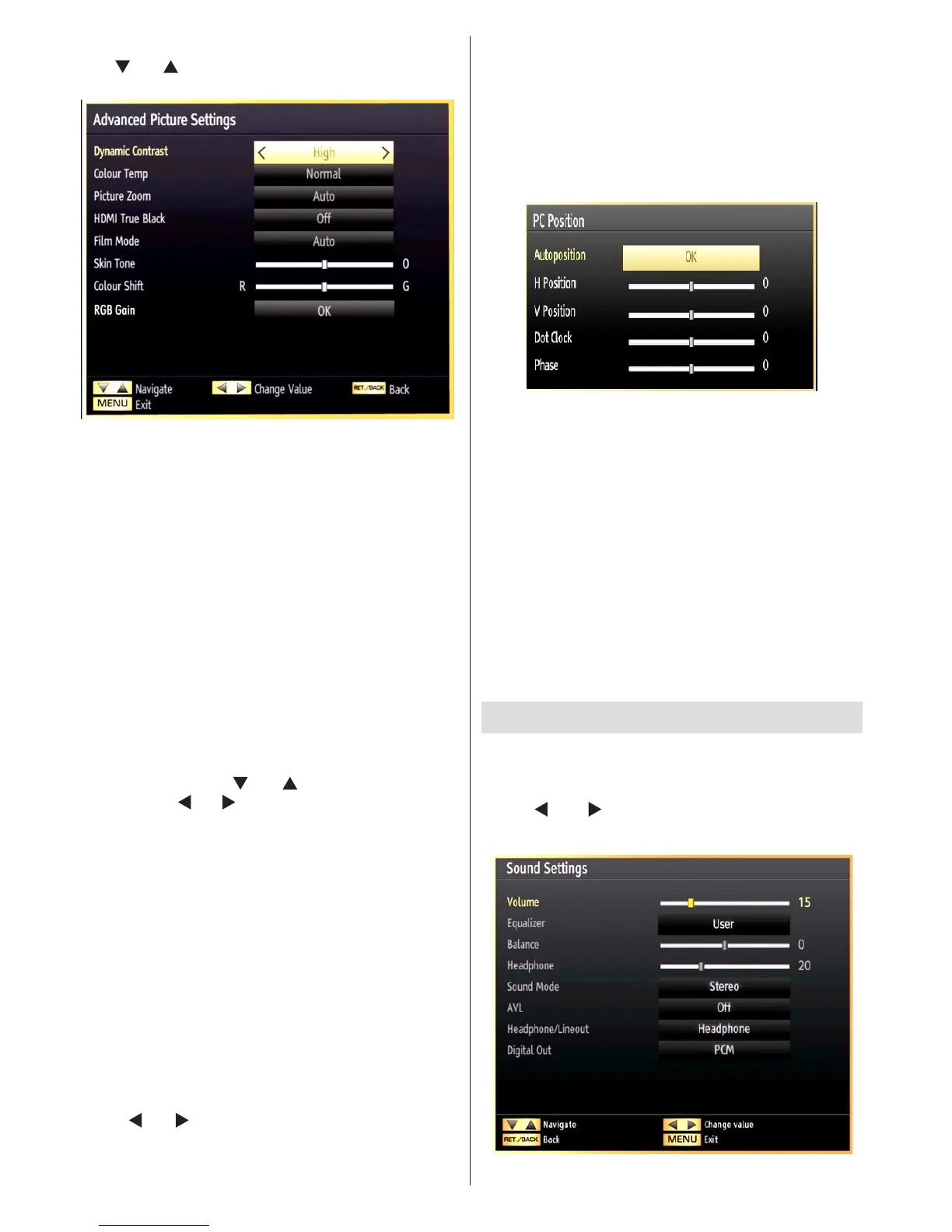Advanced Settings
Use “ ” or “ ” button to select advenced settins.
Dynamic Contrast: You can change contrast rate by
using dynamic contrast function. Dynamic contrast can
be set to one of these options: Low, Medium, High
or Off.
Colour Temp: Sets the desired colour tone.
Picture Zoom:Sets the picture size to Auto,16:9,
Subtitle,14:9, 14:9 Zoom, 4:3 or Cinema.
HDMI True Black(optional): While watching from HDMI
source, this feature will be visible in the Picture Settings
menu. You can use this feature to enhance blackness in
the picture. You can set this feature as “On” for activating
HDMI True Black mode.
Note: HDMI True Black On/Off feature functions only
when the HDMI device output is set to RGB.
Film mode (optional): Films are recorded at a different
number of frames per second to normal television
programmes. Press “ ” or “ ” button to select Film
Mode. Press “ ” or “ ”button to set this feature On or
Off. Turn this feature on when you are watching lms
to see the fast motion scenes clearly.
Skin tone: Adjust the desired skin tone
Colour Shift: Adjust the desired colour tone.
RGB Gain: You can congure the colour temperature
values using the RGB Gain feature.
Reset: Resets the picture settings to factory default
settings.
While in VGA (PC) mode, some items in Picture menu
will be unavailable. Instead, VGA mode settings will be
added to the Picture Settings while in PC mode.
PC Picture Settings
For adjusting PC picture items, do the following:
Press “ ” or “ ” button to select Picture icon. Picture
menu appears on the screen.
Contrast, Brightness, Colour, Colour Temp and
Picture Zoom and other settings in this menu are
identical to settings dened in TV picture menu under
“Main Menu System”.
Sound, Settings and Source settings are identical to
the settings explained in main menu system.
PC Position: Select this to display PC position menu
items.
Autoposition: Automatically optimizes the display.
Press OK to optimize.
H Position: This item shifts the image horizontally to
right hand side or left hand side of the screen.
V Position: This item shifts the image vertically
towards the top or bottom of the screen.
Dot Clock: Dot Clock adjustments correct the
interference that appear as vertical banding in
dot intensive presentations like spreadsheets or
paragraphs or text in smaller fonts.
Phase: Depending on the resolution and scan
frequency that you input to the TV set, you may see
a hazy or noisy picture on the screen. In such a case
you can use this item to get a clear picture by trial
and error method.
Conguring Sound Settings
Sound settings can be congured according to your
personal preferences.
Press “MENU” button and select the Sound icon by
using “ ” or “ ” button. Press OK button to view
Sound Settings menu.
