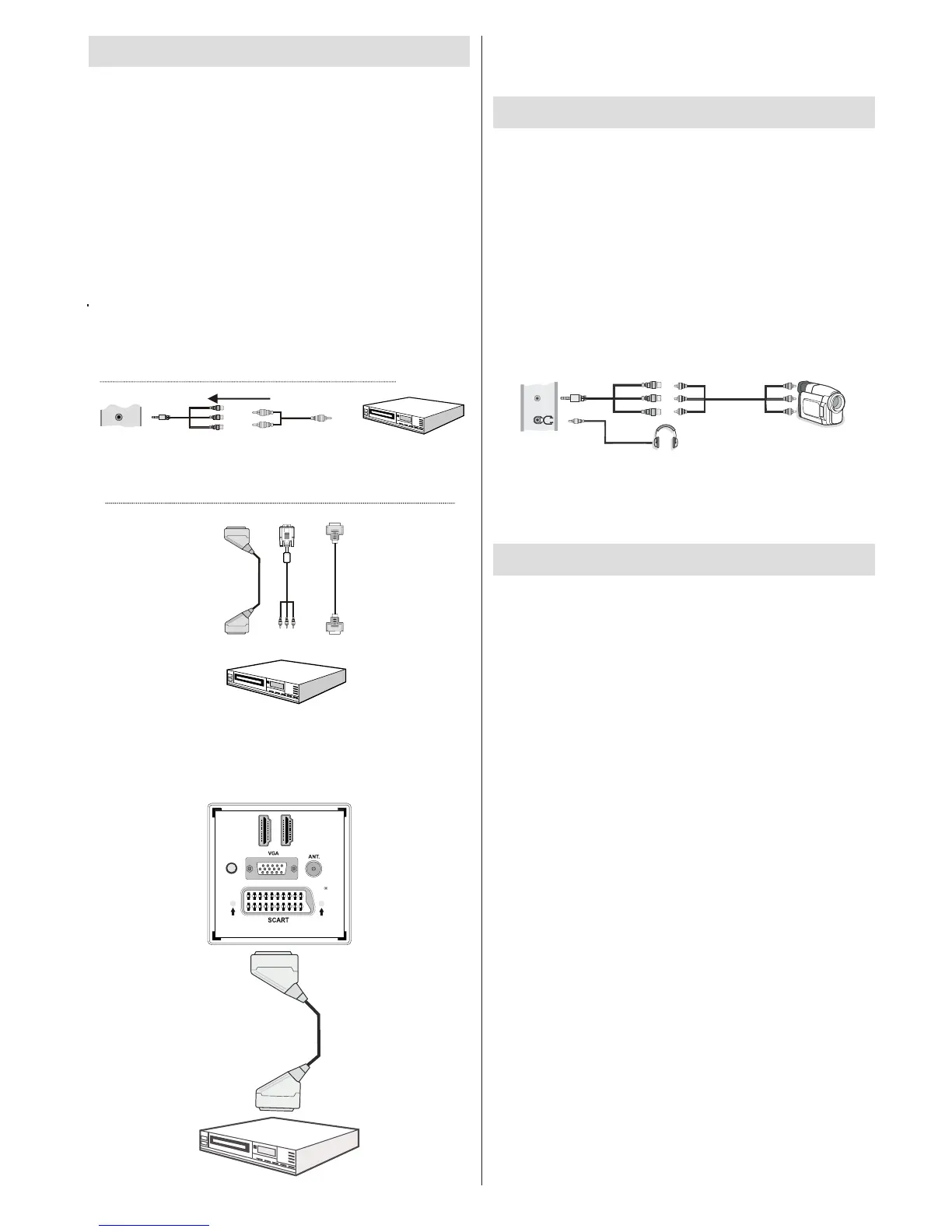English - 11 -
Connecting to a DVD Player
• Some DVD players are connected through
COMPONENT SOCKETS (YPbPr). YPbPr can be
used only when you connect a device that has a
YPbPr output through the PC input with YPbPr to
PC cable (YPbPr cable is not supplied).
• When the connection is made, switch to YPbPr
source. See, “Input selection” section.
• To enable audio connection, use the VGA/
Component Audio cable. First, plug single jack
of the cable to the TV. Afterwards, insert your DVD
player’s audio cable’s connectors into the plural part
of the VGA/Component audio connection cable
(see illustration below). Colours of the connected
jacks should match ( RED & WHITE).
DVD Player
Side AV Input
Audio Cable
(Not supplied)
Side AV
Connection cable
(supplied)
Side AV
To RED & WHITE inputs
Audio Connection
Video Connection
HDMI
inputs
Scart socket
DVD player
YPbPr to PC
cable (optional)
• When the connection is made, switch to YPbPr source.
See, Input selection section.
• You may also connect through the SCART input.
• Note: These three methods of connection perform the
same function but in different levels of quality. It is not
necessary to connect by all three methods.
Using Side AV Connectors
You can connect a range of optional equipment to your
LED TV using side connectors of the TV.
• For connecting a camcorder or camera , you should
use AV socket (side). To do this, you must use the
supplied video/audio connection cable. First, plug
single jack of the cable to the TV’s AV IN socket
(side). Afterwards, insert your camera cable’s (not
supplied) connectors into the plural part of the video/
audio connection cable. Colours of the connected
jacks should match. See illustration below.
Camera
Side AV Connection
Cable (supplied)
AV Cable
(not supplied)
Headphone
SIDE AV
• To listen the TV sound from headphones, you
should connect headphones to your TV by using the
HEADPHONE jack as illustrated above.
Connecting to a DVD Player
If you want to connect a DVD player to your TV, you
can use the connectors of the TV set. DVD players
may have different connectors. Please refer to your
DVD player’s instruction book for additional information.
Power off both the TV and the device before making
any connections.
Note: Cables shown in the illustration are not
supplied.
• If your DVD player has an HDMI socket, you can
connect via HDMI. When you connect to a DVD player
as illustrated below, switch to the HDMI source. See
“Input Selection” section.
• Some DVD players are connected through
COMPONENT SOCKETS (YPbPr). YPbPr can be
used only when you connect a device that has a
YPbPr output through the PC input with YPbPr to
PC cable (YPbPr cable is not supplied).
• You may also connect through the SCART sockets.
Use a SCART cable as shown below.