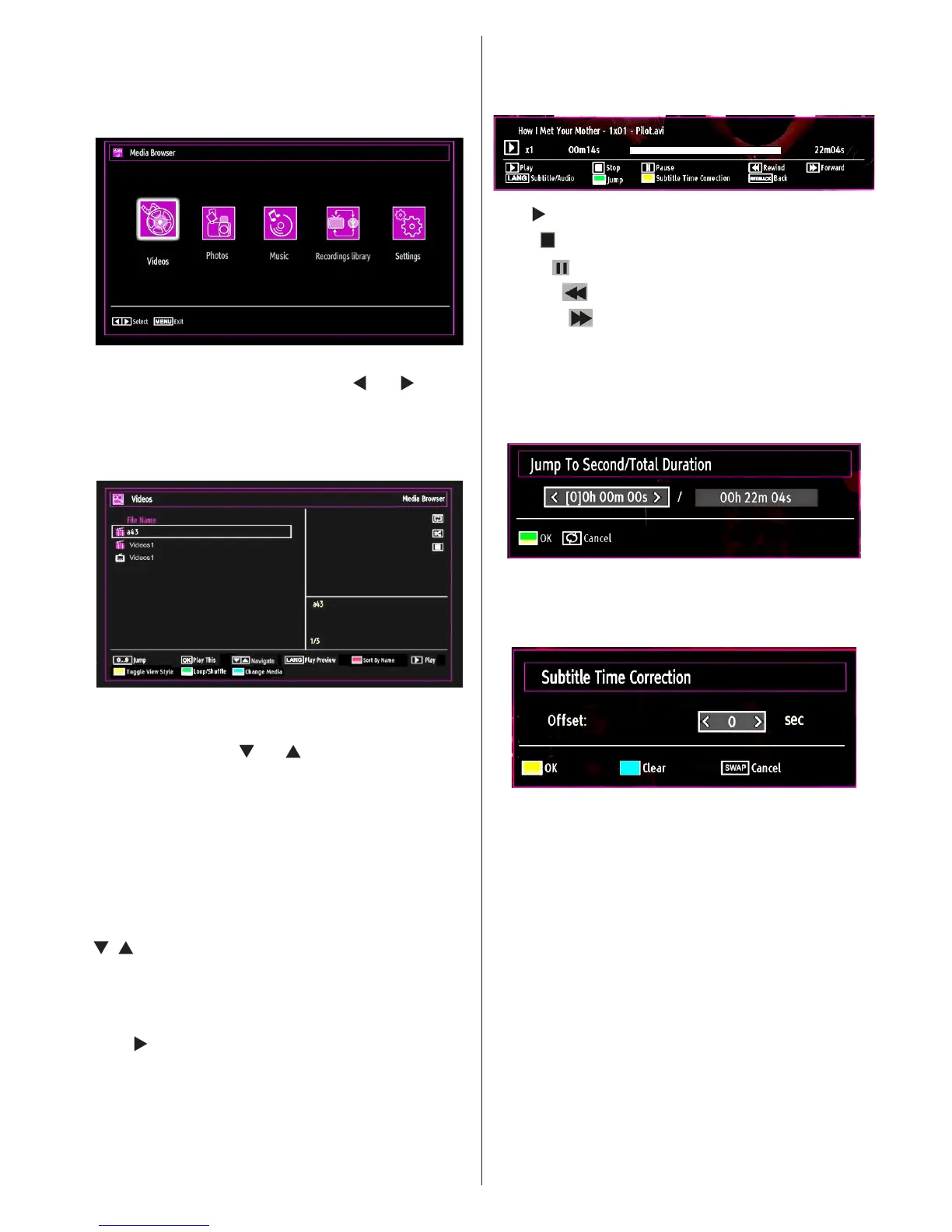English - 19 -
OK button to continue. Media Browser menu options
will be displayed.
Also, when you plug USB devices, media browser
screen will be displayed automatically:
You can play music, picture and video les from the
connected USB memory stick. Use “ ” or “ ” button
to select Videos, Photos, Music, Recordings library
or Settings.
Viewing Videos via USB
When you select Videos from the main options,
available video les will be ltered and listed on this
screen. You can use “ ” or “ ” button to select a video
le and press OK button to play a video. If you select
a subtitle le and press OK button, you can select or
deselect that subtitle le. The following menu will be
displayed while playing a video le:
Jump (Numeric buttons):The TV will jump to the
le starting with the letter you input via the numeric
buttons on your remote control.
Play This (OK button) : Plays the selected le.
/ : Navigate menu
Lang (Play Preview): Displays selected le in a small
preview screen.
RED: Sorts les by name.
Play ( button) : Plays all media les starting with
the selected one.
Yellow Button: Change viewing style
Loop/Shufe (GREEN button): Press once to disable
Loop. Press again to disable both Loop and Shufe.
Press once more to enable only Shufe. Press again
to enable all. You can follow the disabled functions
with the change of the icons.
BLUE: Changes media options.
Play button): Starts the video playback.
Stop ( button): Stops the video playback.
Pause ( button): Pause the video playback.
Rewind ( button): Goes backward.
Forward ( button): Goes forward.
Subtitle/Audio (LANG. button): Sets subtitle/Audio.
Jump (GREEN button): Jumps to time. Use numeric
buttons to type the desired time and press GREEN
button again to proceed.
Yellow: Opens subtitle time correction menu.
Ret/Back: Back to previous menu.
Press OK to conm
Press TXT button for clear
Press RETURN (Exit) button to switch back to
previous menu.
Viewing Photos via USB
When you select Photos from the main options,
available image les will be ltered and listed on this
screen.