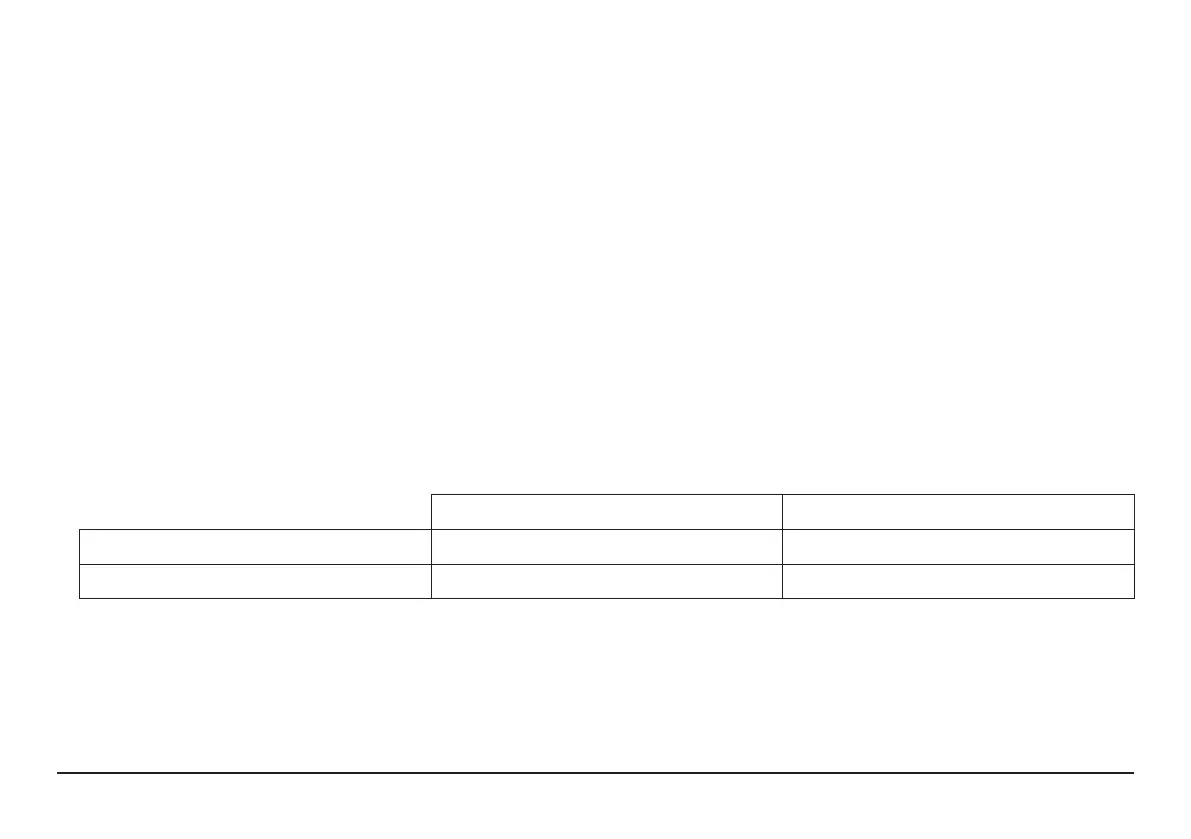Page 9
CLAIMING THE WATTBOX ON OVRC
e WB-800 has many powerful features that are accessed through OvrC, our award-winning remote management tool.
If you are not familiar with OvrC, visit OvrC.com. To nd training for OvrC, log in to SnapAV.com, click the Training tab, and then
launch Snap University.
Finishing setup with OvrC
1. Ensure the WB-800 is connected to the internet via your router or network switch.
2. Log in to your OvrC account.
3. Add the WB-800 by entering its MAC address and service tag (ST) number. You can now complete setup through OvrC.
4. Ensure your rmware is up to date, schedule automatic reboots, set up power-on delays, and more.
LOGGING IN TO THE WEB INTERFACE
You need to enter the username and password to access the WattBox’s web interface. e default entries are below; you must change
the username and the password aer logging in for the rst time (and record the new credentials below).
Default Custom
Username
wattbox
Password
wattbox
