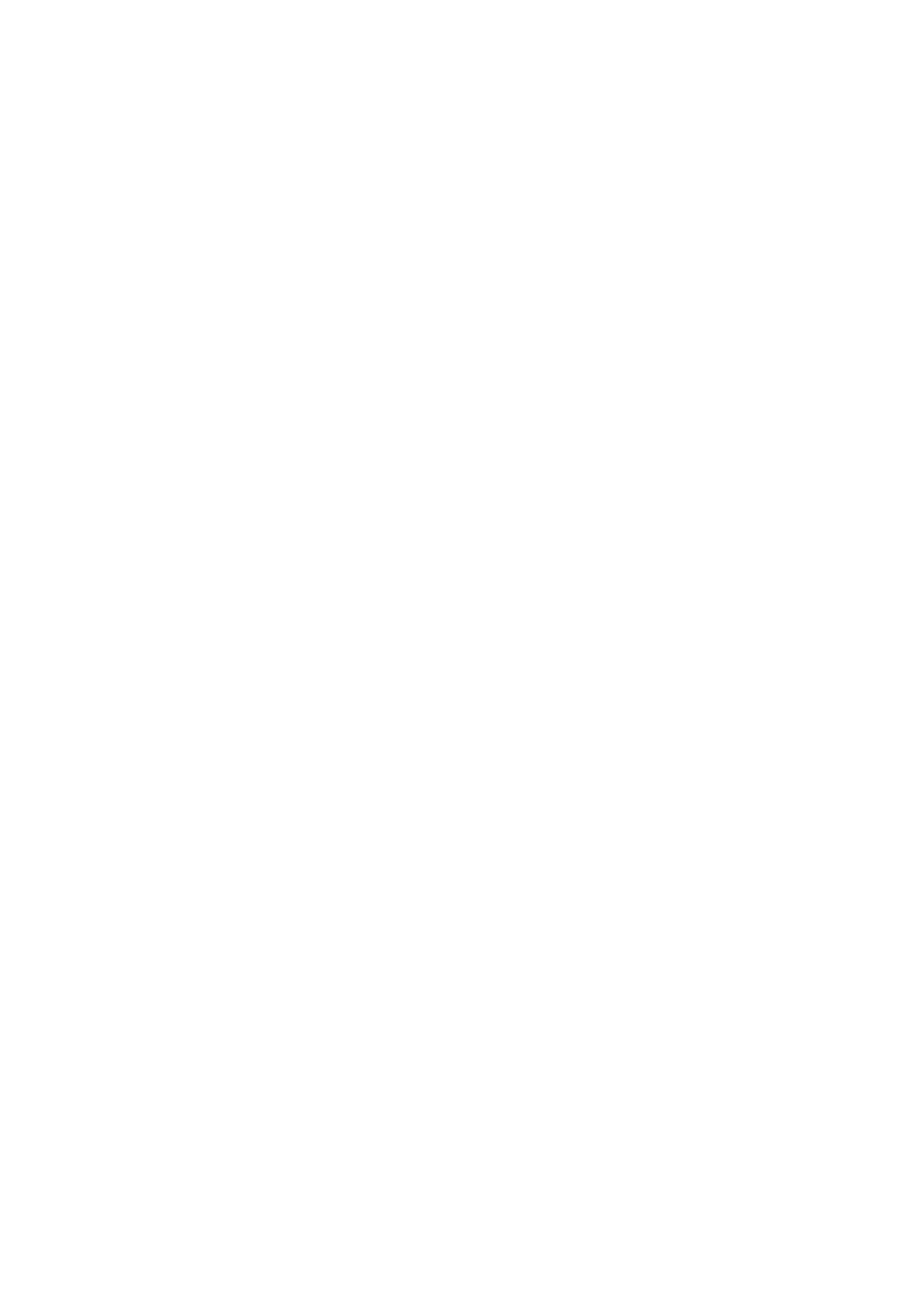10
TnP Prime User Manual Wavecom
Operating your TnP Prime
Powering on the Tester
To use your TnP Prime, ensure the red isolation switch (located in the storage compartment) is switched ON.
We recommend that the TnP Prime is fully charged before the first use.
Your TnP Prime will be powered on automatically when you connect it to mains power. To power on your TnP
Prime in battery mode, press and hold the rear power button until the unit beeps and the LCD screen turns on.
Initially the printer’s status light will be orange but after about 5-10 seconds it will change to green. The tester
will not print unless the printer light is solid green. A flashing red status light can indicate a media or general
printer fault (see ‘Wavecom Thermal Transfer Printer’ for more information).
Using your TnP Prime with the new WinPATS App
Setting up the new WinPATS App is simple, but can take some time. We recommend setting up WinPATS before
you need to use it on site. You will need to download the WinPATS App from the Google Play Store onto your
Android tablet. On our website, you can find a set of videos that will guide you through the various functions
and features of the new WinPATS App. This guide will walk through setting up WinPATS and connecting to your
tester.
Once you have downloaded the WinPATS App, open it and create up a 4 digit pin code. This will help keep your
data secure.
Next, it’s time to set up your Company Account. If your employer or organisation has an account already, you
can log in straight away using the details provided to you. Otherwise, tap Register Company to set up your
Company Account - you will be prompted to enable WinPATS’ permissions - this allows you to use the full set of
WinPATS features.
Now, fill in your details - a valid ABN is required to register a new company. You should use the address and
contact details of your head office. Once your details are entered, check they are correct, then tap Register.
You will be sent a One Time Password to the email you entered in the previous step. This is used to verify your
email address - enter the OTP to continue. This OTP is only valid for 10 minutes - if your OTP expires, simply go
back and then tap ‘Register’ again. If you don’t see your OTP email, check your spam folder.
Now you can pay for your WinPATS License - you should have a coupon code on the rear of this booklet which
provides you with one free license for the WinPATS App. Your coupon code is linked to your tester, and you will
need to connect your Android tablet to your TnP Prime to authenticate your code. Using the USB-OTG cable
supplied with your tester, connect your tablet to your tester in the following chain: Tablet > USB-OTG > USB-A to
USB B Cable > USB B port of your TnP Prime (located inside the storage compartment). See diagram on page 11.
Then, enter your coupon code and tap APPLY. You should see the Total Amount number drop to zero. Tap PAY to
proceed.
Once you have entered your code or paid, you can now Log In and set up your password. Enter the Company ID
and temporary Password which was emailed to you, which will enable you to log in for the first time. You will
now be prompted to set up a new password.
