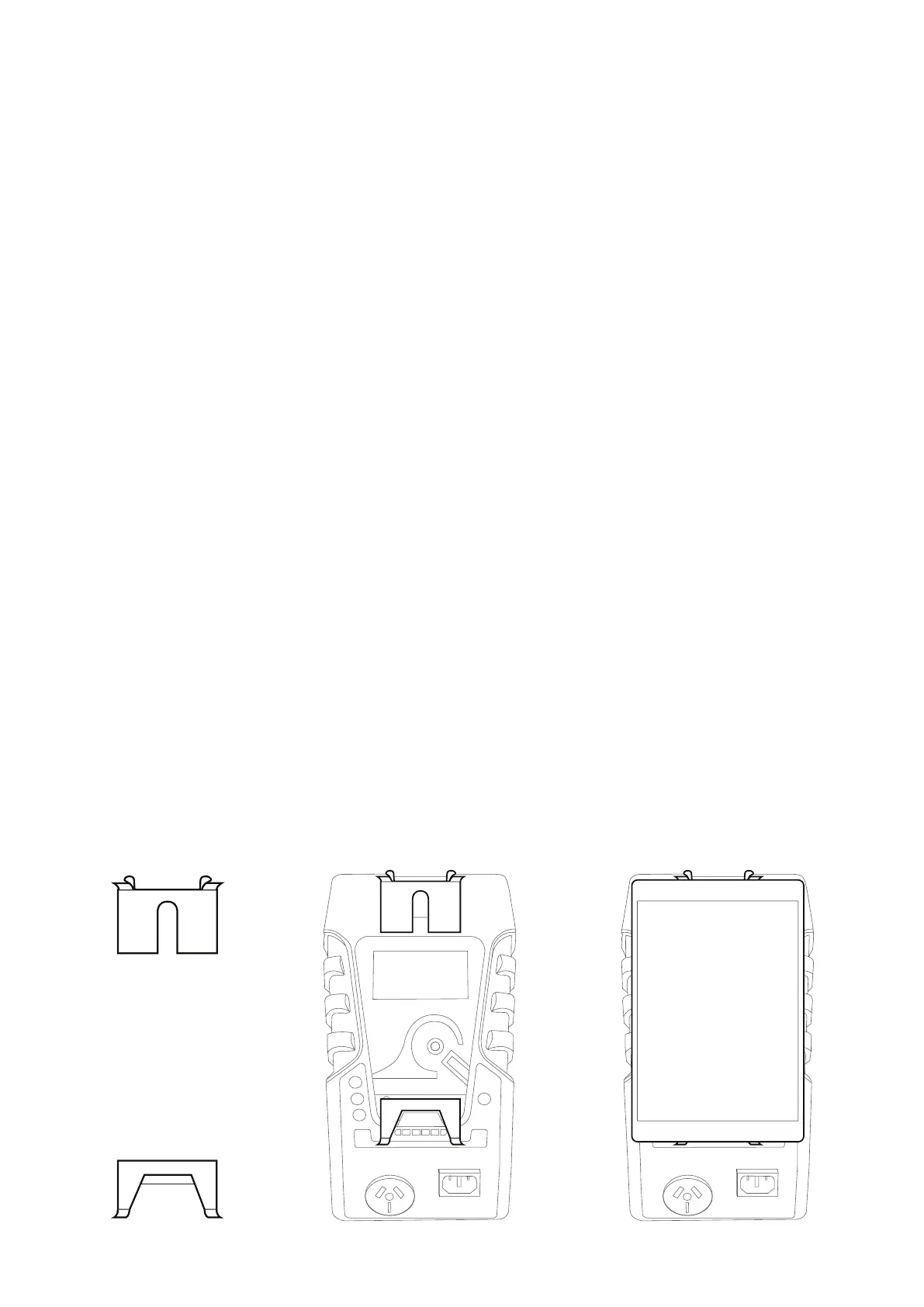7
TnP Prime User Manual Wavecom
• The knowledge to be able to correctly recommend the frequency of testing required.
Due to the potential hazards of electrical testing, due care must be taken at all times.
Using the Tablet
The TnP Prime comes with an Android tablet to be used with the WinPATS App to control your tester, save your
test results and generate reports. In the next section you will find a short introduction to using the TnP Prime
with your tablet, and more detailed, step by step guides are available on our website - www.wavecom.com.au
The tablet provided is intended for use with WinPATS only - using additional apps (other than those already
installed) may interfere with the functions of WinPATS and may slow down the app significantly. We strongly
recommend that you do not install other apps on this tablet, to ensure the stable operation of the WinPATS
App.
Before using your tablet with WinPATS, you must set it up as per the manufacturers instructions, and connect it
to the internet (via 4G or wifi). We also recommend that the tablet is fully charged before the first use.
Your tablet warranty is covered by the manufacturer (Telstra). While Wavecom are happy to provide support to
help you use your tablet for WinPATS, any issues that arise from the tablet (and not the WinPATS App) will need
to be resolved with the manufacturer.
With your TnP Prime you will have two tablet docking accessories. These are to be attached to your tablet so
you can secure your tablet to your TnP Prime.
To attach the docking accessories, we recommend docking them to the TnP Prime as shown below.
Then, peel off the backing plastic to expose the adhesive and place your tablet onto the docking accessories.
Take care to ensure that your tablet’s camera and charging port are not blocked by the docking accessories.