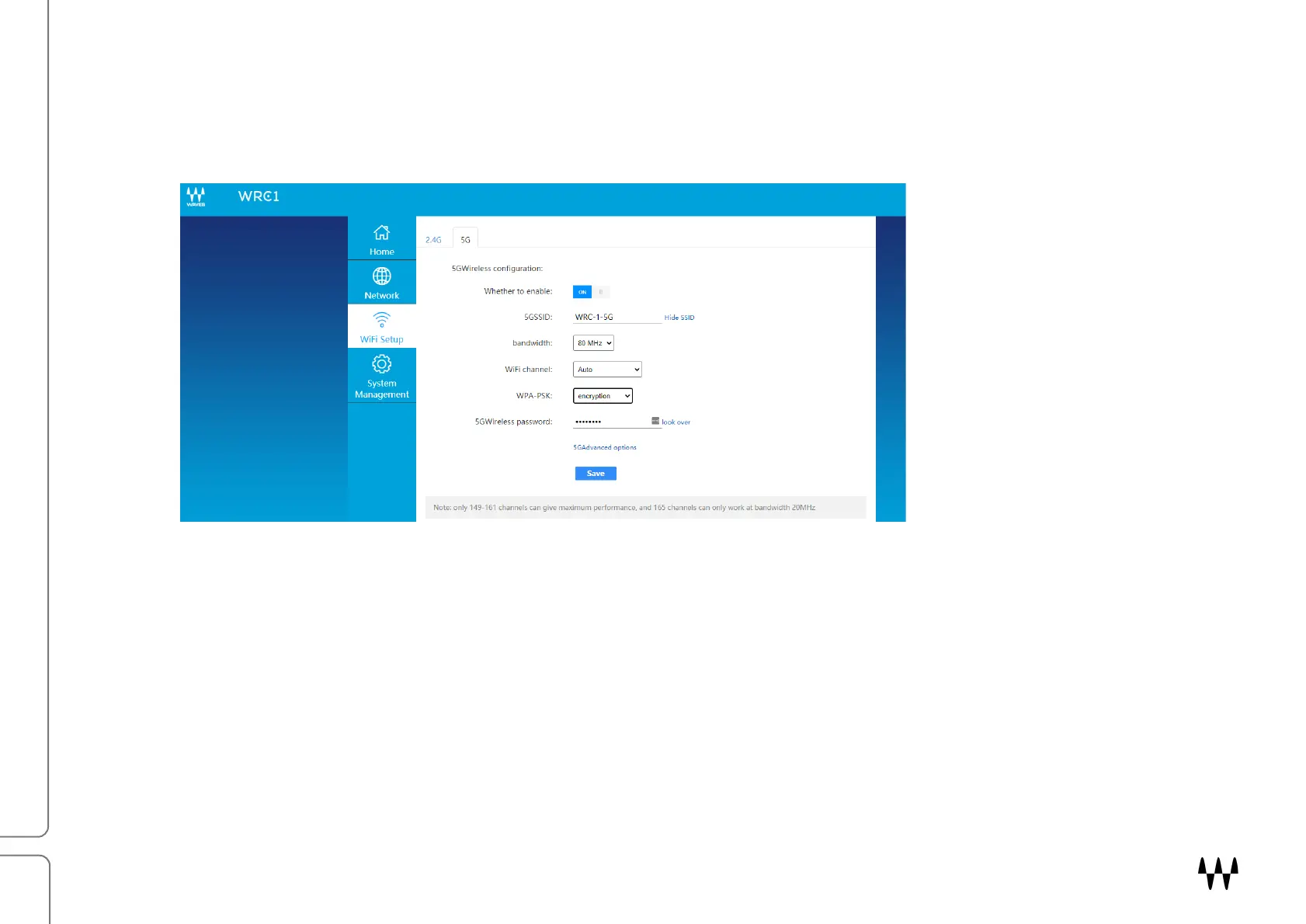WRC-1 Wi-Fi Router / User Guide
Set 5G Wi-Fi Password Using WRC-1 Management Software.
1. Disconnect the computer that you will use to configure WRC-1 from all connected networks and disable Wi-Fi.
2. Connect any available WRC-1 LAN port to a port on the computer, using Cat 5e cable.
3. Open a browser and type: 192.168.2.1, followed by Enter.
4. When, prompted type admin and click Enter.
5. Click the Wi-Fi Setup tab on the left sidebar.
6. Click 5G tab on the top left side of the Wi-Fi Setup page.
7. Under WPA-PSK select encryption from the menu.
8. Enter your 8-character password under 5G Wireless Password and click Save.
9. Reboot WRC-1 and connect to a WRC-1-5G Wi-Fi network using your mobile device. When prompted,
enter your new Wi-Fi Password.