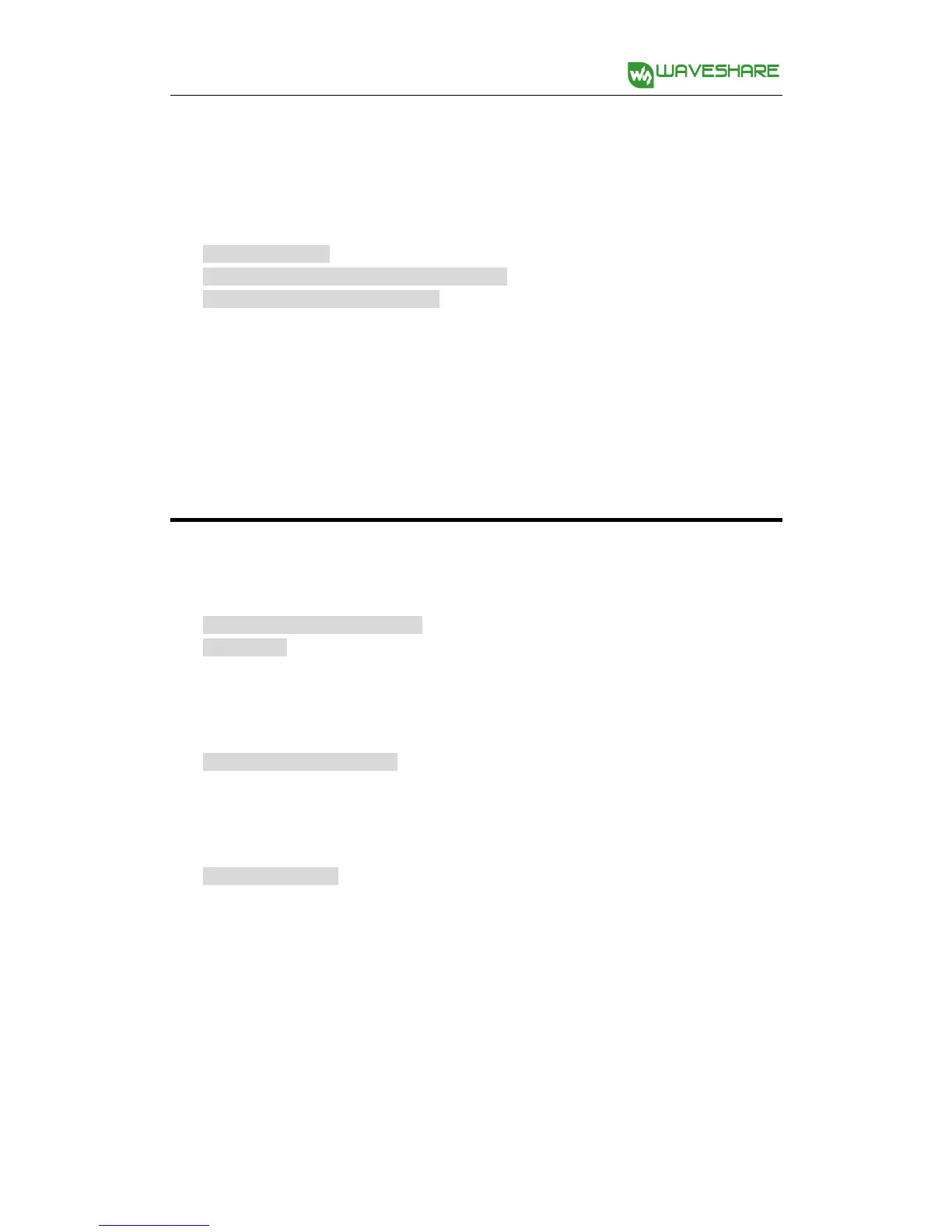Since the Raspberry Pi uses dynamic IP which may change each time the device
restart, you can add the following lines under the directory of /etc/dhcpcd.comf to
set the static IP:
interface wlan0
static ip_address = 192.168.1.114/24
static routers = 192.168.1.1
In here, “192.168.1.1” is the router IP address, and “192.168.1.114” is the IP
address to be set, following which the“/24” should not be removed.
Remote control via software
To implement video control the smart robot via the software on your mobile phone
or PC, you should modify the IP address in the program firstly.
cd ~/AlphaBot2/App-Control
vi main.py
Find out the line below, and change the IP address to the actual RPI address and set
the port to the stream port.
Host = '192.168.10.235'
Then, run the following command to start the program:
sudo python main
Open a new terminal to run the mjpg-streamer.
Run the program AlphaBot.exe on your PC, and enter the IP address, the port
numbers of mjpg-stream and smart robot Soket sever.
